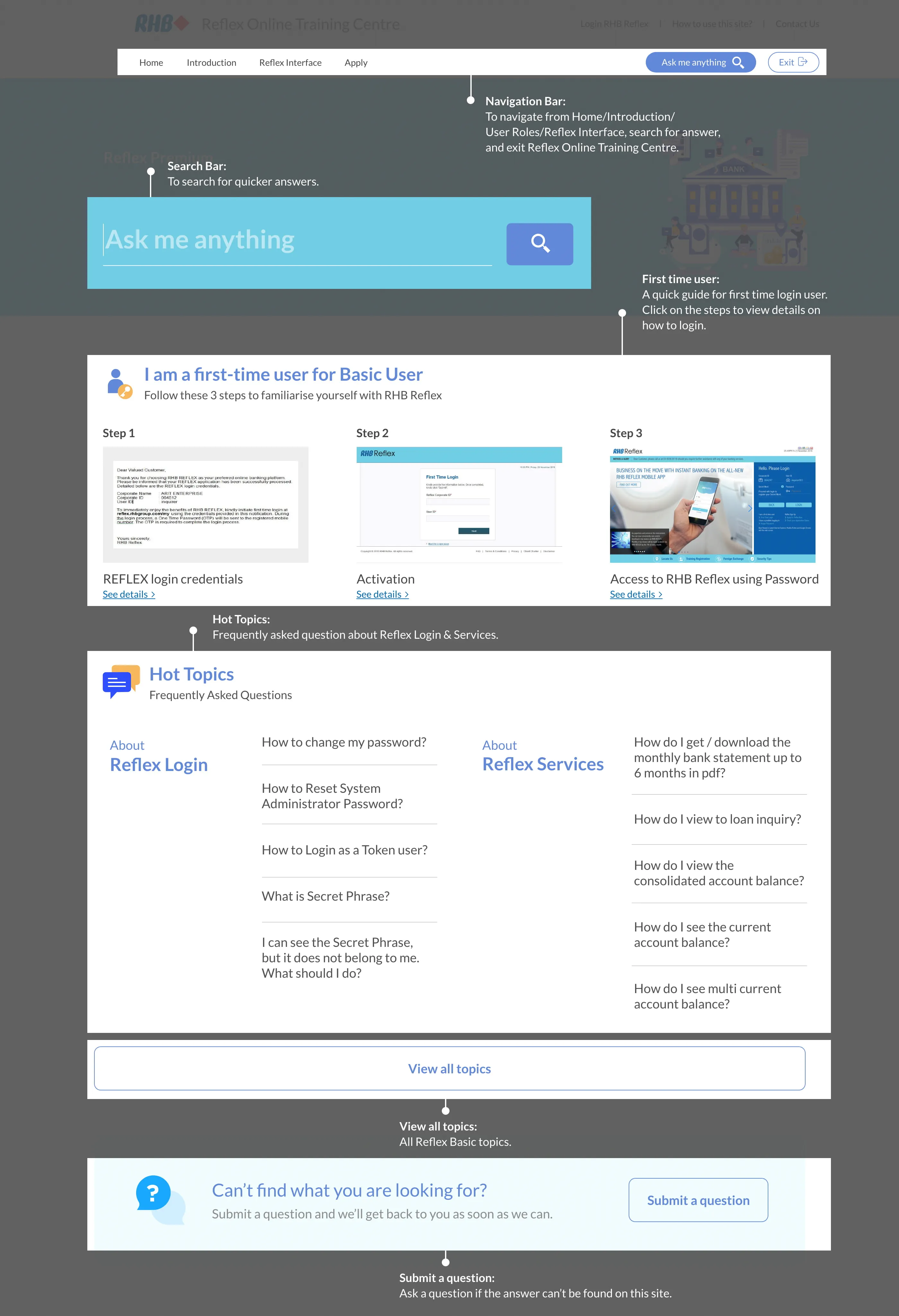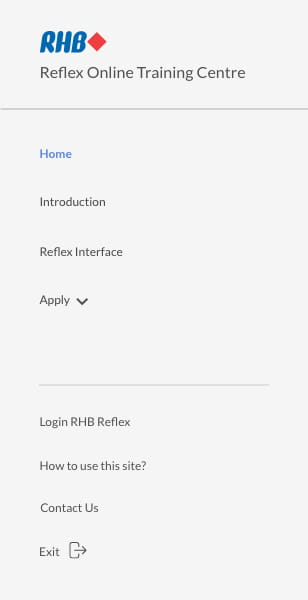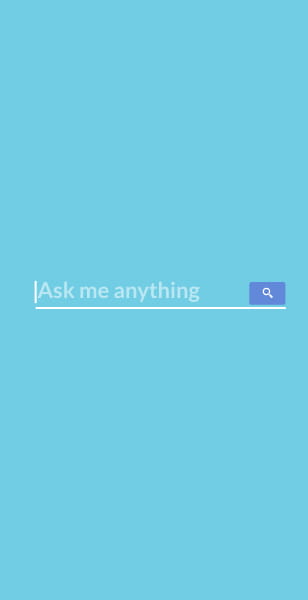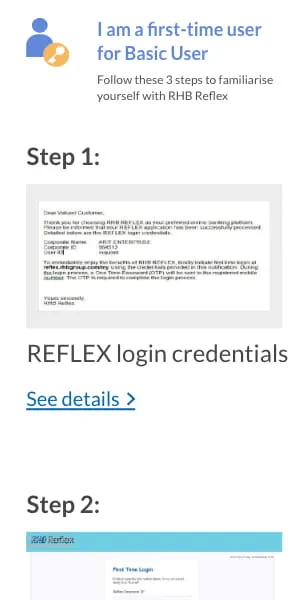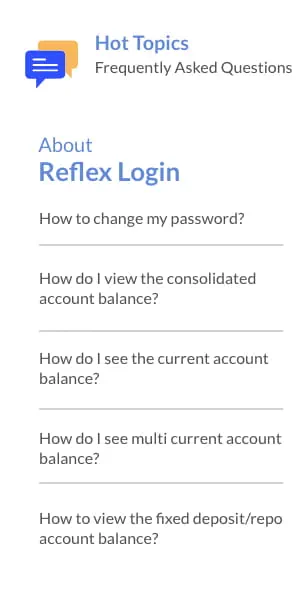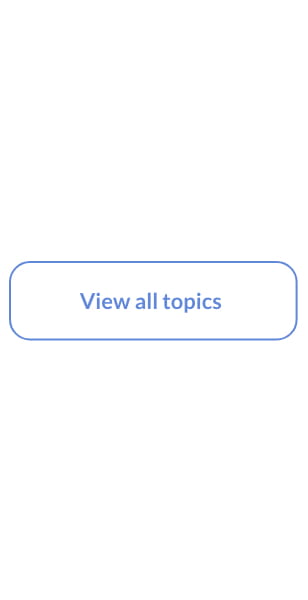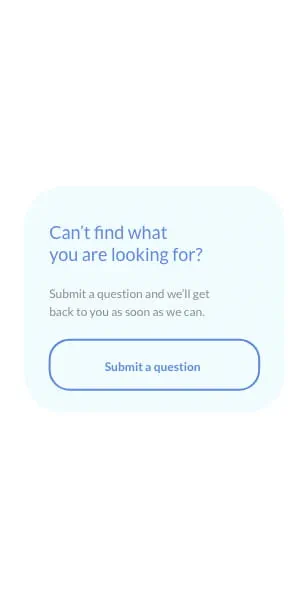Reflex Basic Services
How do I check the list of settled transactions?
Settled Transactions is a list that shows all transactions
that have been fully settled / repaid. It also includes matured items that have been converted to
overdue loans if customer fails to repay on maturity.
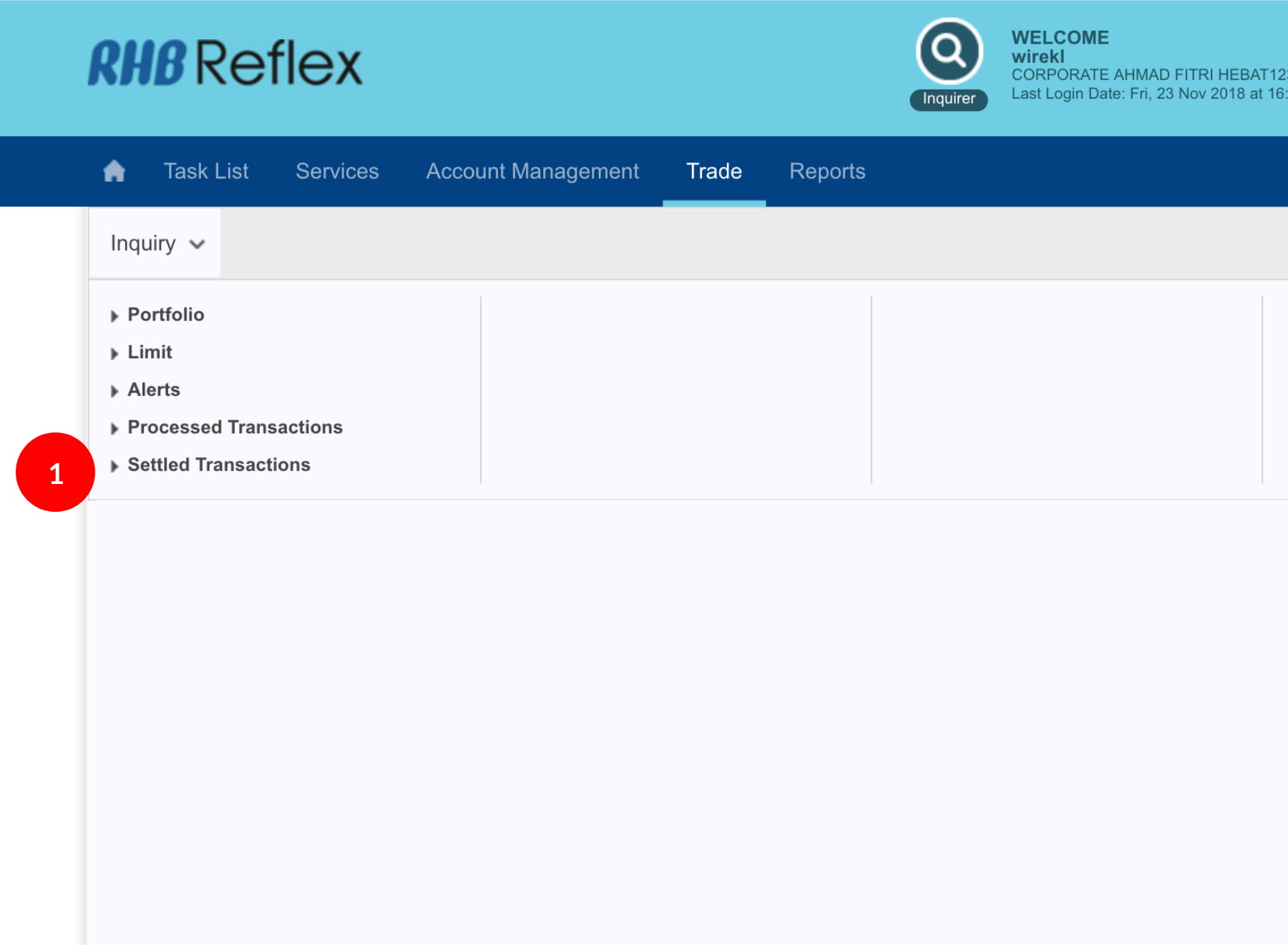
-
1.Login as User. From the Main Menu bar, click “Trade”, then click “Inquiry” and click “Settled Transactions”.
-
2.Trade Account Selection page appears. Select the account from the dropdown list & click
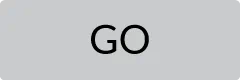 .
. -
3.System routes to Settled Transactions Screen. It displays a list of transactions that have been settled or repaid for a period determined by the Bank.
-
4.Transaction details can be viewed by clicking on the Transaction No. hyperlink. It will show the details information for the trade product. May click on each tab to view the information.
-
5.To print the Trade Debit/Credit Advice, you may click on the Correspondence Tab to view and print.
1 of 5
-
1.Login as User. From the Main Menu bar, click “Trade”, then click “Inquiry” and click “Settled Transactions”.
-
2.Trade Account Selection page appears. Select the account from the dropdown list & click
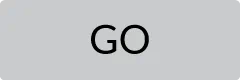 .
. -
3.System routes to Settled Transactions Screen. It displays a list of transactions that have been settled or repaid for a period determined by the Bank.
-
4.Transaction details can be viewed by clicking on the Transaction No. hyperlink. It will show the details information for the trade product. May click on each tab to view the information.
-
5.To print the Trade Debit/Credit Advice, you may click on the Correspondence Tab to view and print.
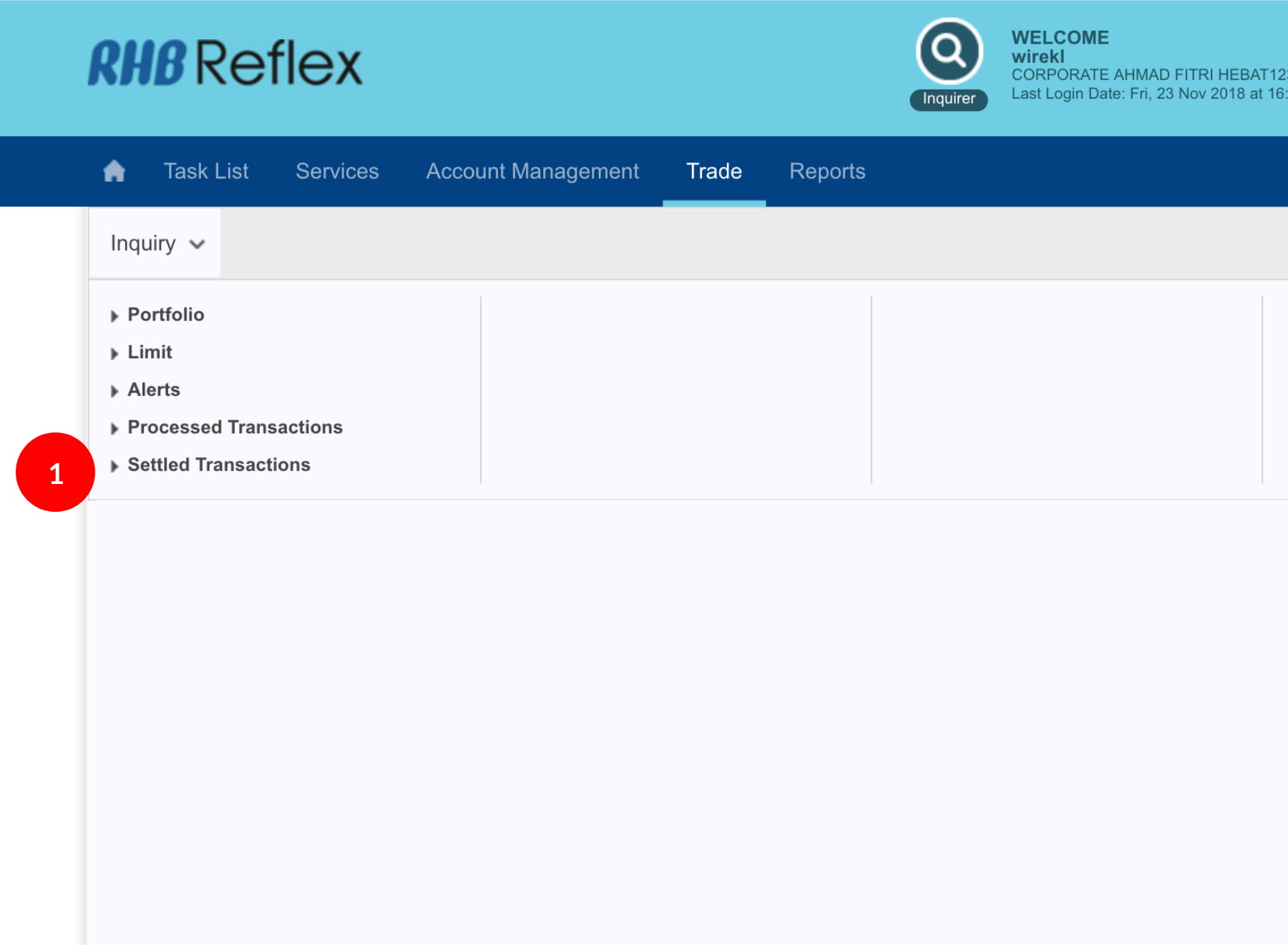
-
1.Login as User. From the Main Menu bar, click “Trade”, then click “Inquiry” and click “Settled Transactions”.
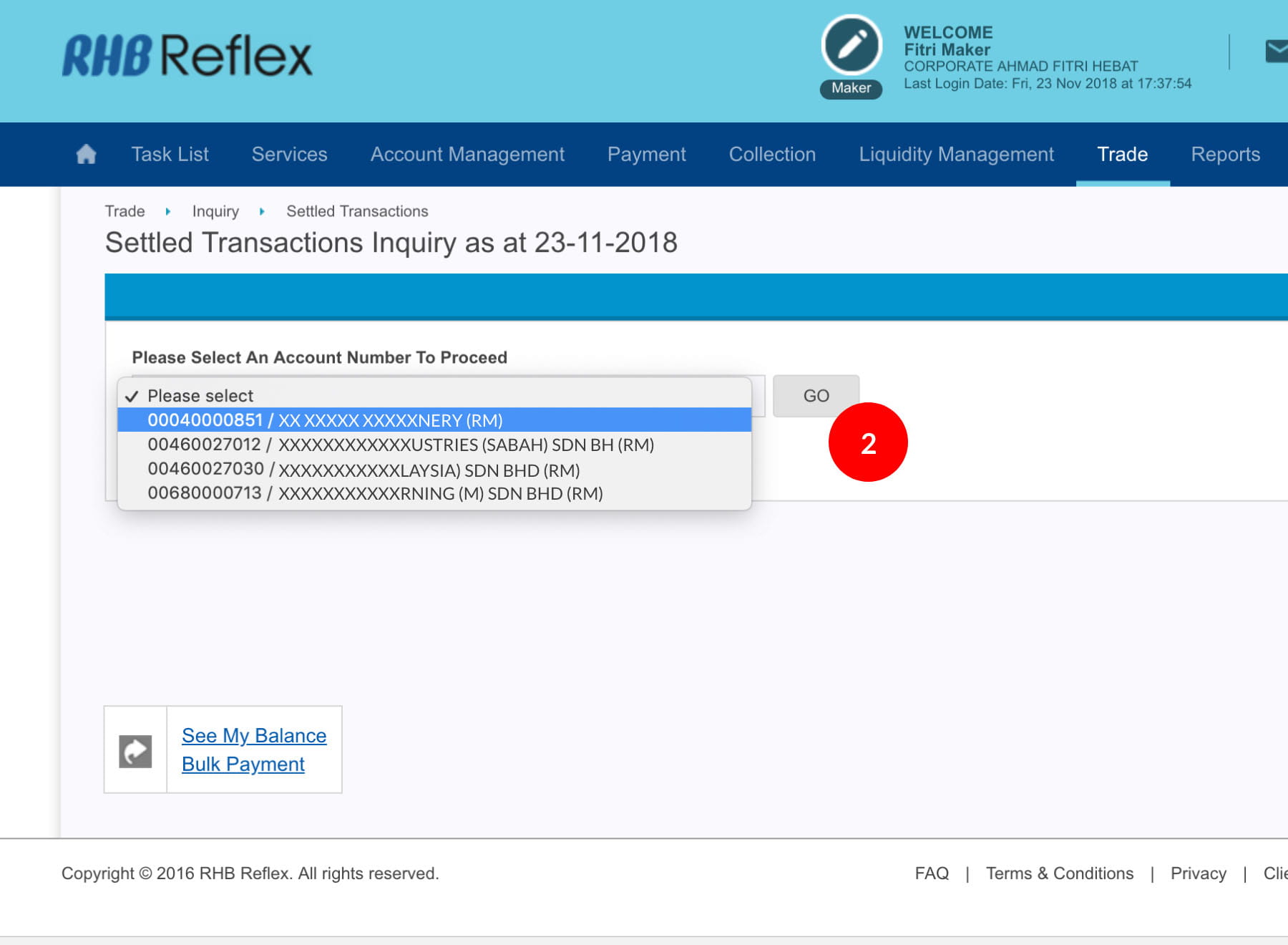
-
2.Trade Account Selection page appears. Select the account from the dropdown list & click
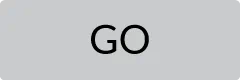 .
.
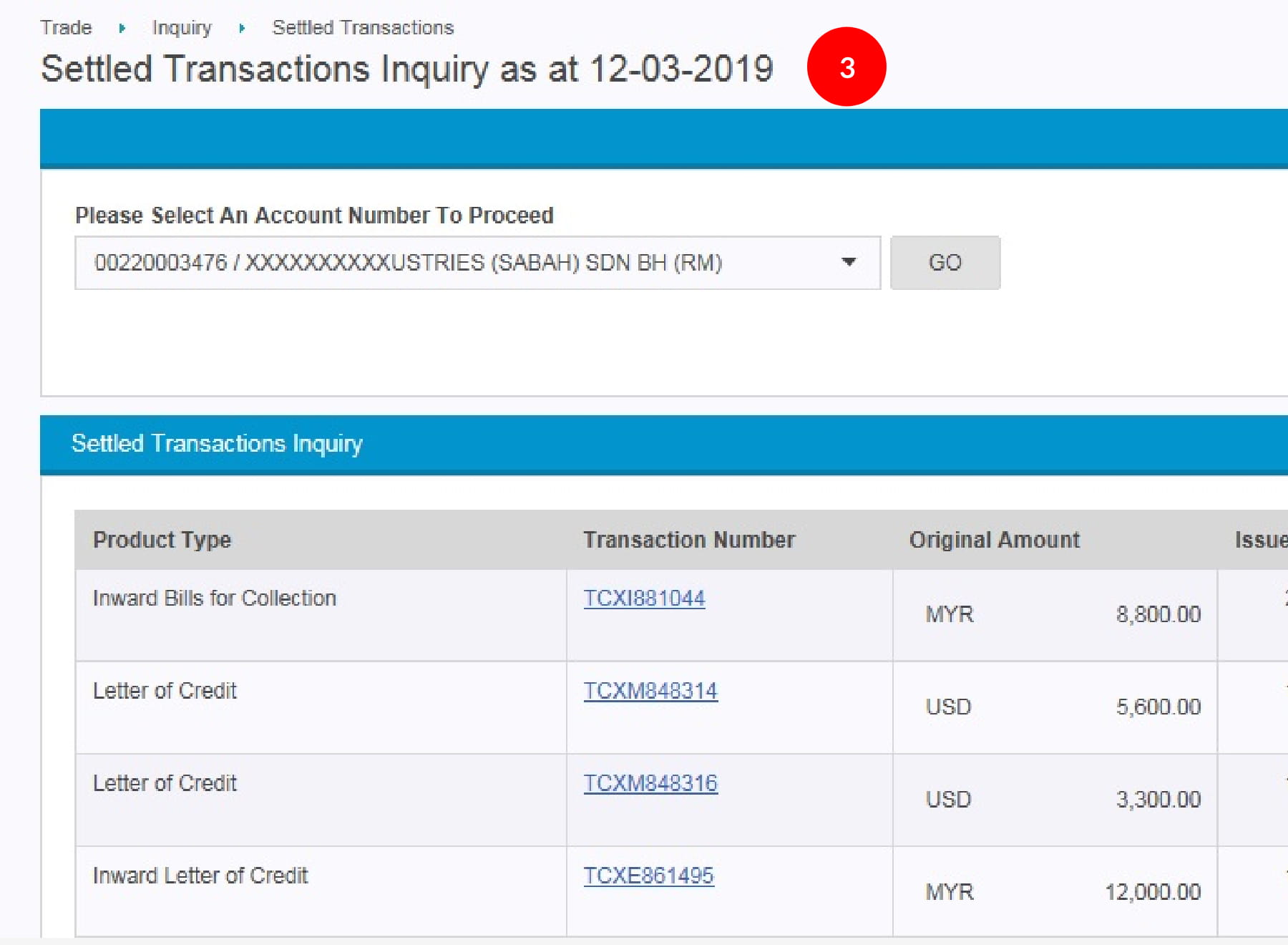
-
3.System routes to Settled Transactions Screen. It displays a list of transactions that have been settled or repaid for a period determined by the Bank.
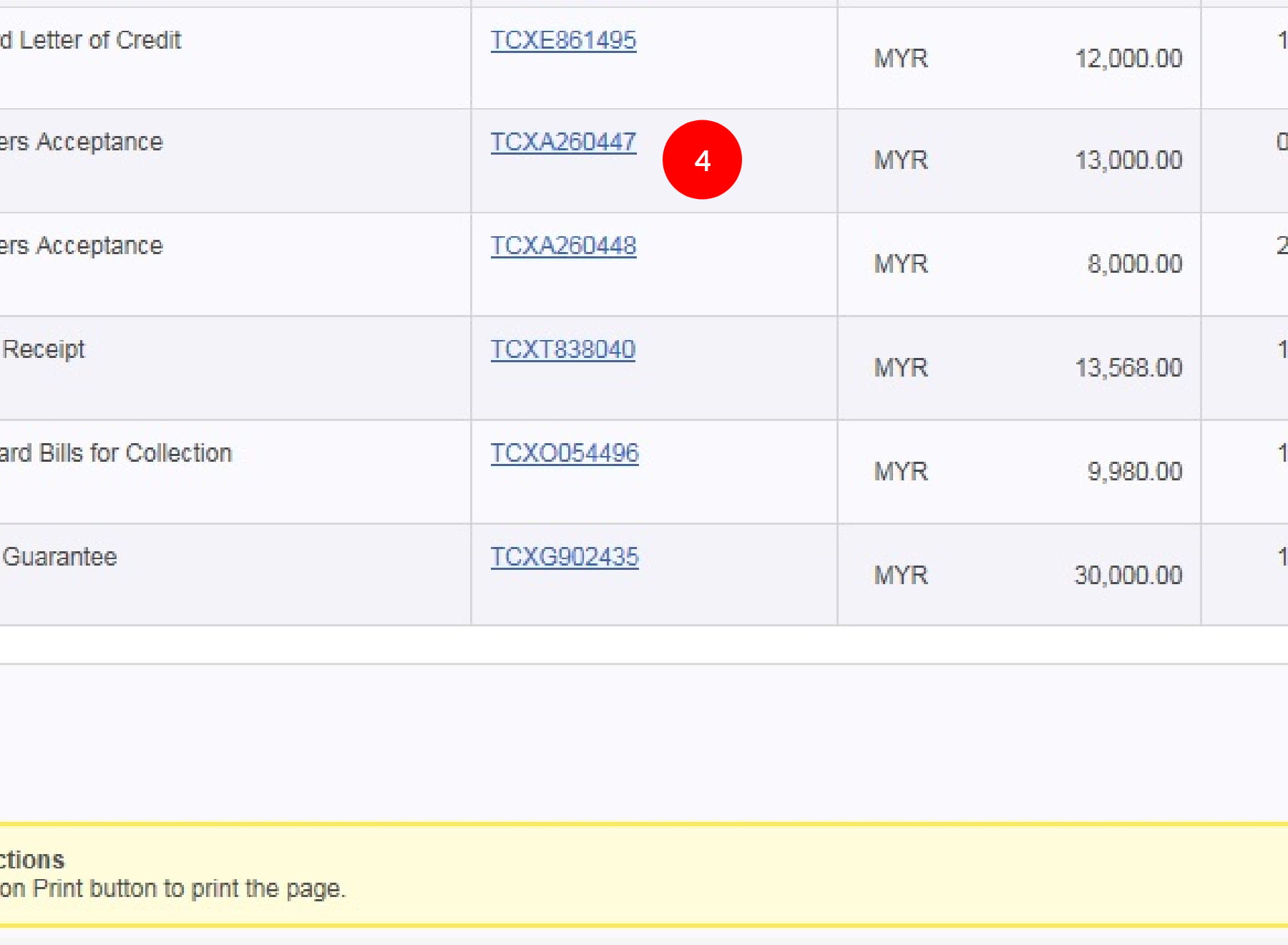
-
4.Transaction details can be viewed by clicking on the Transaction No. hyperlink. It will show the details information for the trade product. May click on each tab to view the information.
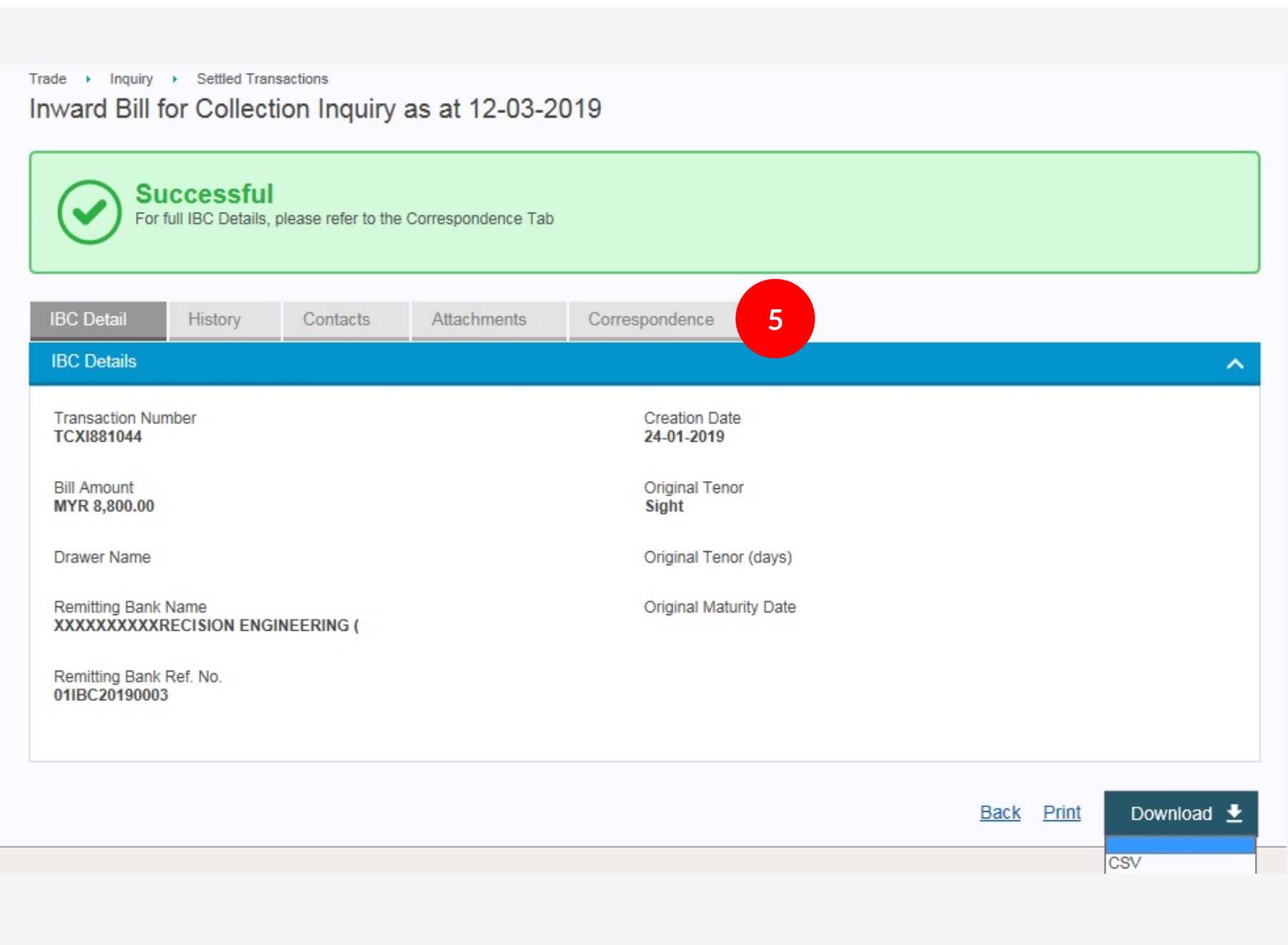
-
5.To print the Trade Debit/Credit Advice, you may click on the Correspondence Tab to view and print.