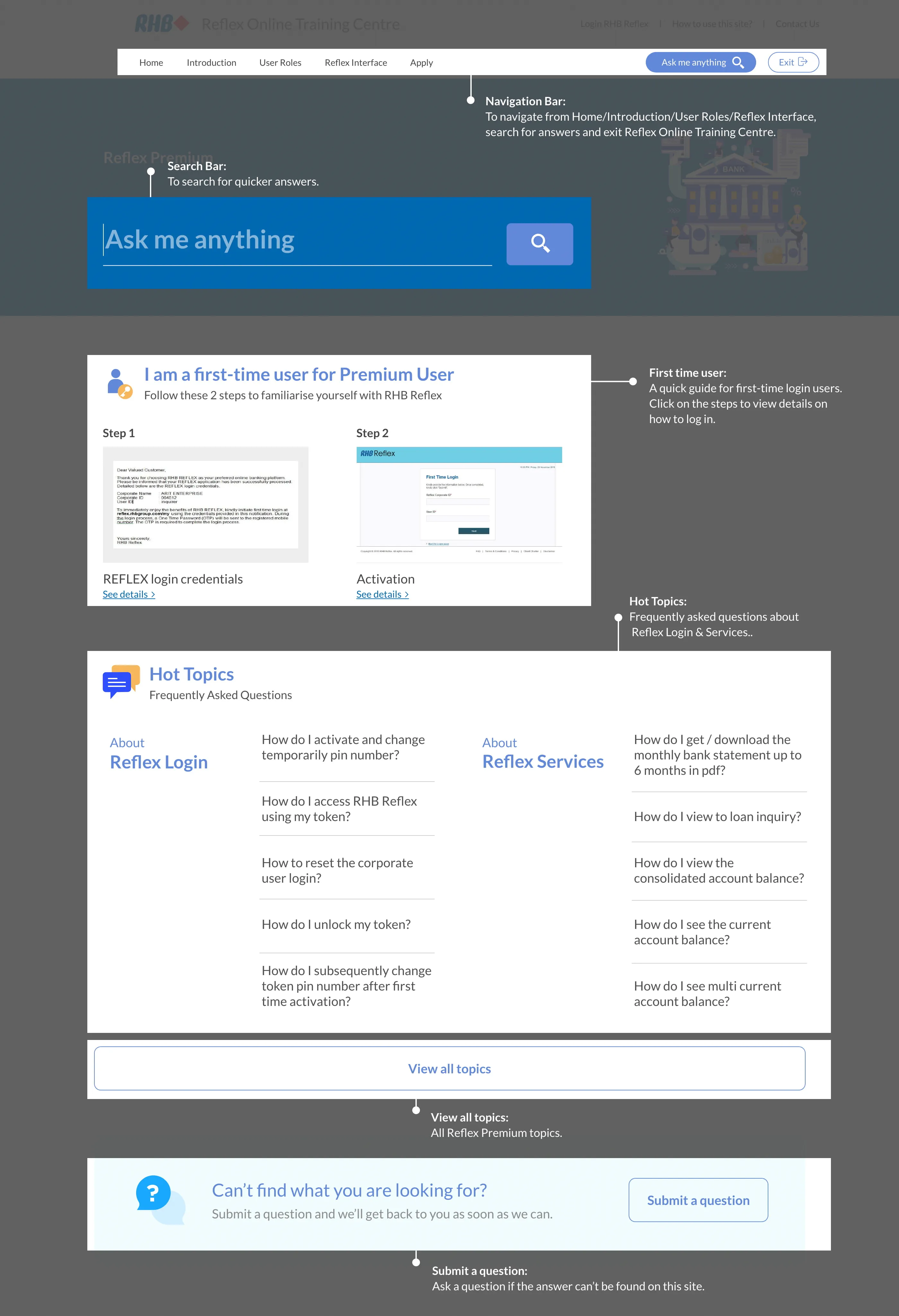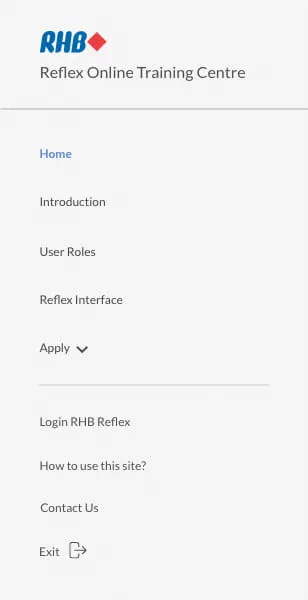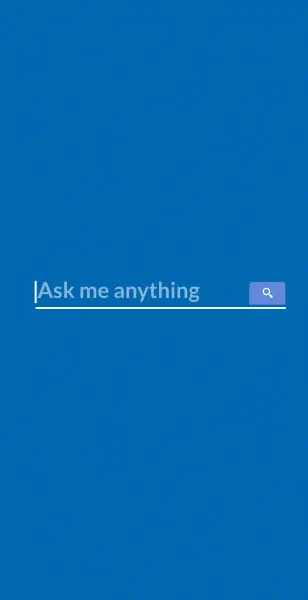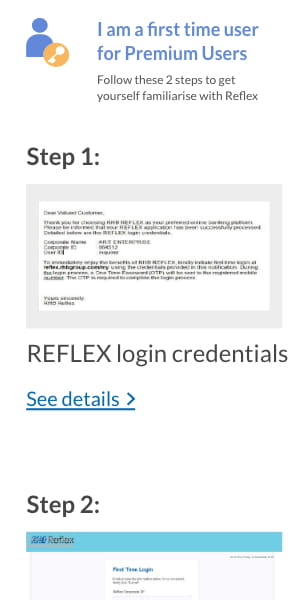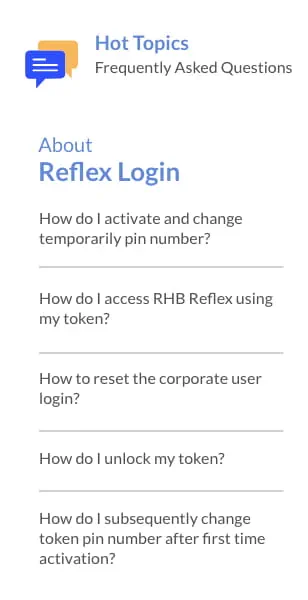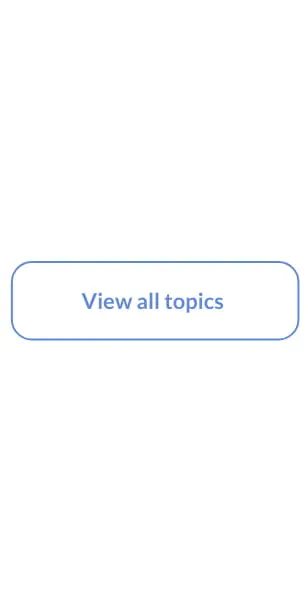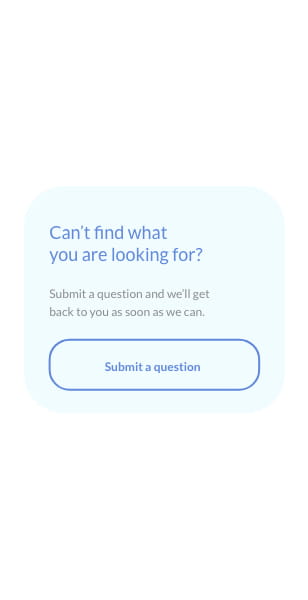Reflex Premium Services
How to add the account in Beneficiary List for IBG/RENTAS (non-RHB account)?
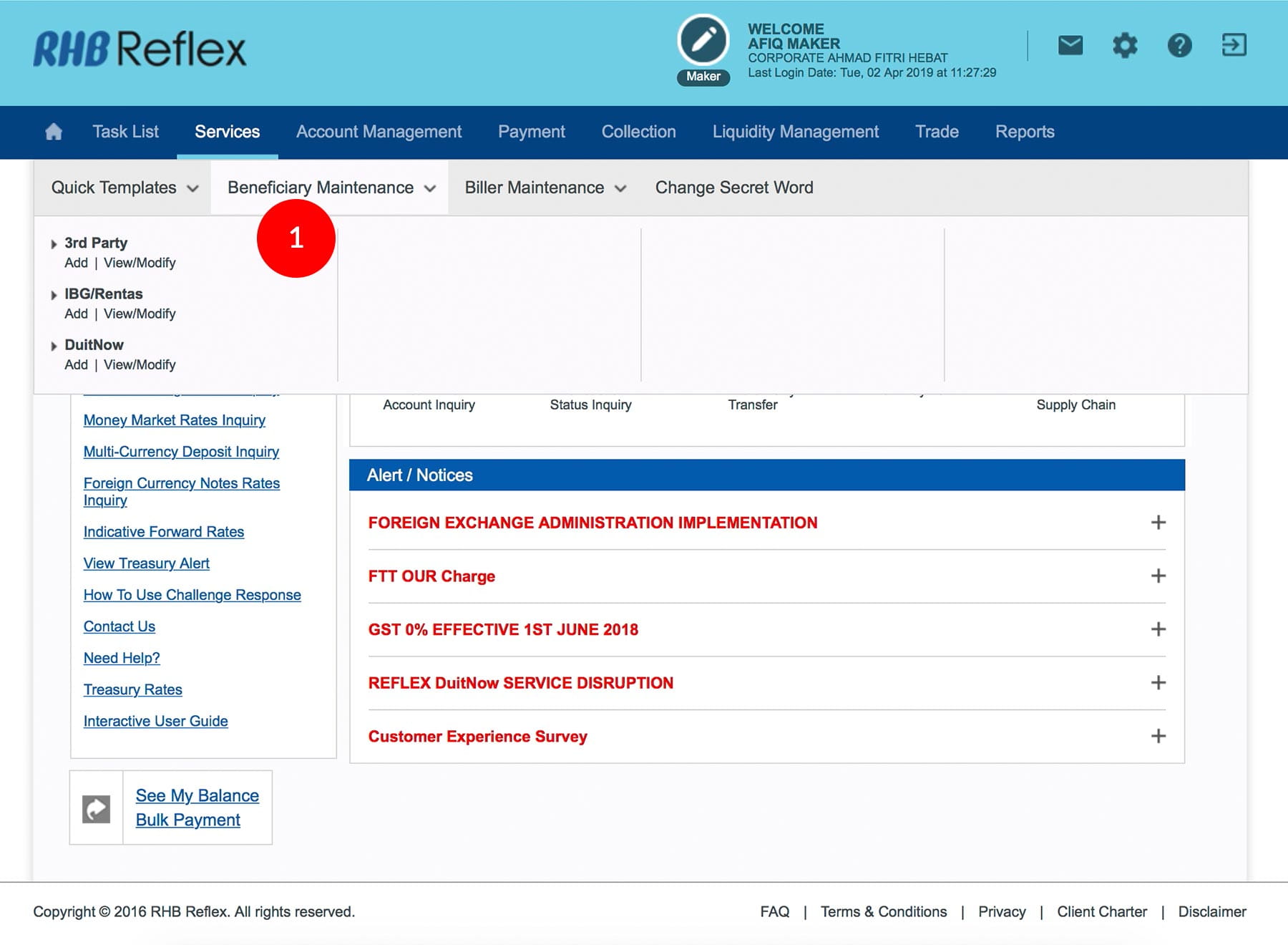
-
1.Login as User Data Entry and under “Services” tab; select “Beneficiary List Maintenance”.
-
2.Select “IBG/ RENTAS”; Click “Add”.
-
3.Key in the Code.
-
4.Key in the Beneficiary Name.
-
5.Key in the Beneficiary Contact Number.
-
6.Key in the Beneficiary Address.
-
7.Select the Beneficiary Resident Status.
-
8.Key in the Beneficiary Account Number.
-
9.Key in the Preferred Name.
-
10.Click on
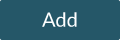 .
. -
11.Click on
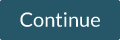 .
. -
12.To authenticate your transaction. Please refer steps below:
a) Press the  button and enter the PIN Number. The word “APPLI” or
"rHb" will be displayed and press 2.
button and enter the PIN Number. The word “APPLI” or
"rHb" will be displayed and press 2.b) Enter the Challenge Code into the Token. c) An 8-digit number will be generated by the Token and key in this number at the Token field. -
13.Click
 to proceed.
to proceed.
1 of
13
-
1.Login as User Data Entry and under “Services” tab; select “Beneficiary List Maintenance”.
-
2.Select “IBG/ RENTAS”; Click “Add”.
-
3.Key in the Code.
-
4.Key in the Beneficiary Name.
-
5.Key in the Beneficiary Contact Number.
-
6.Key in the Beneficiary Address.
-
7.Select the Beneficiary Resident Status.
-
8.Key in the Beneficiary Account Number.
-
9.Key in the Preferred Name.
-
10.Click on
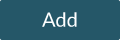 .
. -
11.Click on
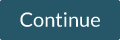 .
. -
12.To authenticate your transaction. Please refer steps below:
a) Press the  button and enter the PIN Number. The word “APPLI” or
"rHb" will be displayed and press 2.
button and enter the PIN Number. The word “APPLI” or
"rHb" will be displayed and press 2.b) Enter the Challenge Code into the Token. c) An 8-digit number will be generated by the Token and key in this number at the Token field. -
13.Click
 to proceed.
to proceed.
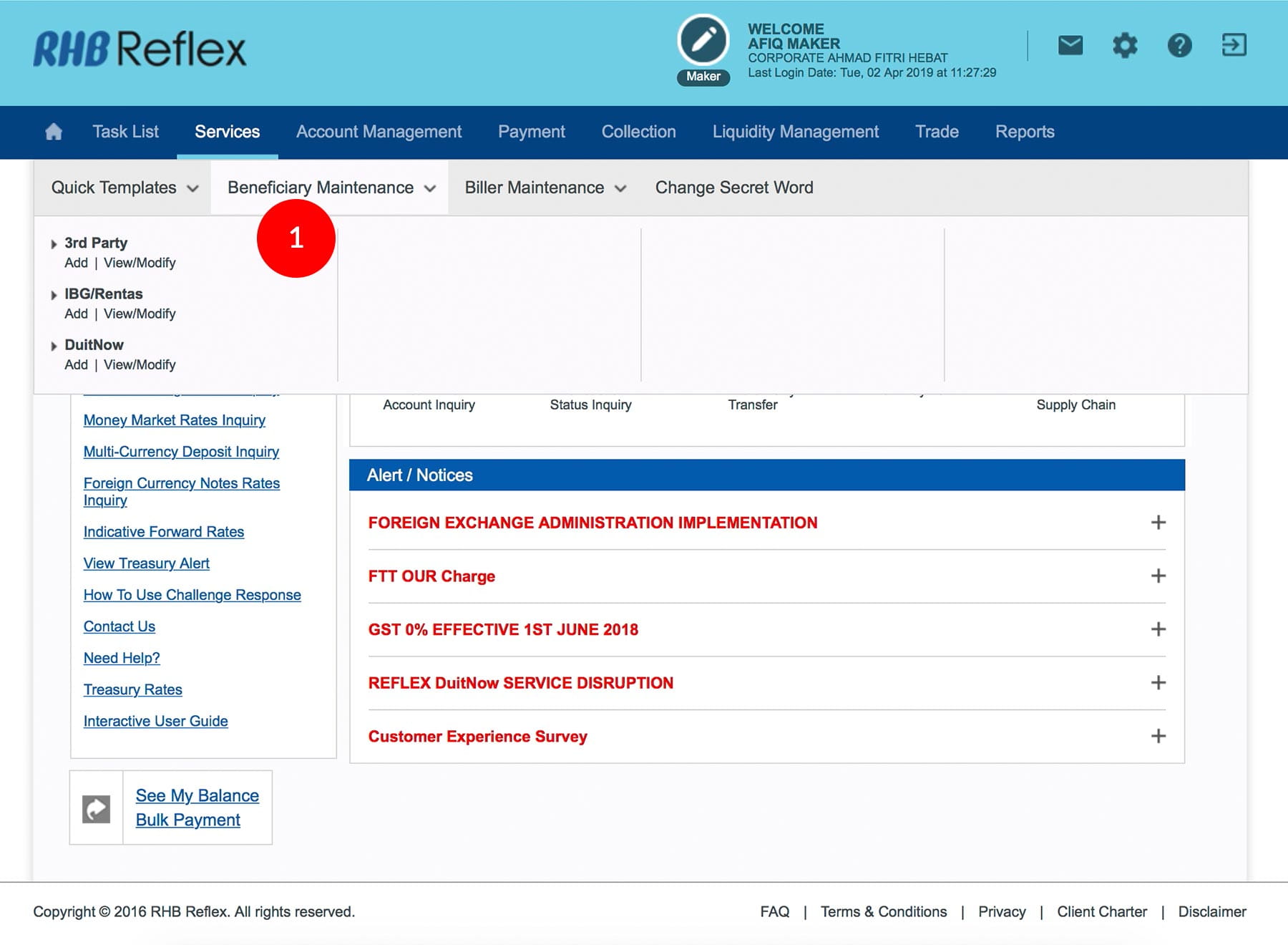
-
1.Login as User Data Entry and under “Services” tab; select “Beneficiary List Maintenance”.
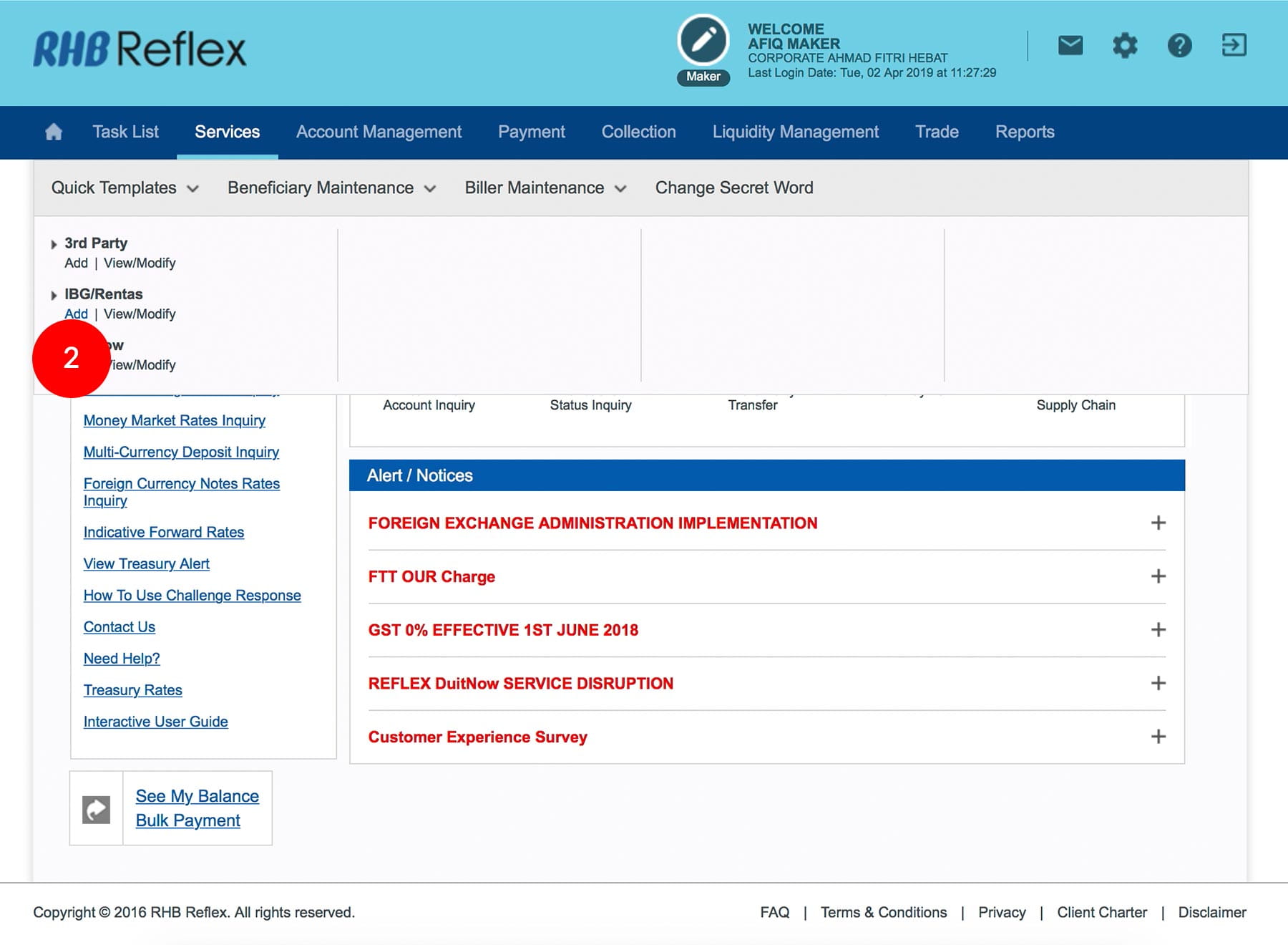
-
2.Select “IBG/ RENTAS”; Click “Add”.
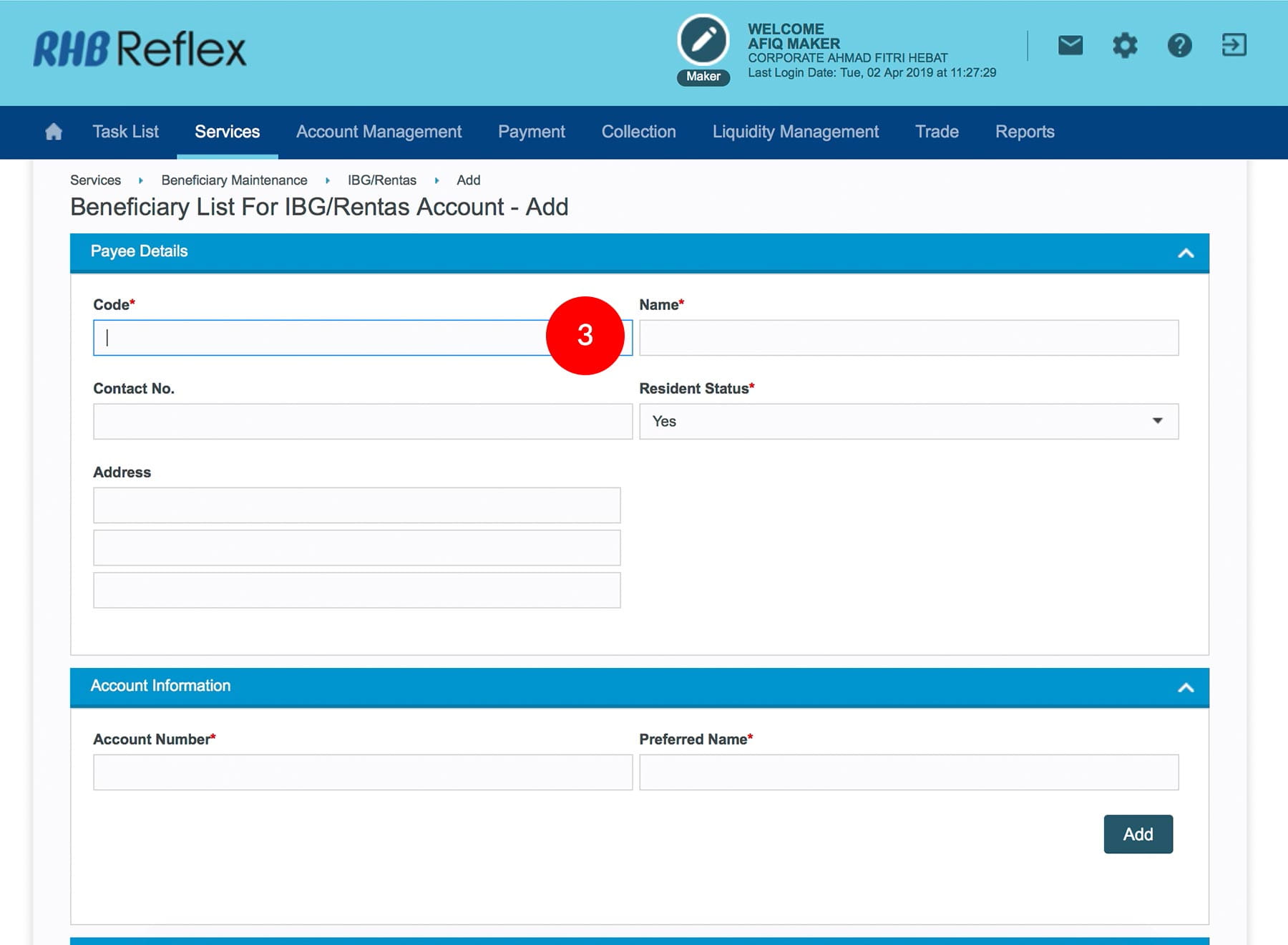
-
3.Key in the Code.
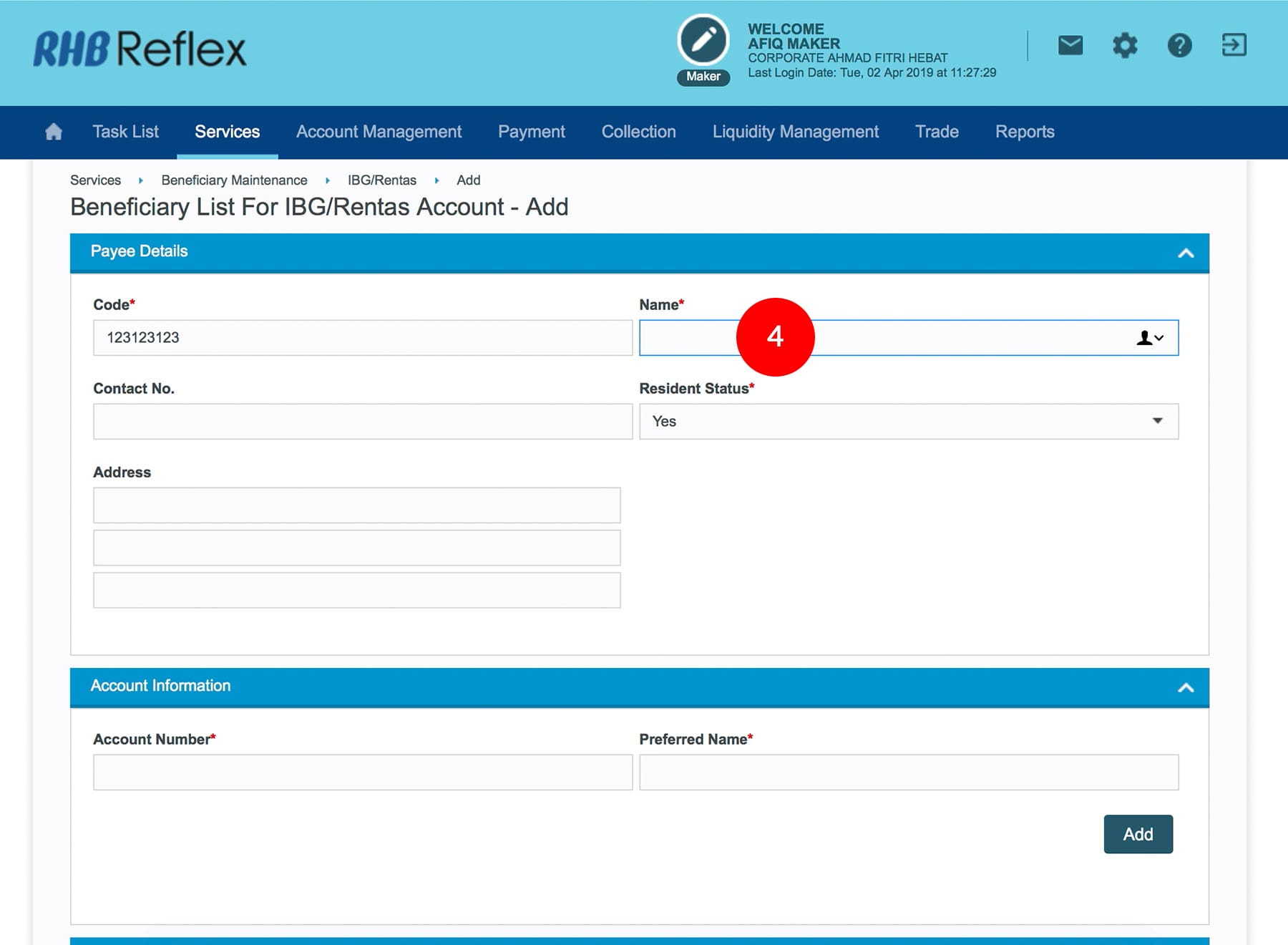
-
4.Key in the Beneficiary Name.
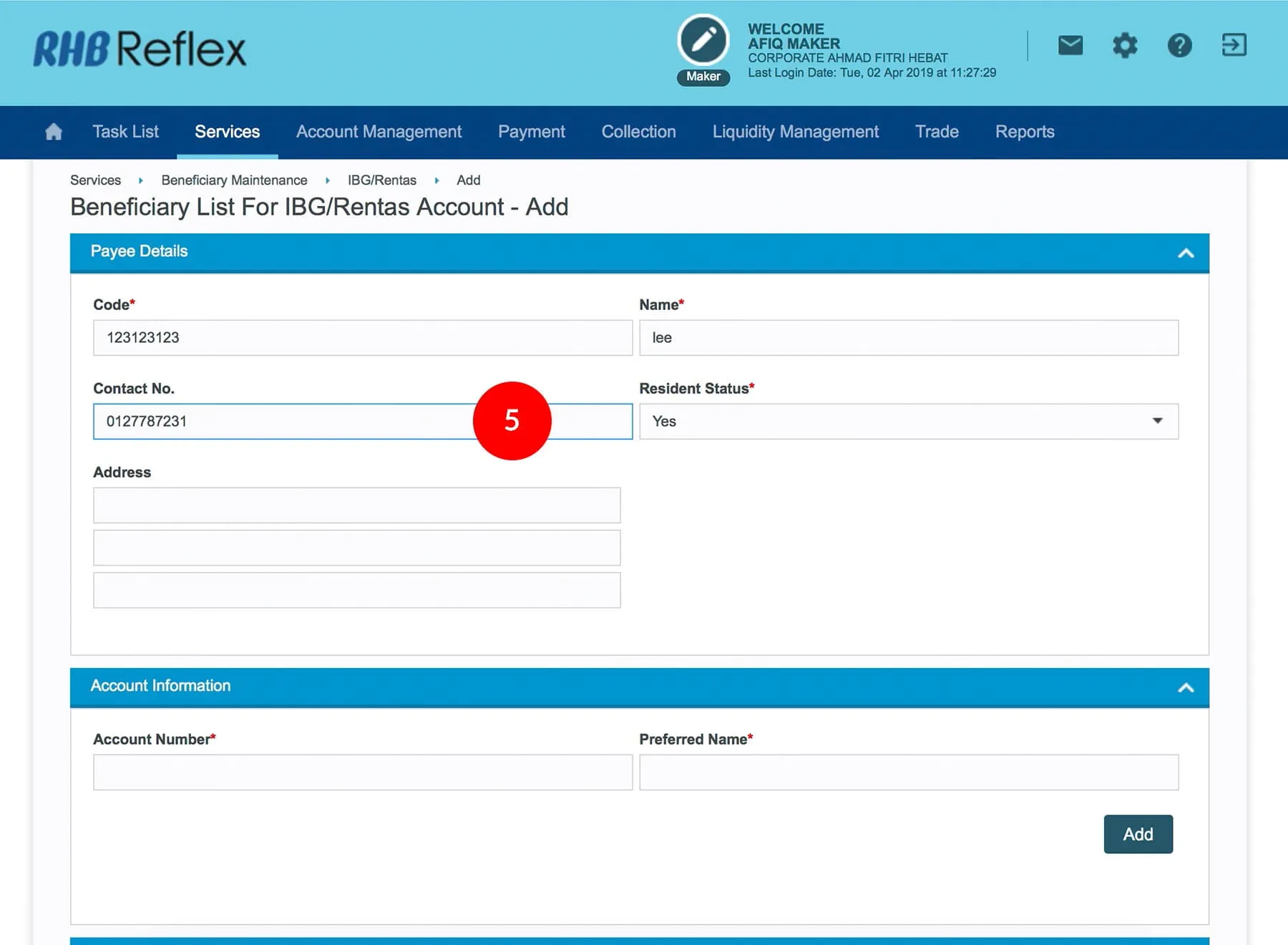
-
5.Key in the Beneficiary Contact Number.
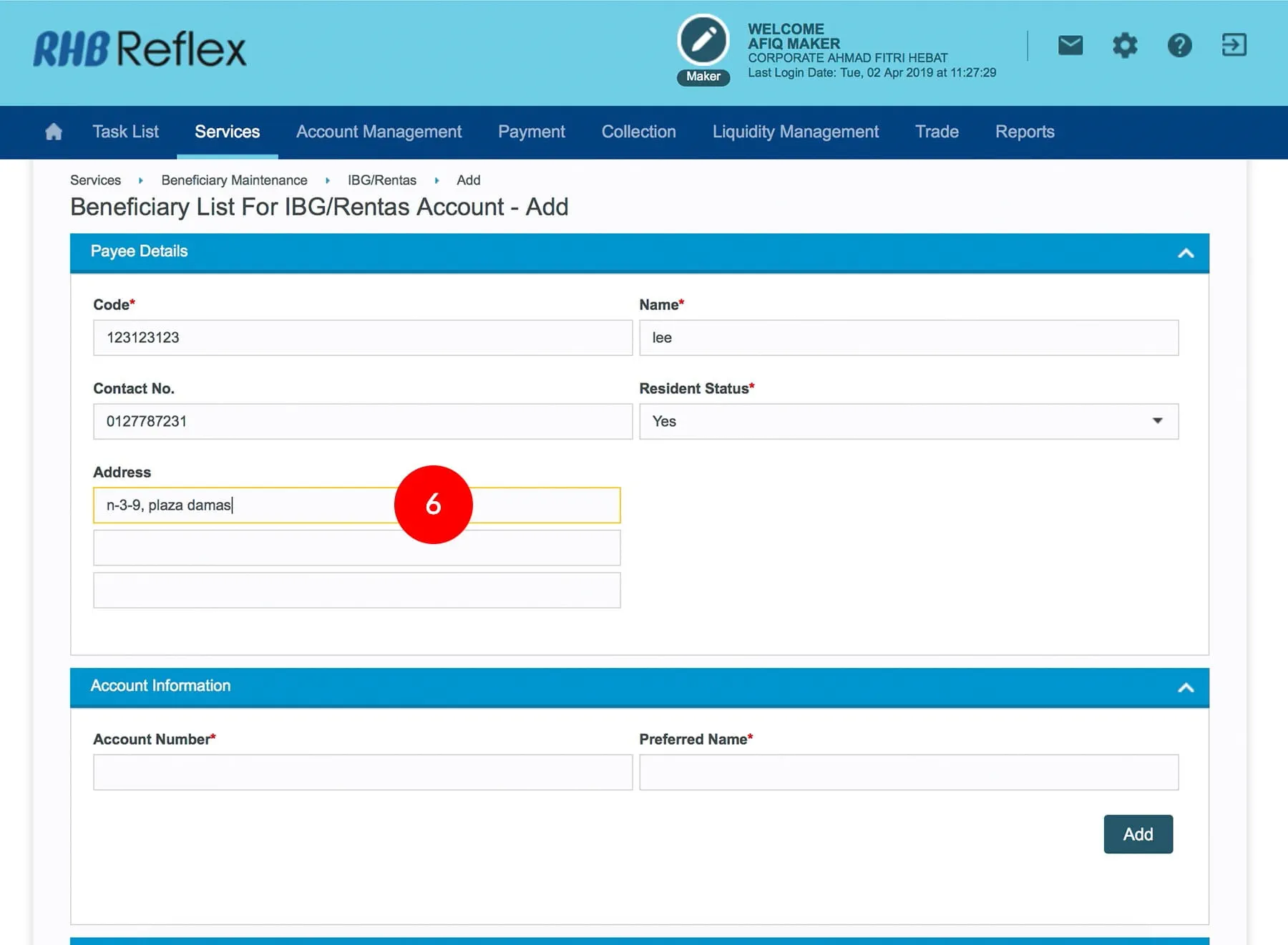
-
6.Key in the Beneficiary Address.
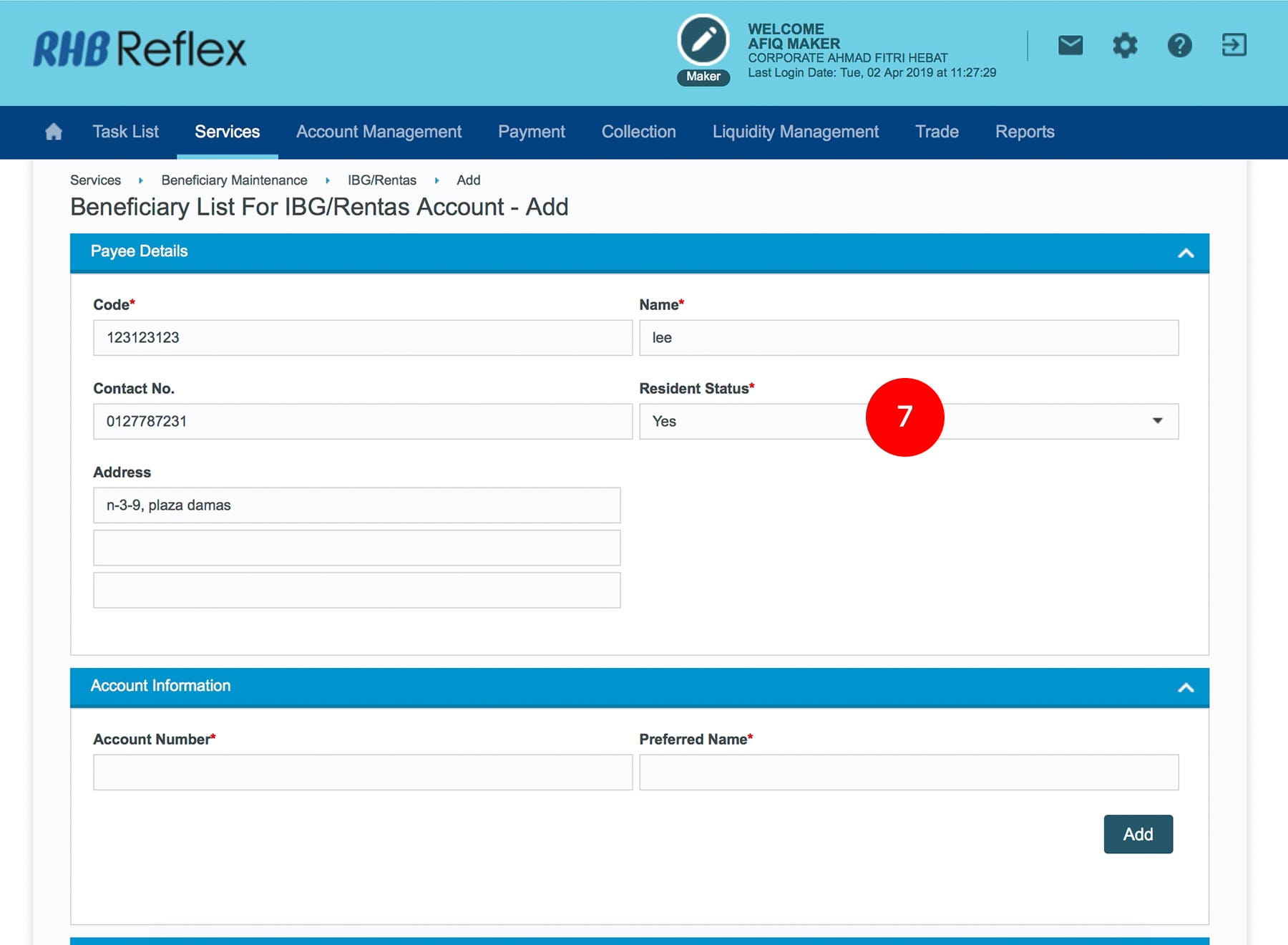
-
7.Select the Beneficiary Resident Status.
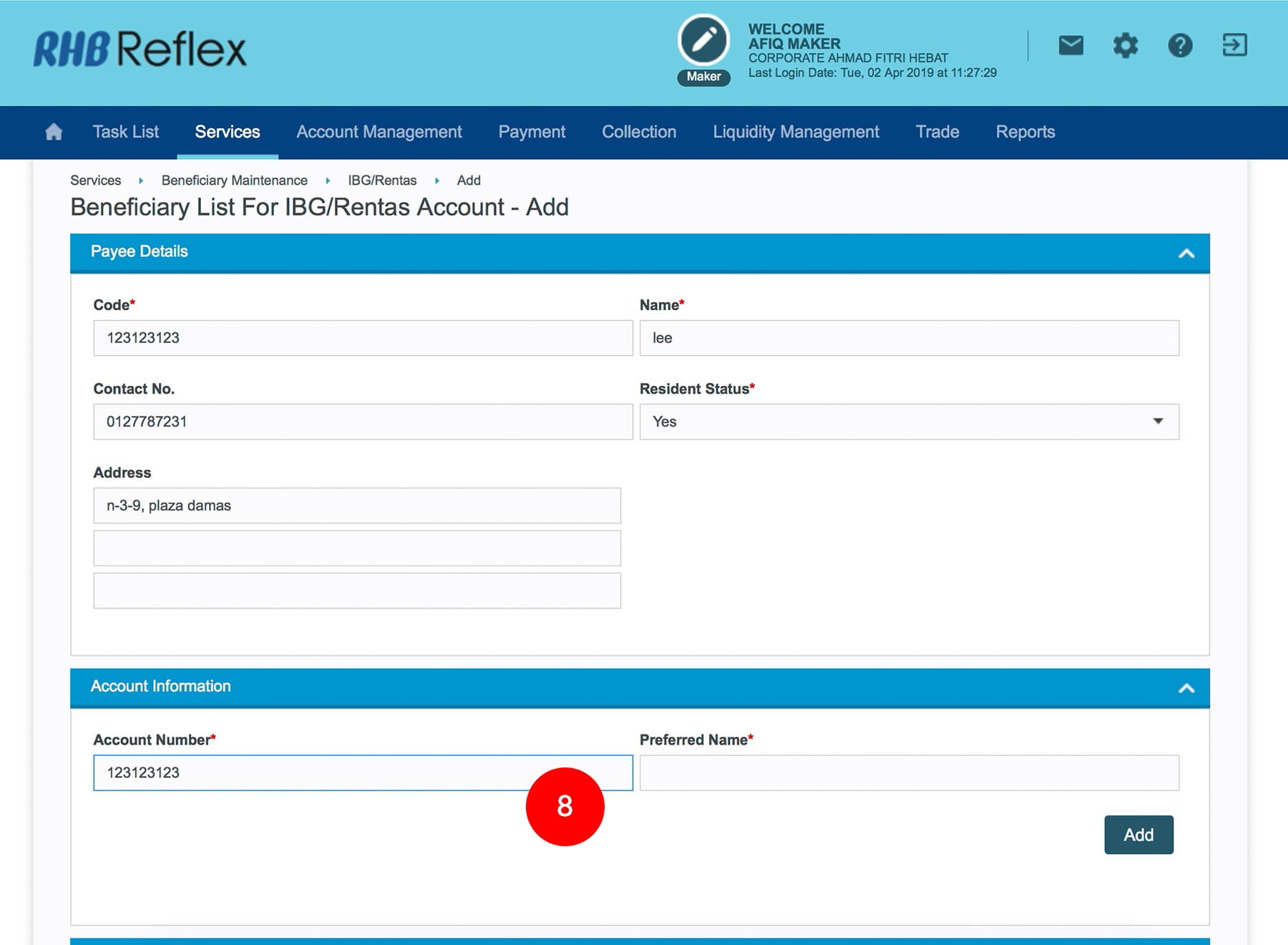
-
8.Key in the Beneficiary Account Number.
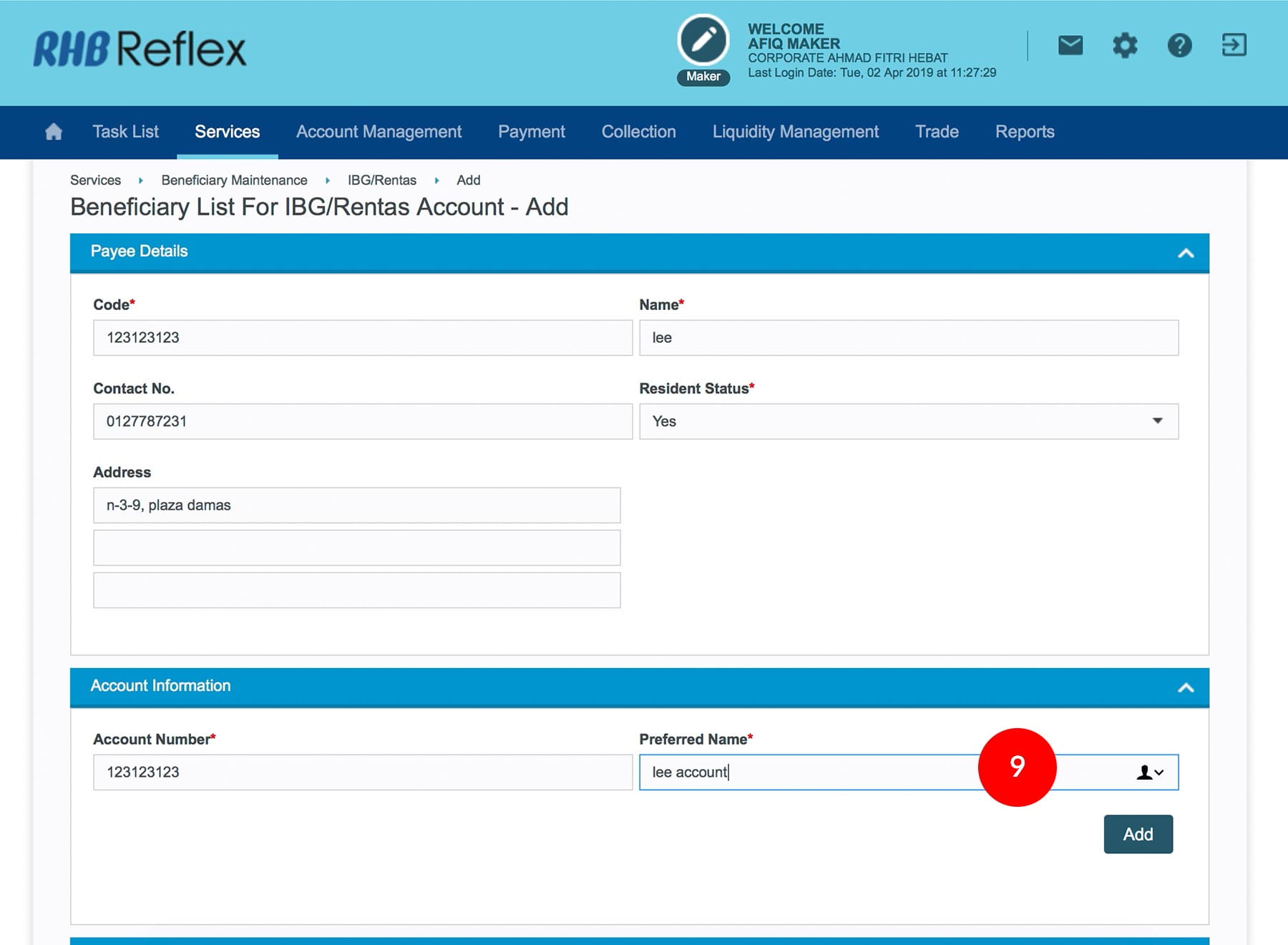
-
9.Key in the Preferred Name.
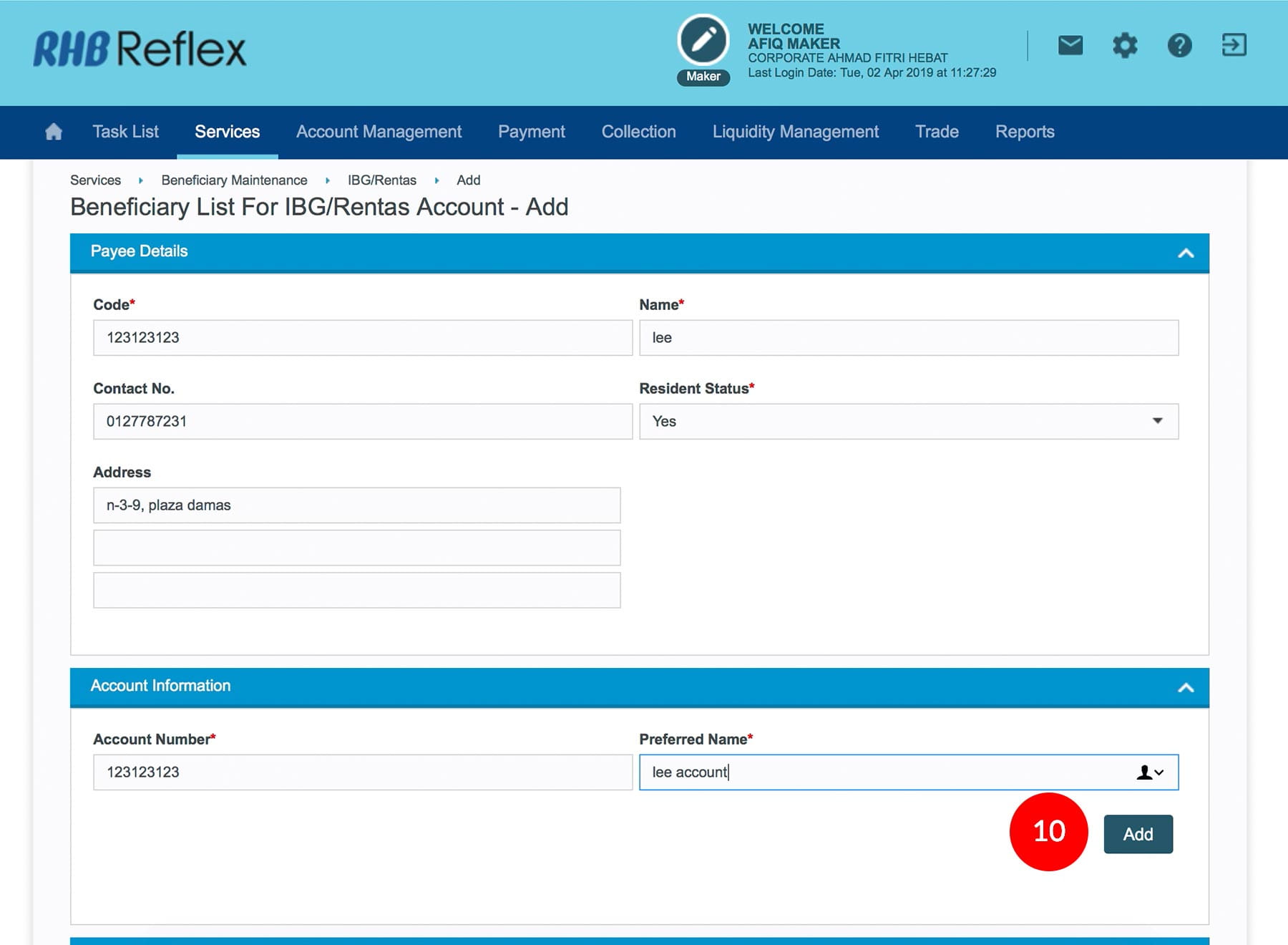
-
10.Click on
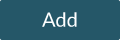 .
.
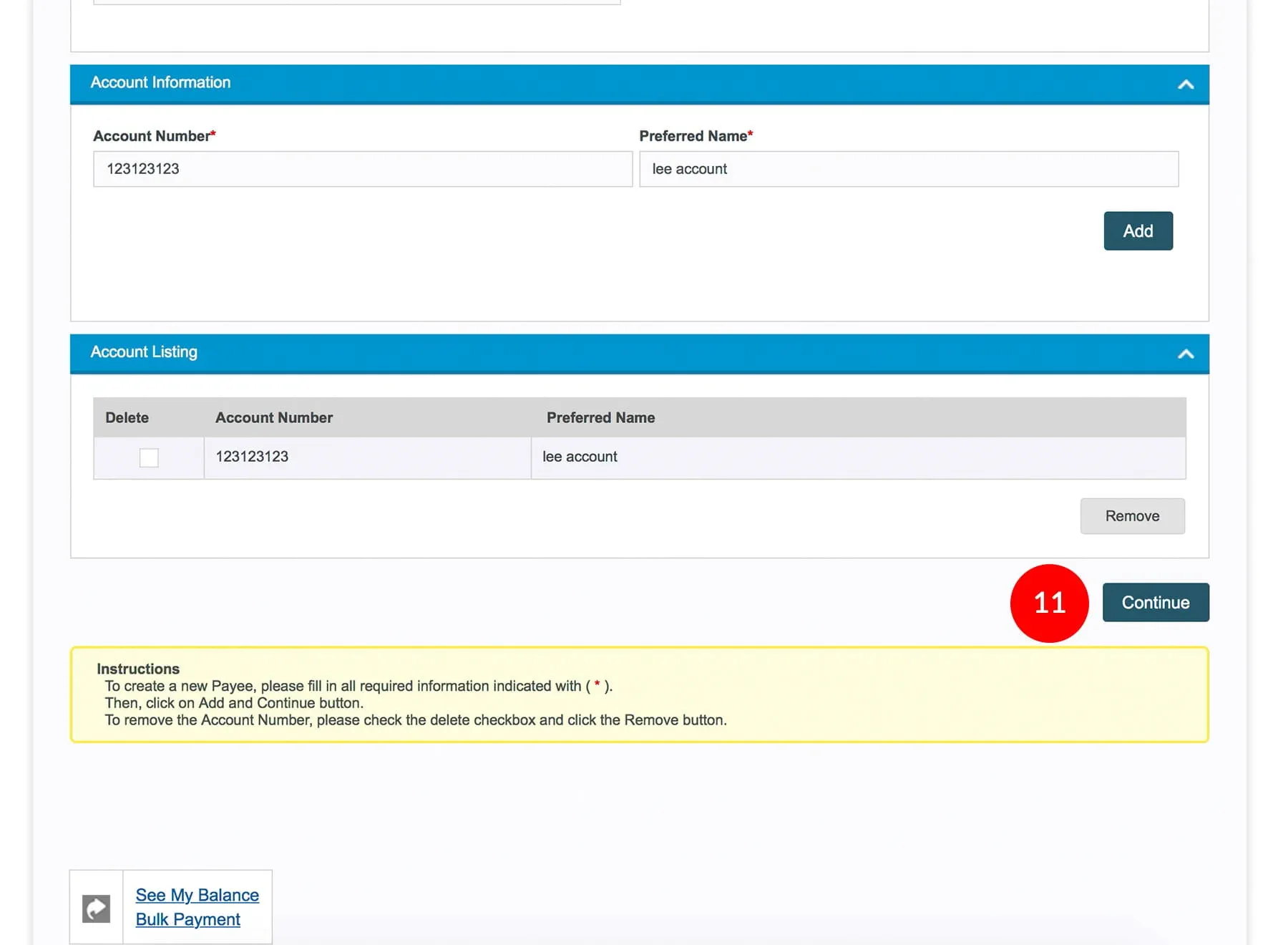
-
11.Click on
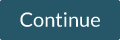 .
.
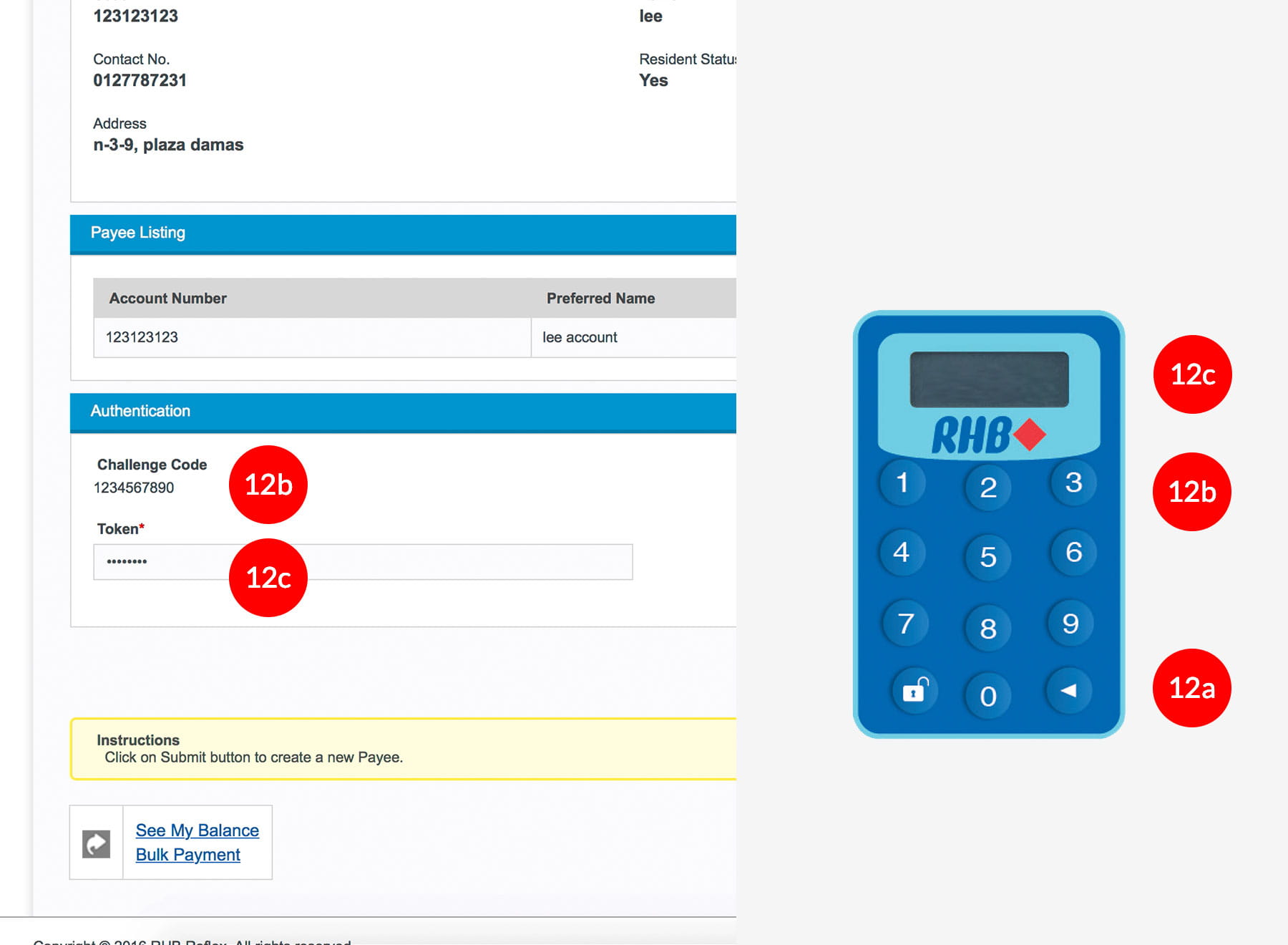
-
12.To authenticate your transaction. Please refer steps below:
a) Press the  button and enter the PIN Number. The word “APPLI” or
"rHb" will be displayed and press 2.
button and enter the PIN Number. The word “APPLI” or
"rHb" will be displayed and press 2.b) Enter the Challenge Code into the Token. c) An 8-digit number will be generated by the Token and key in this number at the Token field.
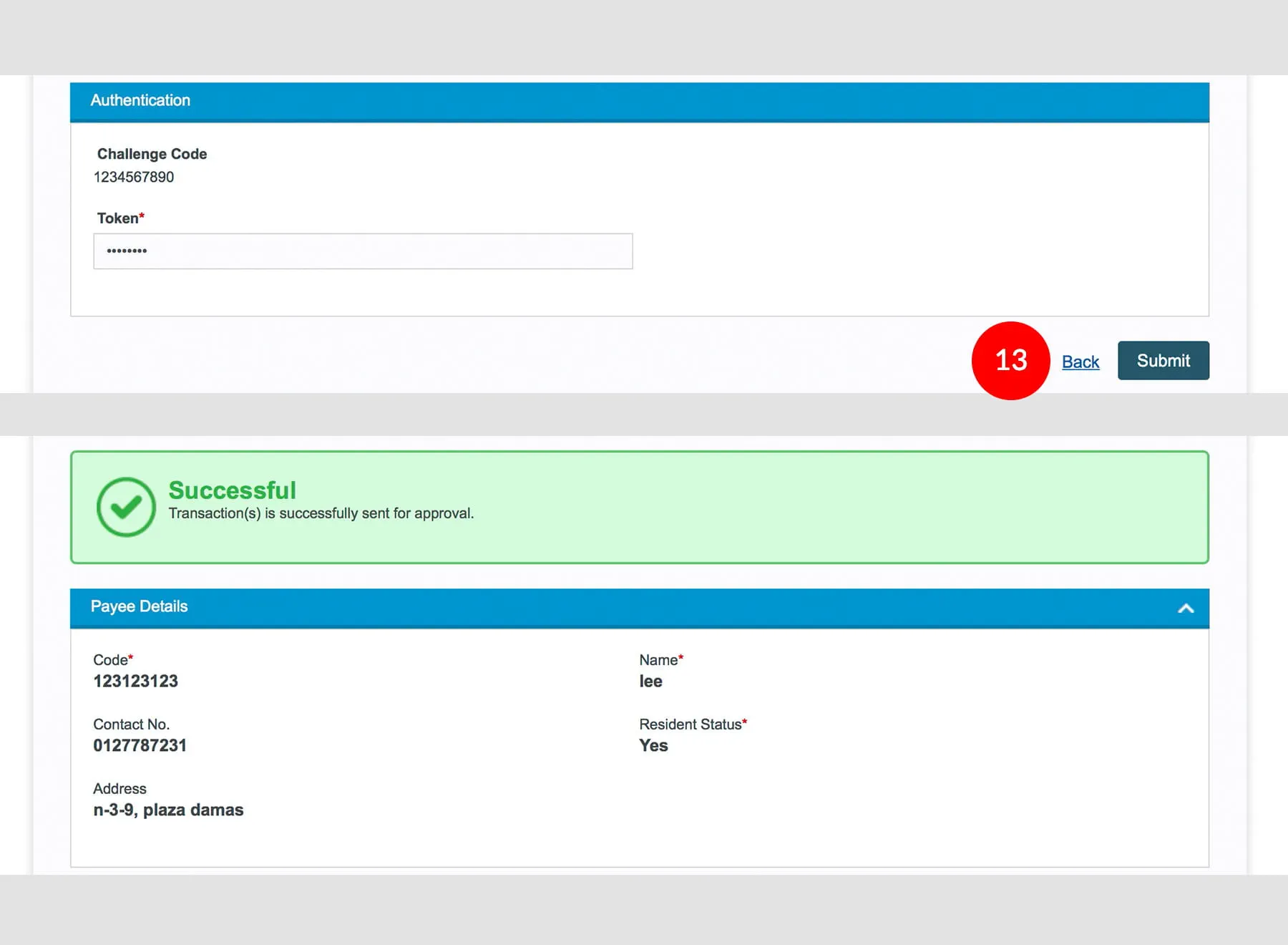
-
13.Click
 to
proceed.
to
proceed.