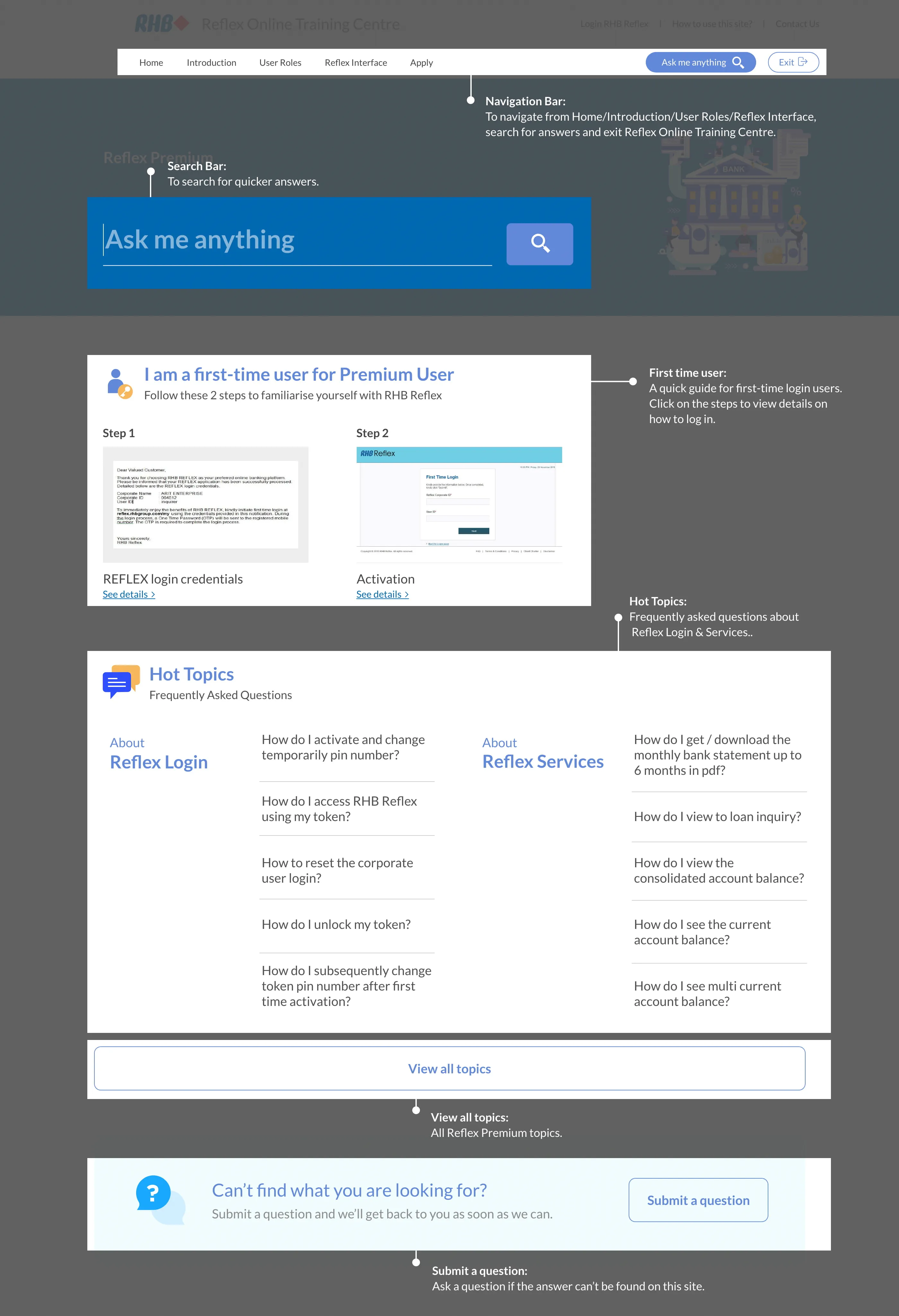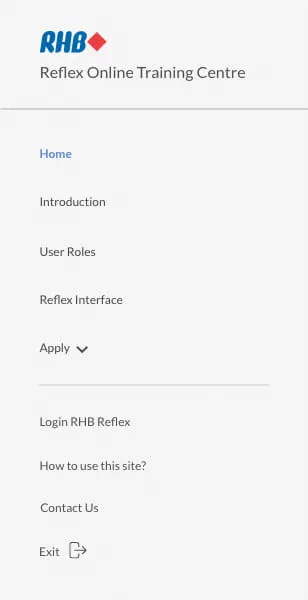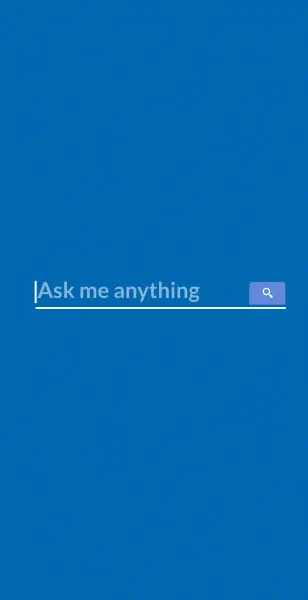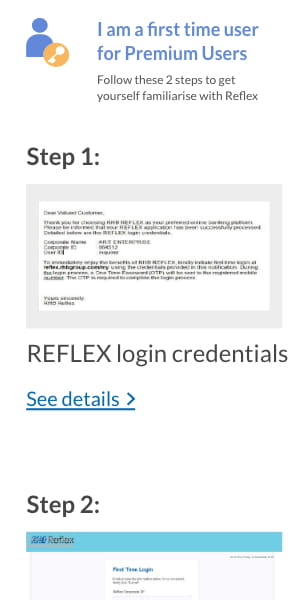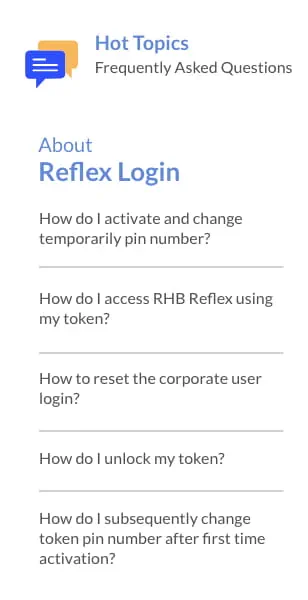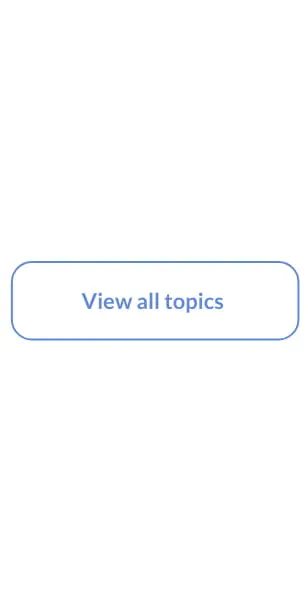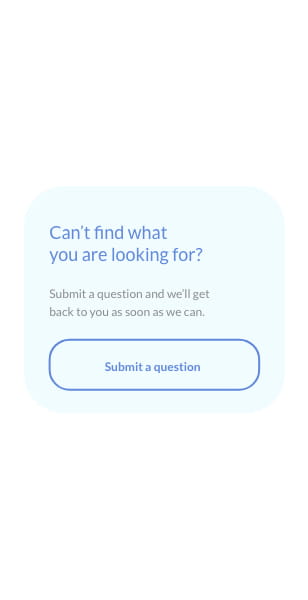Reflex Premium Services
How do I authorize the transaction in auto debit registration (Authorizer)?
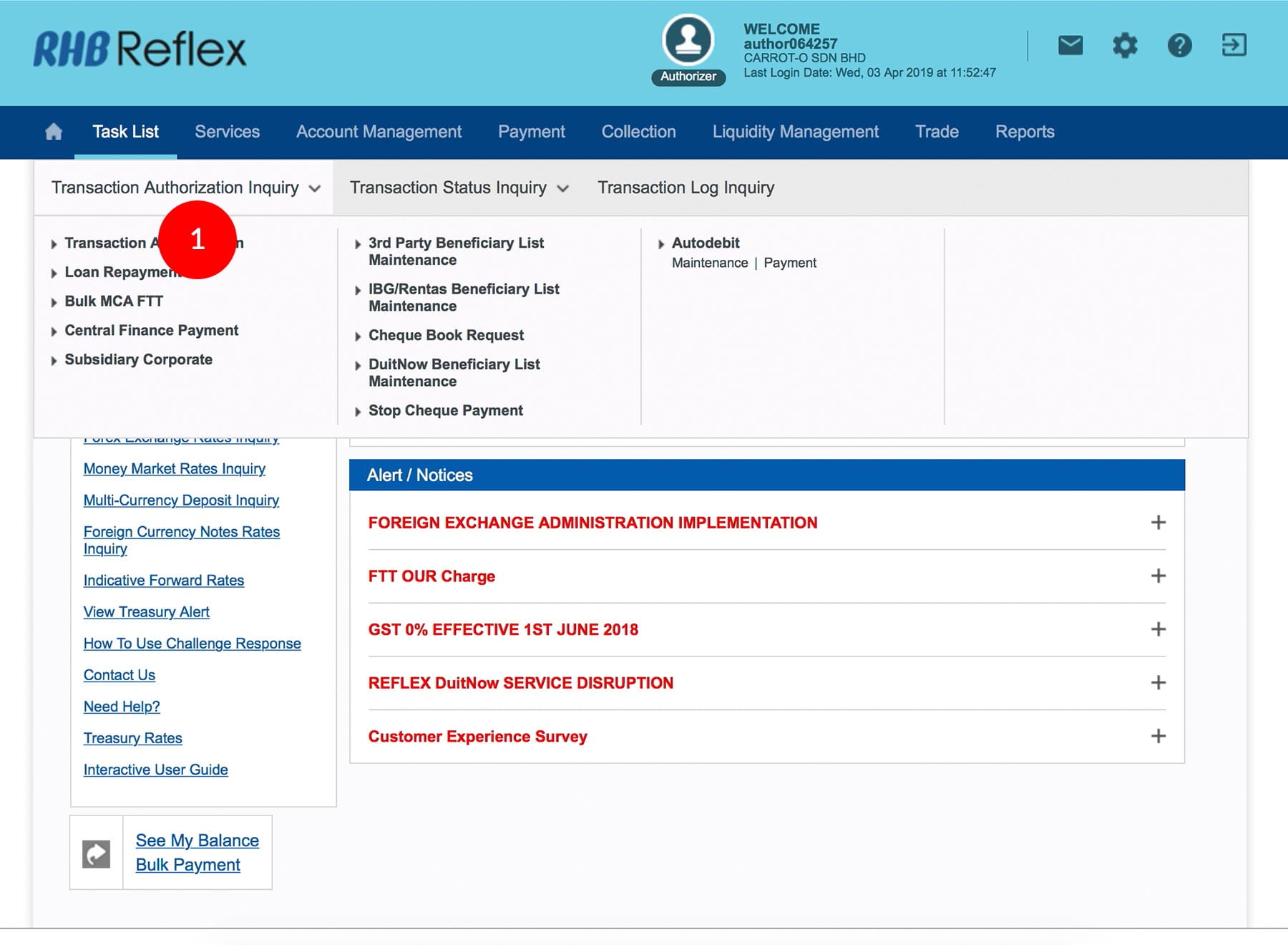
-
1.Login as Reviewer/Authorizer and under “Task List” tab; select “Transaction Authorization Inquiry”.
-
2.Under “Autodebit”; select “Maintenance”.
-
3.Click “Transaction Date” link to view full details or Tick
 the
Check Box.
the
Check Box. -
4.Click
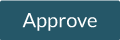 to proceed.
to proceed.
-
5.To authentication your transaction, please refer steps below:
a) Press the  button on your token and then enter the token PIN
into the token.
button on your token and then enter the token PIN
into the token.
b) The token screen will show APPLI, then Press 2. Enter the 5 digits Challenge Code that appear on the screen into Authorizer’s token. c) The Token will then generate 8 digits Passcode on TOKEN LCD screen. Enter this 8 digits Passcode into the Token field box. -
6.Click
 upon
completion of the above. A message “Authorization is successful”
will be shown once approval is successful.
upon
completion of the above. A message “Authorization is successful”
will be shown once approval is successful.
1 of
6
-
1.Login as Reviewer/Authorizer and under “Task List” tab; select “Transaction Authorization Inquiry”.
-
2.Under “Autodebit”; select “Maintenance”.
-
3.Click “Transaction Date” link to view full details or Tick
 the
Check Box.
the
Check Box. -
4.Click
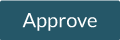 to proceed.
to proceed.
-
5.To authentication your transaction, please refer steps below:
a) Press the  button on your token and then enter the token PIN
into the token.
button on your token and then enter the token PIN
into the token.
b) The token screen will show APPLI, then Press 2. Enter the 5 digits Challenge Code that appear on the screen into Authorizer’s token. c) The Token will then generate 8 digits Passcode on TOKEN LCD screen. Enter this 8 digits Passcode into the Token field box. -
6.Click
 upon
completion of the above. A message “Authorization is successful”
will be shown once approval is successful.
upon
completion of the above. A message “Authorization is successful”
will be shown once approval is successful.
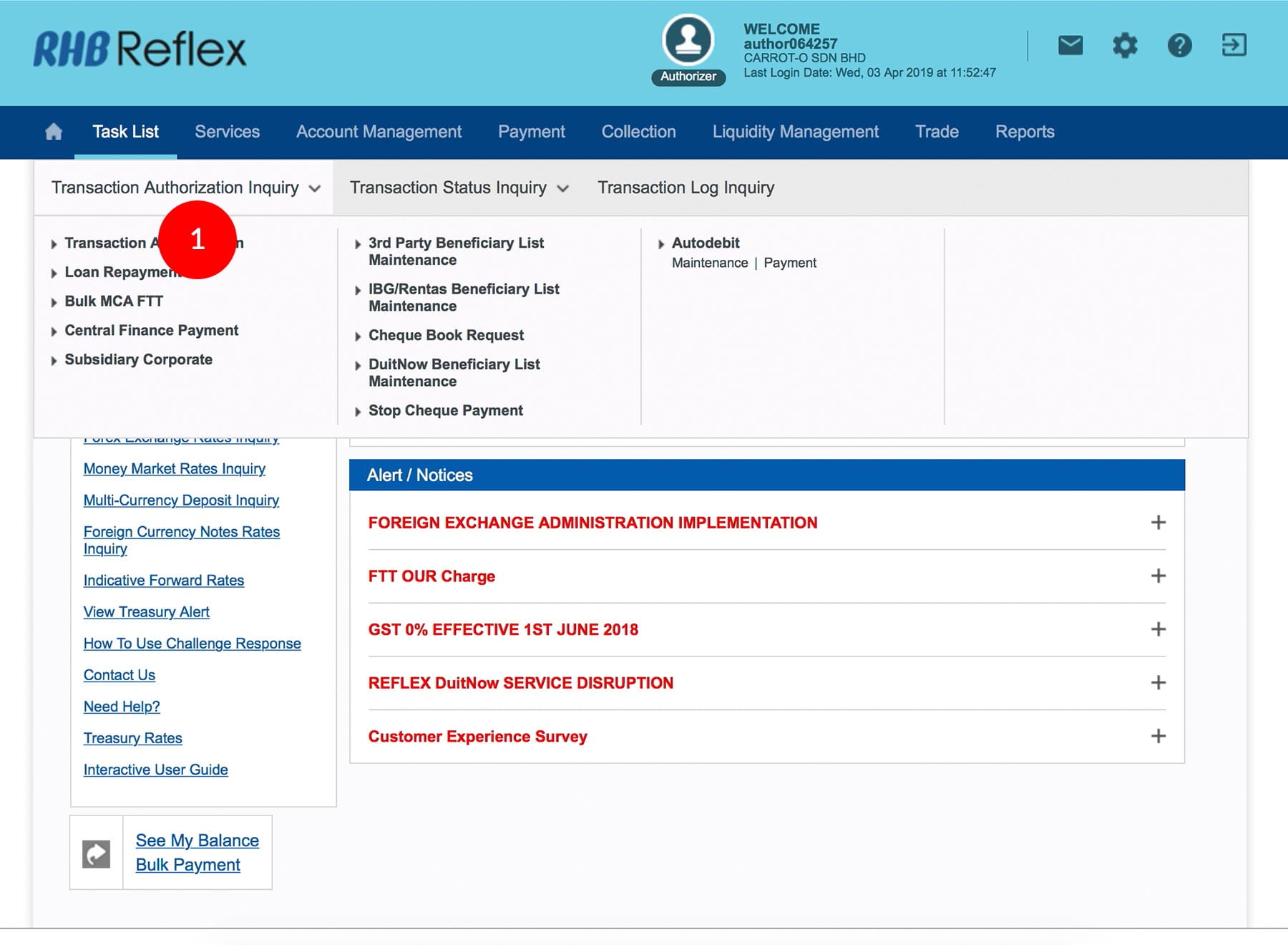
-
1.Login as Reviewer/Authorizer and under “Task List” tab; select “Transaction Authorization Inquiry”.

-
2.Under “Autodebit”; select “Maintenance”.
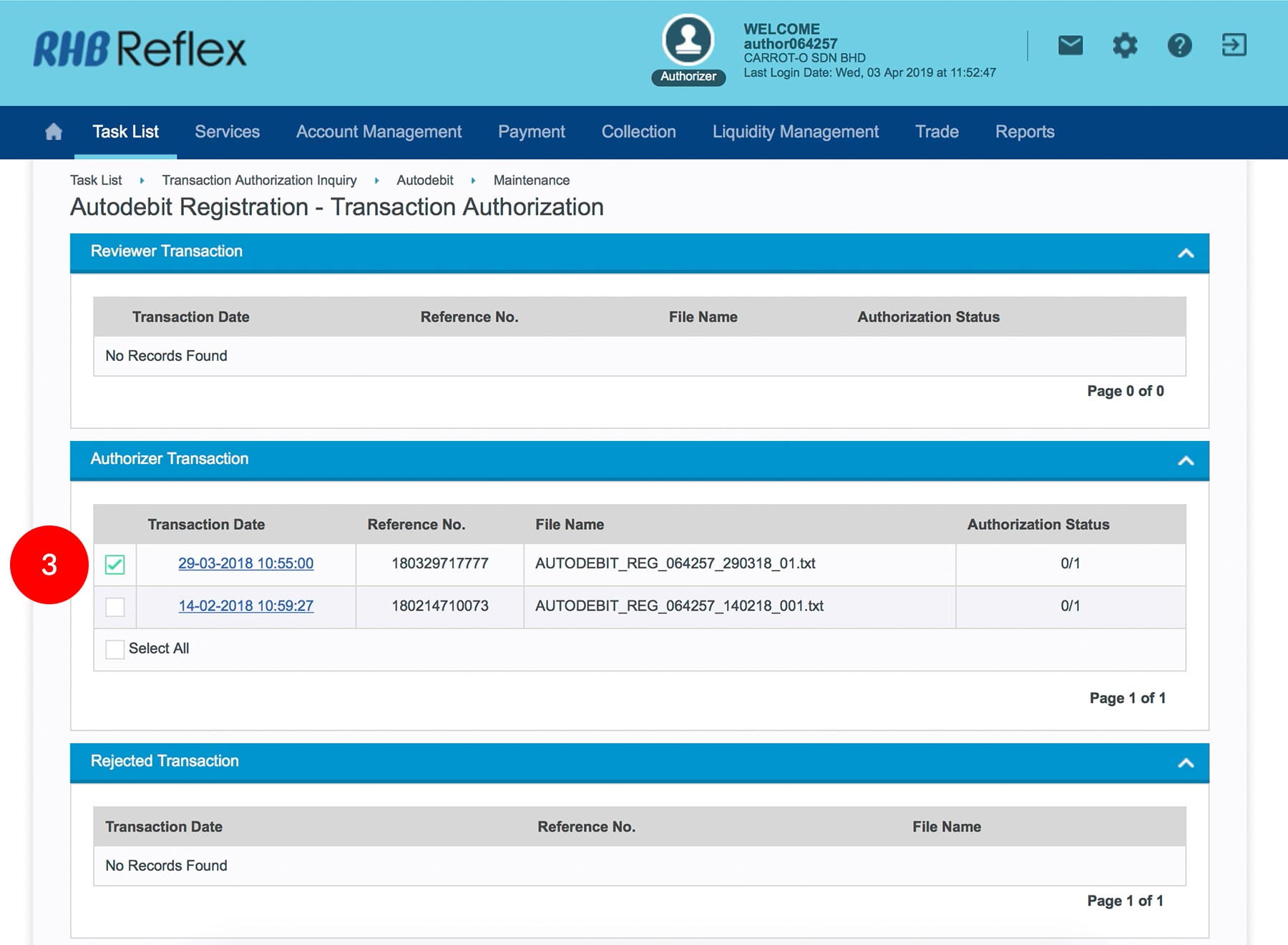
-
3.Click “Transaction Date” link to view full details or Tick
 the
Check Box.
the
Check Box.
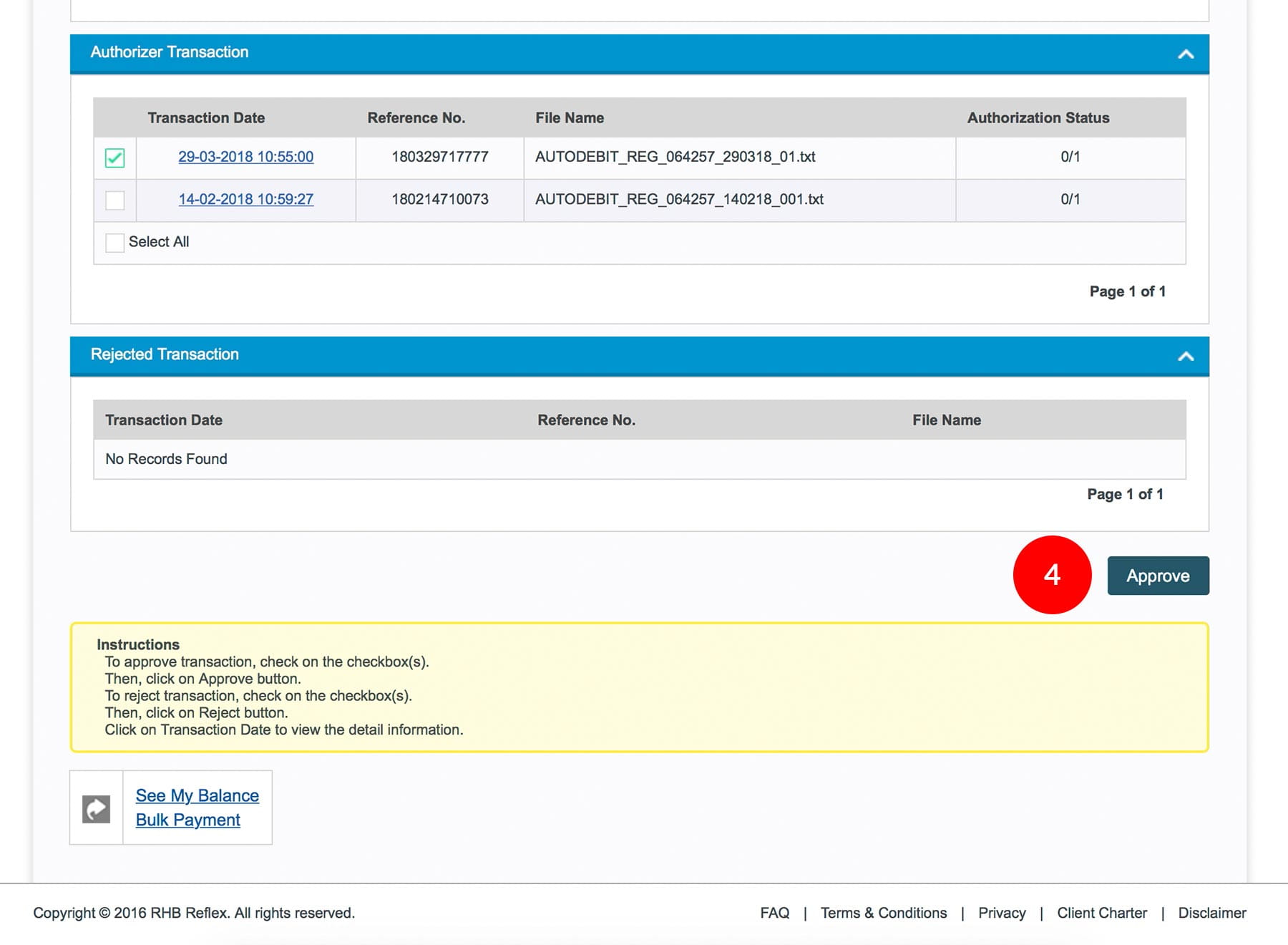
-
4.Click
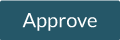 to
proceed.
to
proceed.
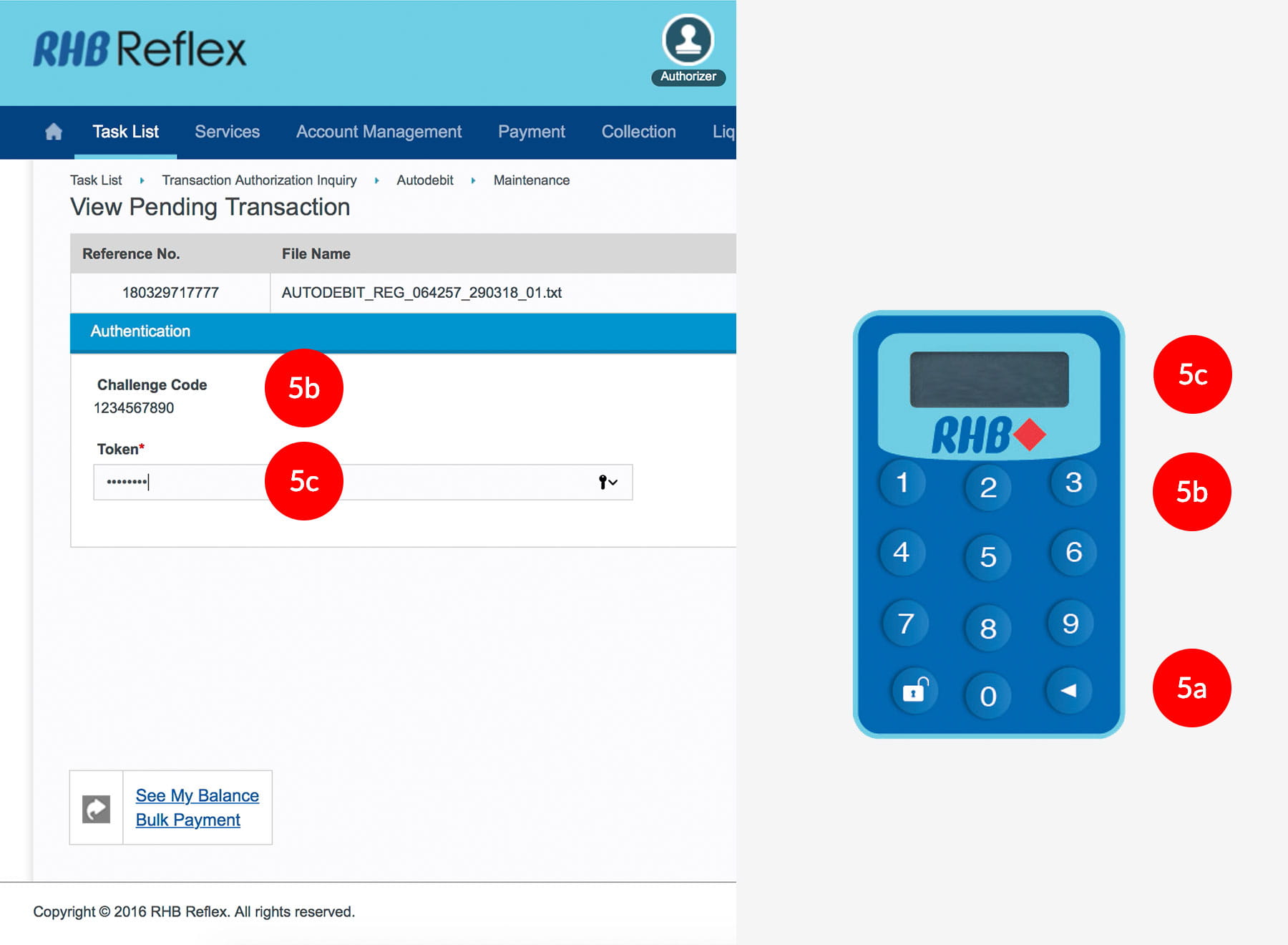
-
5.To authentication your transaction, please refer steps below:
a) Press the  button on your token and then enter the token PIN
into the token.
button on your token and then enter the token PIN
into the token.
b) The token screen will show APPLI, then Press 2. Enter the 5 digits Challenge Code that appear on the screen into Authorizer’s token. c) The Token will then generate 8 digits Passcode on TOKEN LCD screen. Enter this 8 digits Passcode into the Token field box.
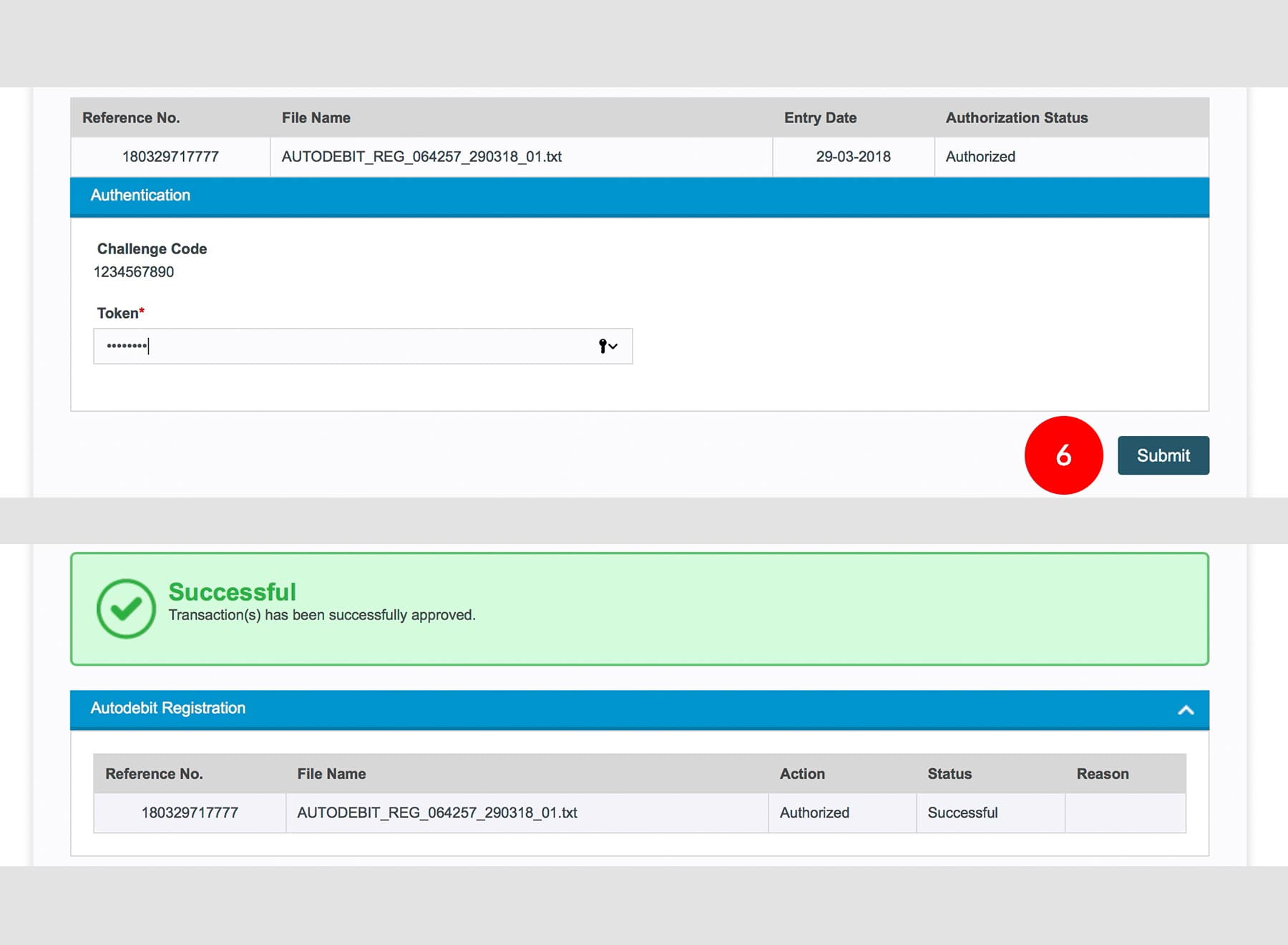
-
6.Click
 upon
completion of the above. A message “Authorization is successful”
will be shown once approval is successful.
upon
completion of the above. A message “Authorization is successful”
will be shown once approval is successful.