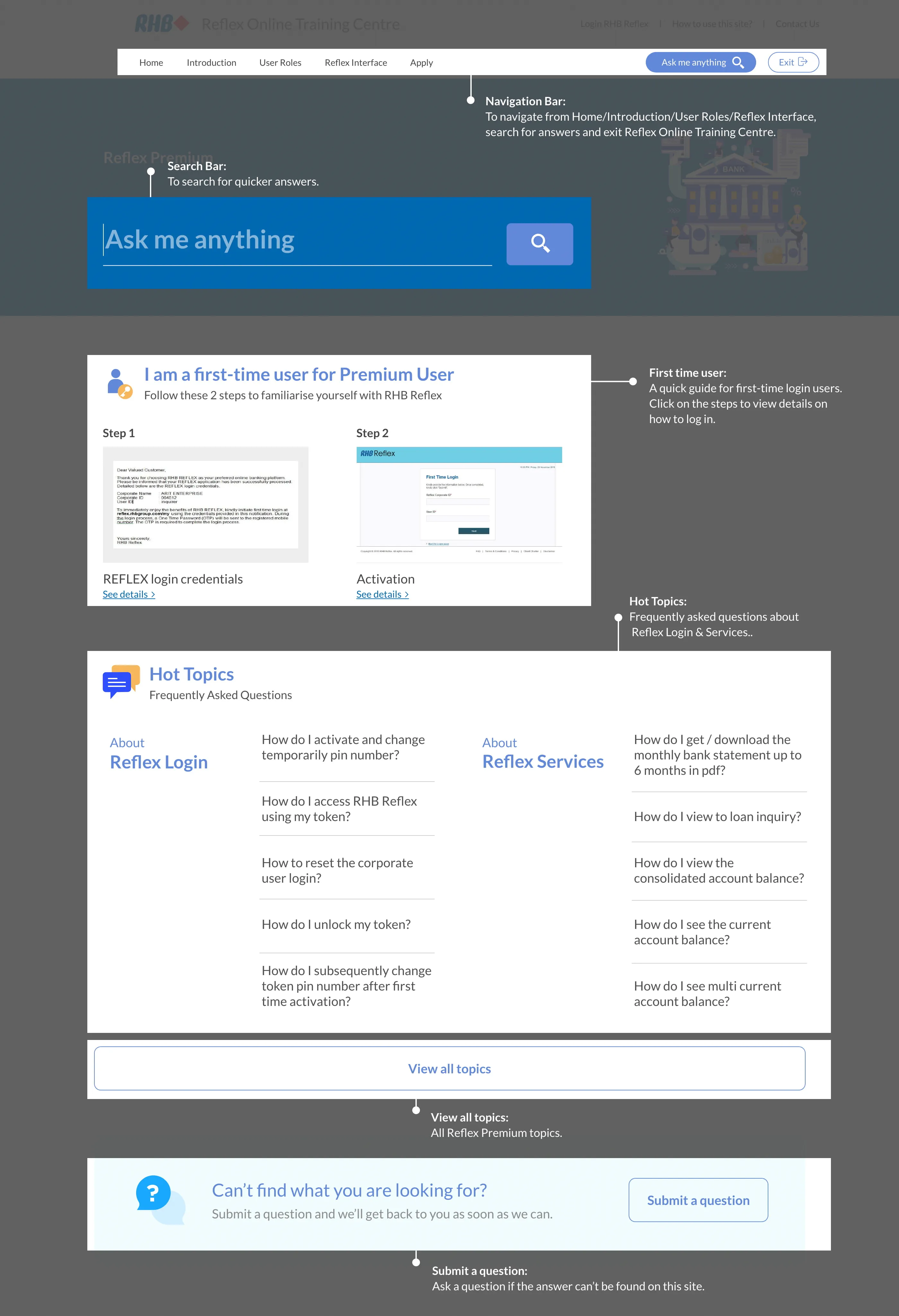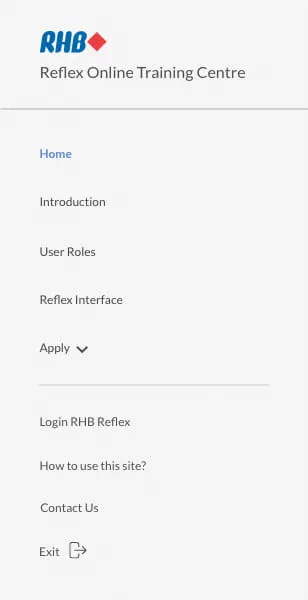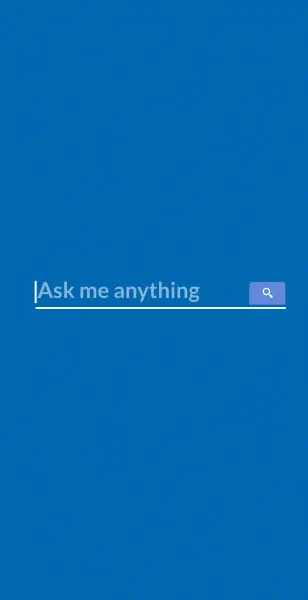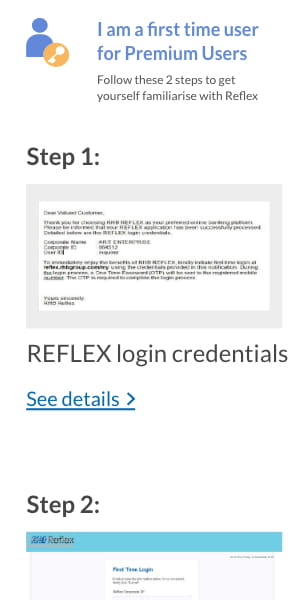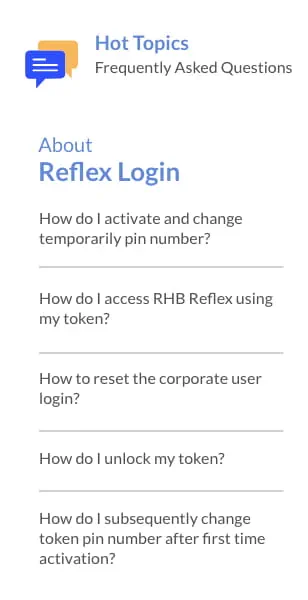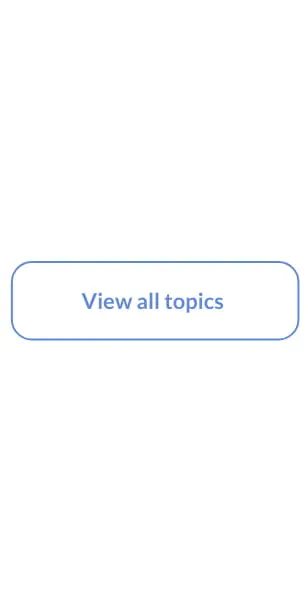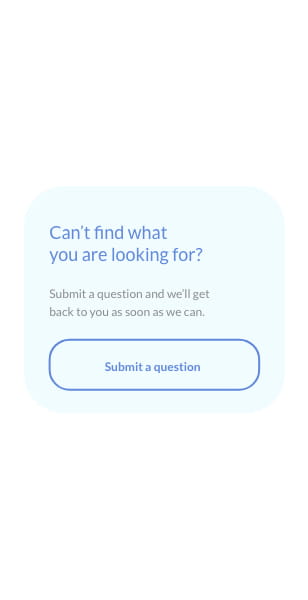Reflex Premium Services
How do I authorize the stop company cheque (Authorizer)?
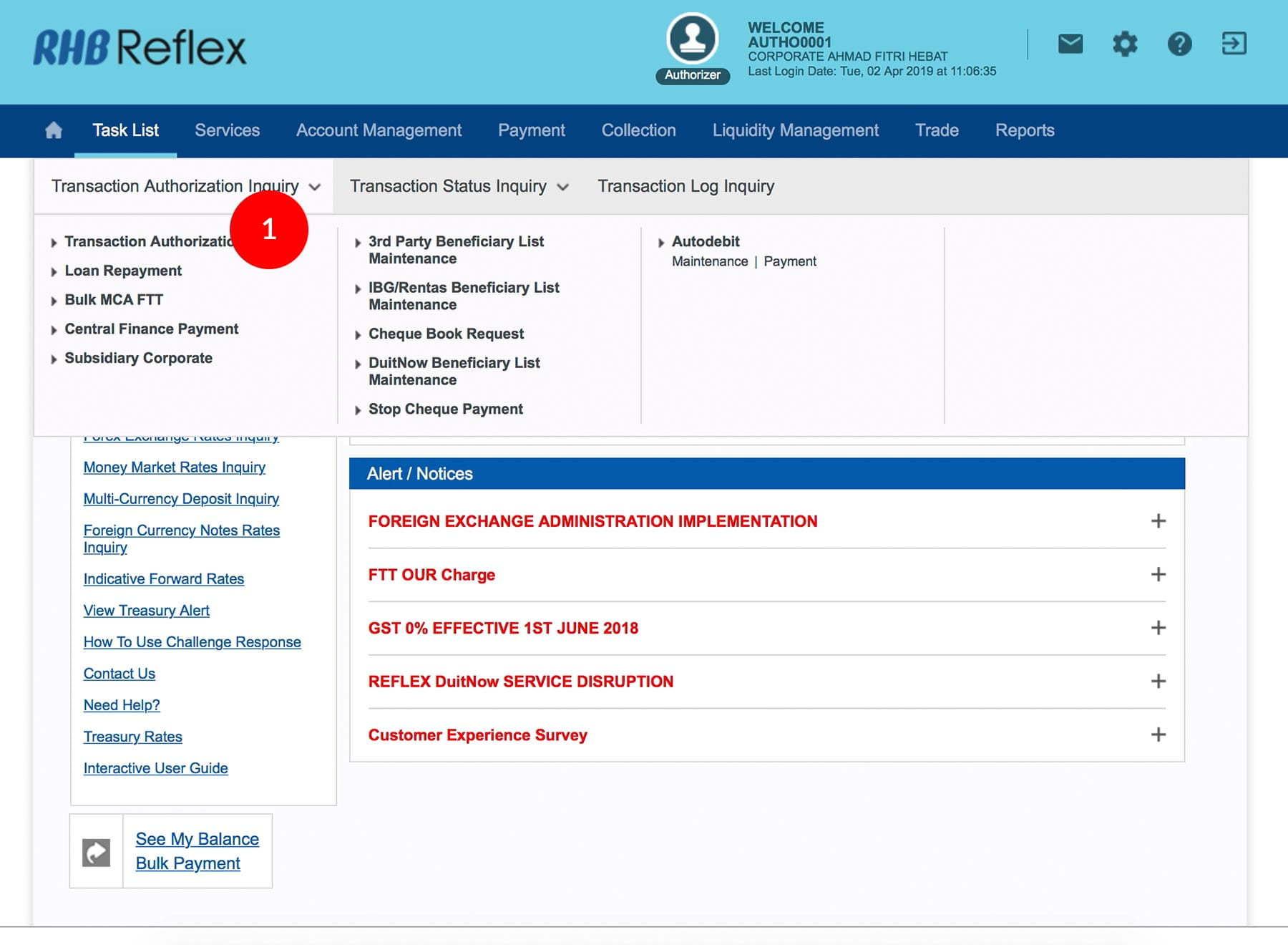
-
1.Login as User Reviewer / Authorizer and under “Task List”; select “Transaction Authorization Inquiry”.
-
2.Click “Stop Cheque Payment”.
-
3.Tick the
 check
box.
check
box. -
4.Click
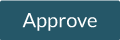 to proceed.
to proceed.
-
5.To authenticate your transaction, please refer steps below:
a) Press the  button and enter the PIN Number. The word “APPLI” or
"rHb" will be displayed and press 2.
button and enter the PIN Number. The word “APPLI” or
"rHb" will be displayed and press 2.b) Enter the Challenge Code into the Token. c) An 8-digit number will be generated by the Token and key in this number at the Token field. -
6.Click
 to proceed.
A message “Transaction(s) has been successfully approved.” will
be shown once approval is successful.
to proceed.
A message “Transaction(s) has been successfully approved.” will
be shown once approval is successful.
1 of
6
-
1.Login as User Reviewer / Authorizer and under “Task List”; select “Transaction Authorization Inquiry”.
-
2.Click “Stop Cheque Payment”.
-
3.Tick the
 check
box.
check
box. -
4.Click
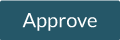 to proceed.
to proceed.
-
5.To authenticate your transaction, please refer steps below:
a) Press the  button and enter the PIN Number. The word “APPLI” or
"rHb" will be displayed and press 2.
button and enter the PIN Number. The word “APPLI” or
"rHb" will be displayed and press 2.b) Enter the Challenge Code into the Token. c) An 8-digit number will be generated by the Token and key in this number at the Token field. -
6.Click
 to proceed.
A message “Transaction(s) has been successfully approved.” will
be shown once approval is successful.
to proceed.
A message “Transaction(s) has been successfully approved.” will
be shown once approval is successful.
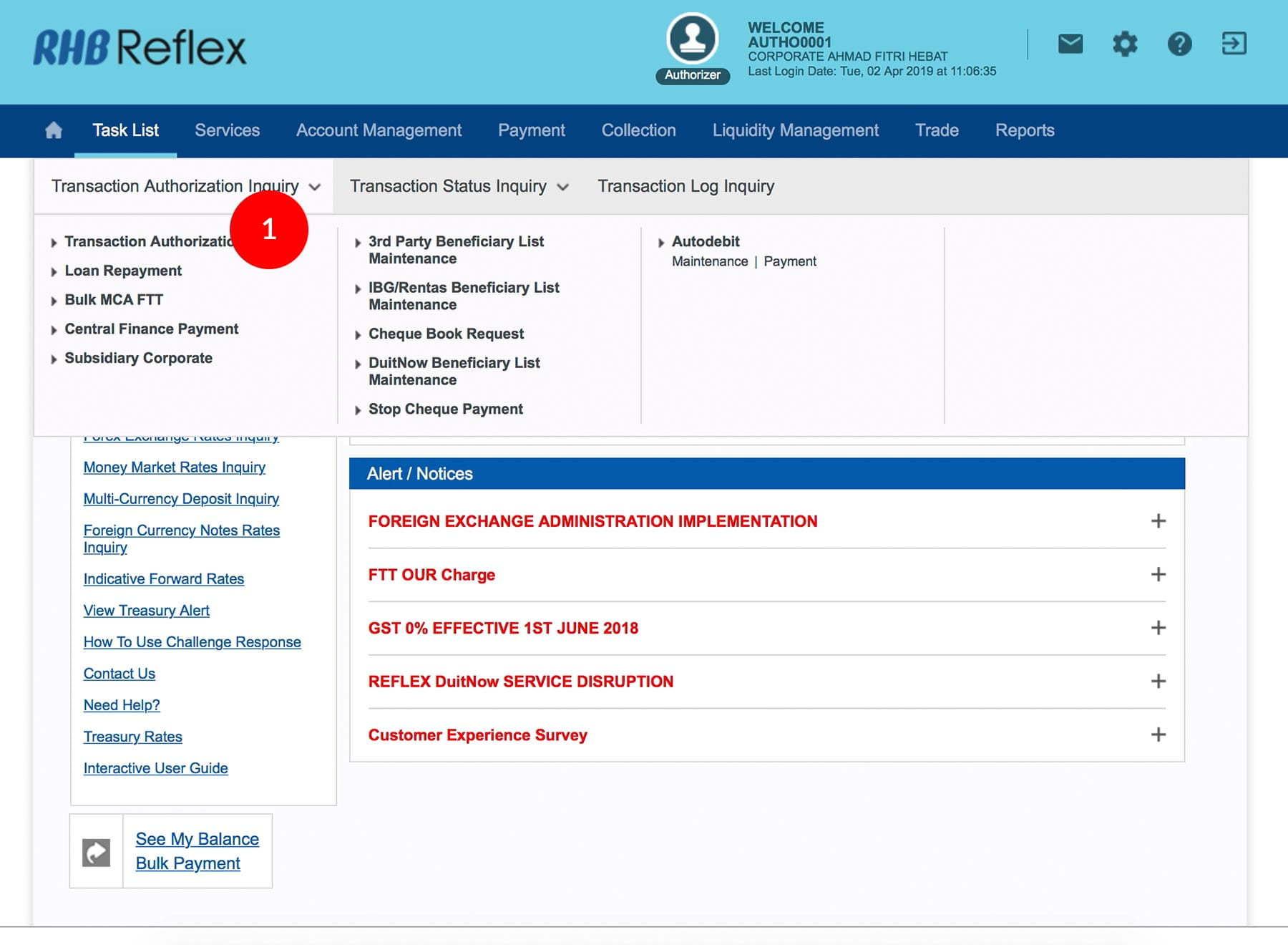
-
1.Login as User Reviewer / Authorizer and under “Task List”; select “Transaction Authorization Inquiry”.

-
2.Click “Stop Cheque Payment”.
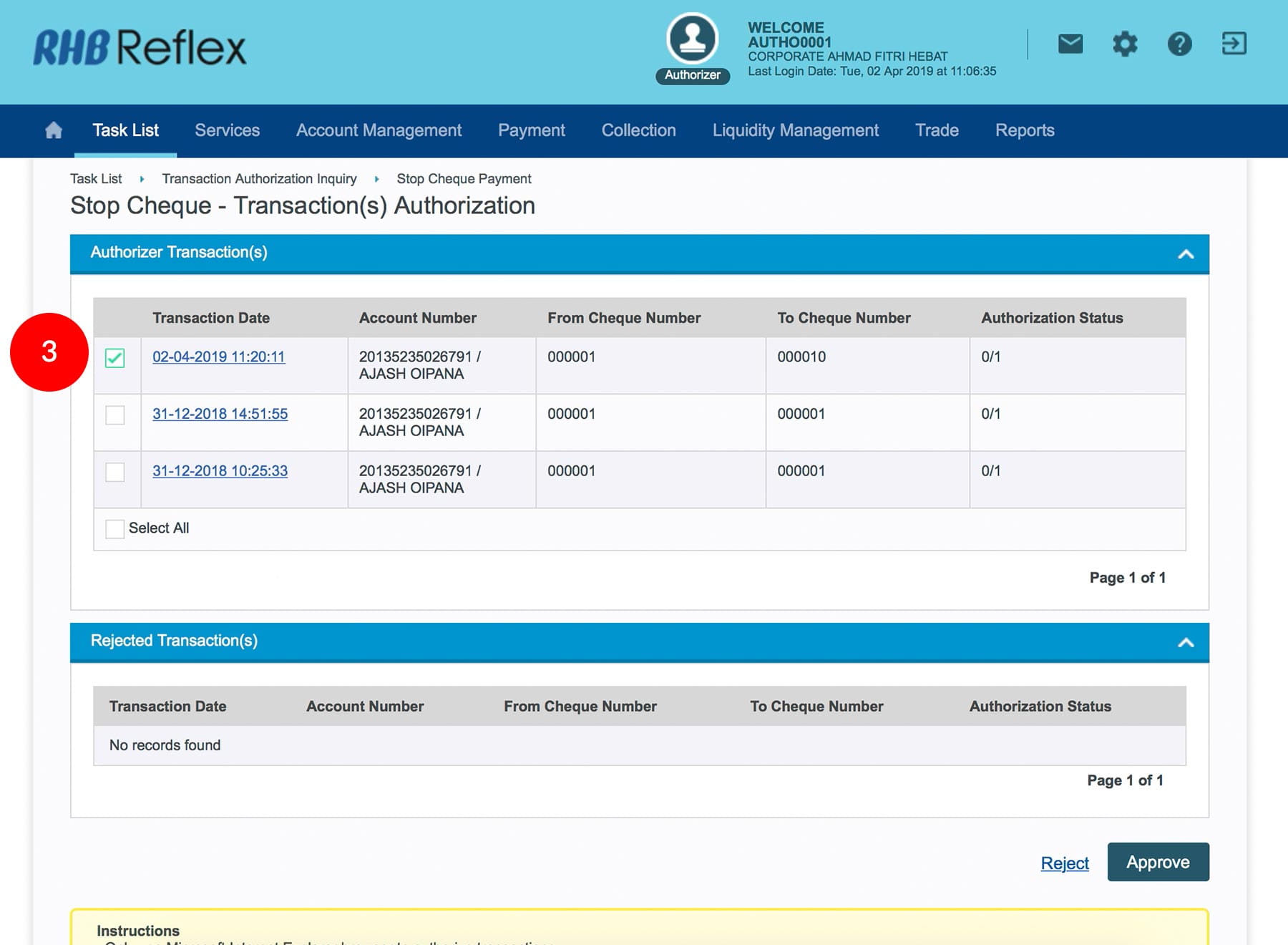
-
3.Tick the
 check
box.
check
box.
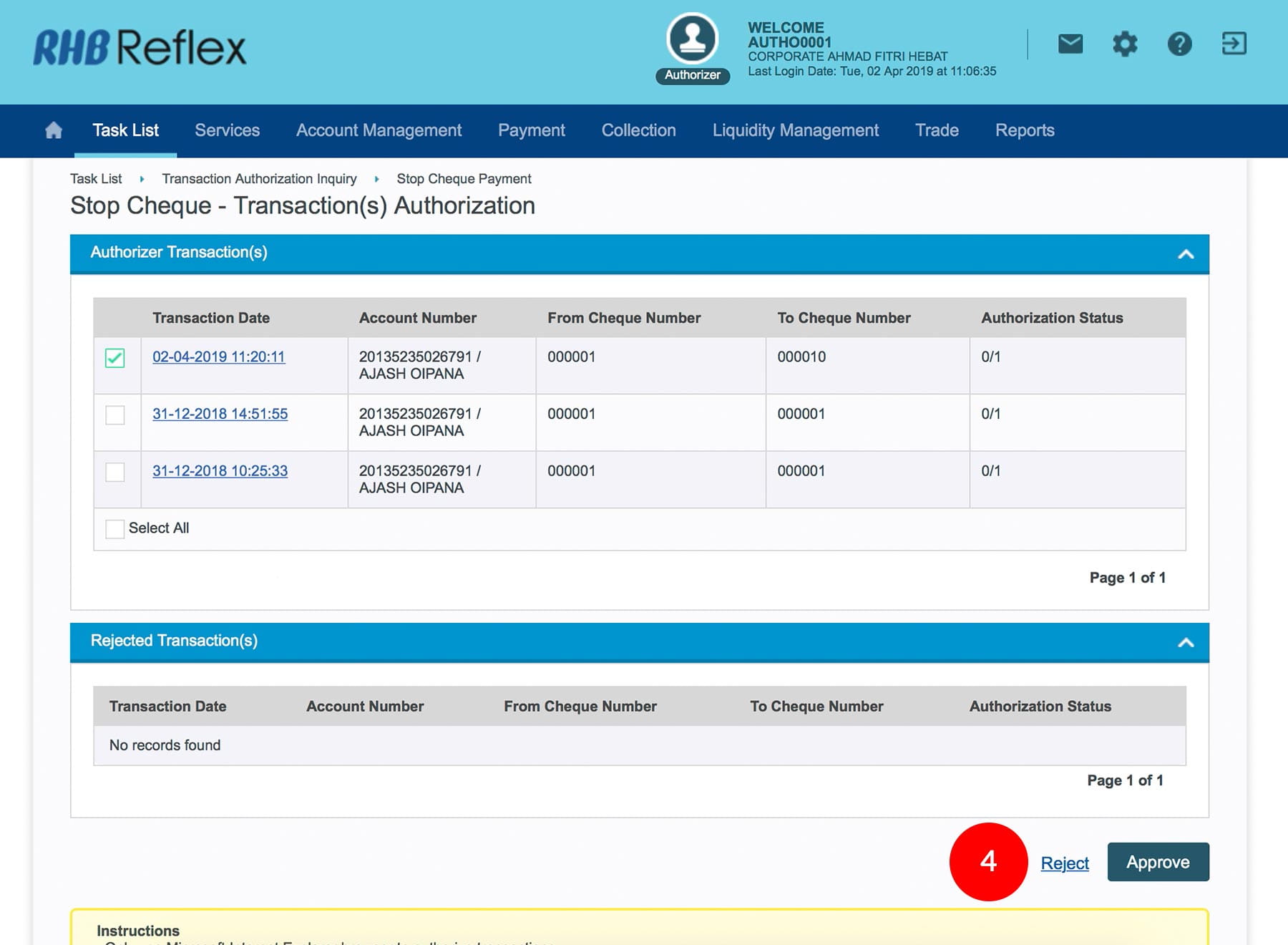
-
4.Click
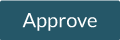 to
proceed.
to
proceed.
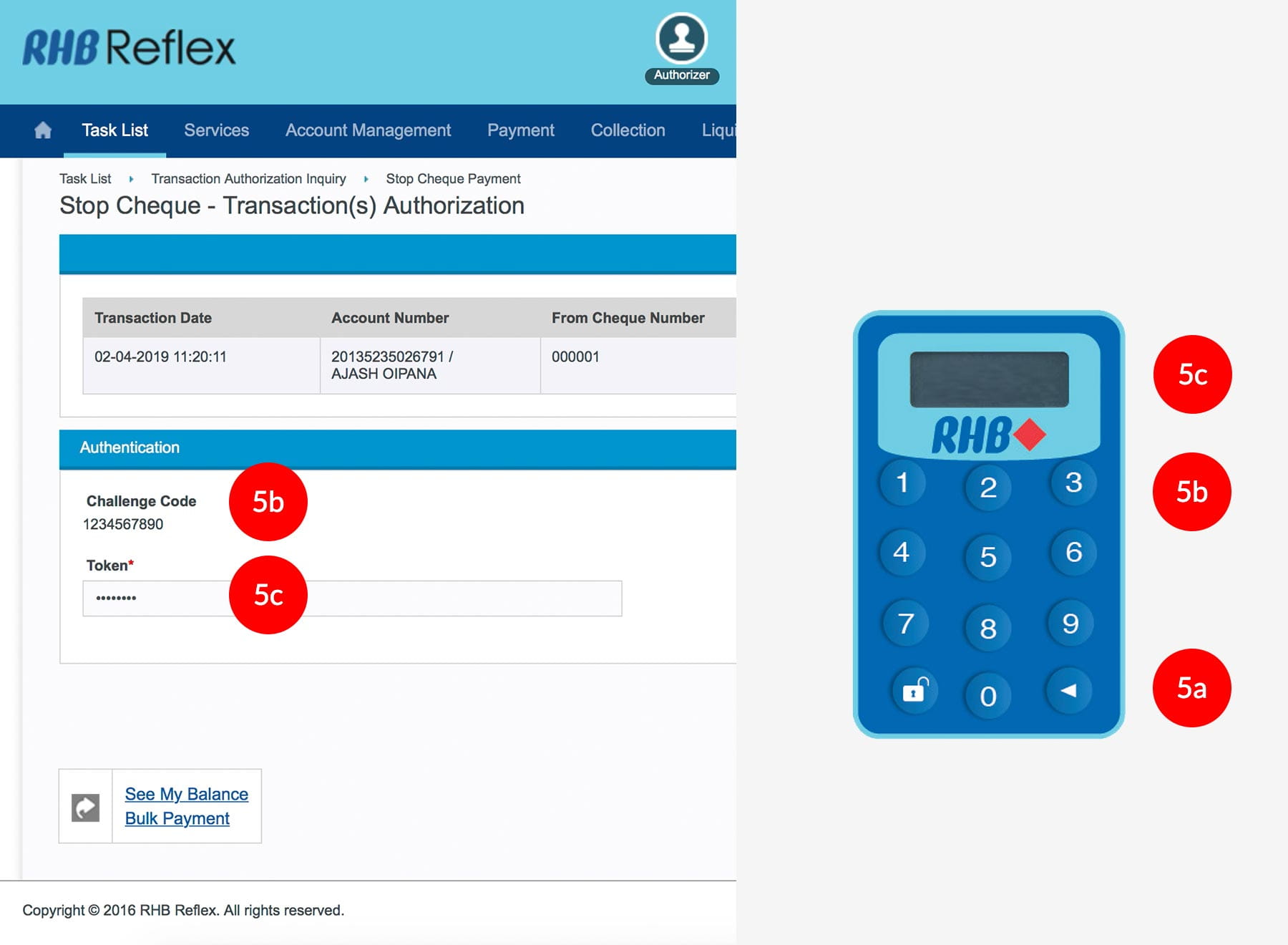
-
5.To authenticate your transaction, please refer steps below:
a) Press the  button and enter the PIN Number. The word “APPLI” or
"rHb" will be displayed and press 2.
button and enter the PIN Number. The word “APPLI” or
"rHb" will be displayed and press 2.b) Enter the Challenge Code into the Token. c) An 8-digit number will be generated by the Token and key in this number at the Token field.
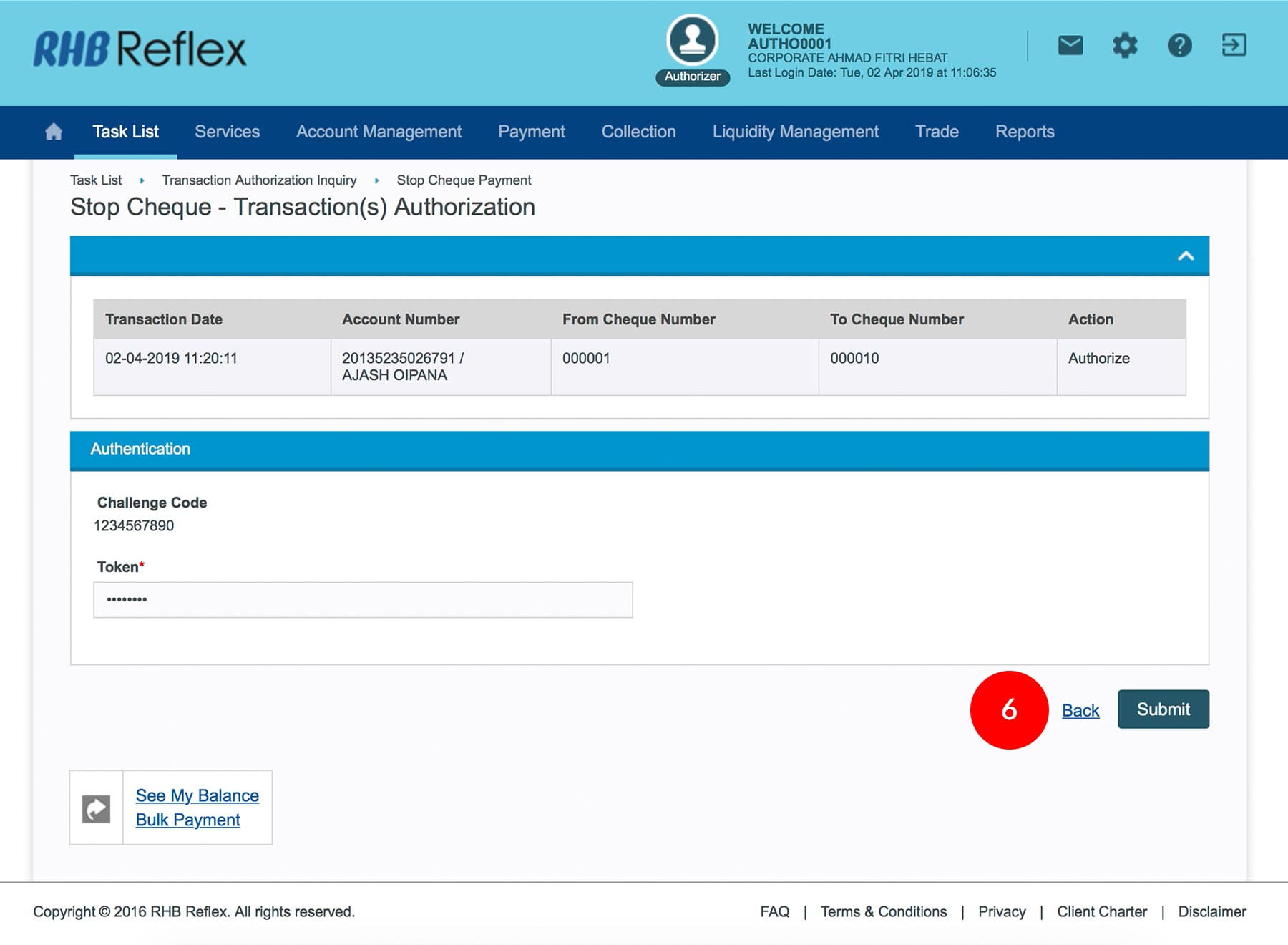
-
6.Click
 to proceed.
A message “Transaction(s) has been successfully approved.” will
be shown once approval is successful.
to proceed.
A message “Transaction(s) has been successfully approved.” will
be shown once approval is successful.