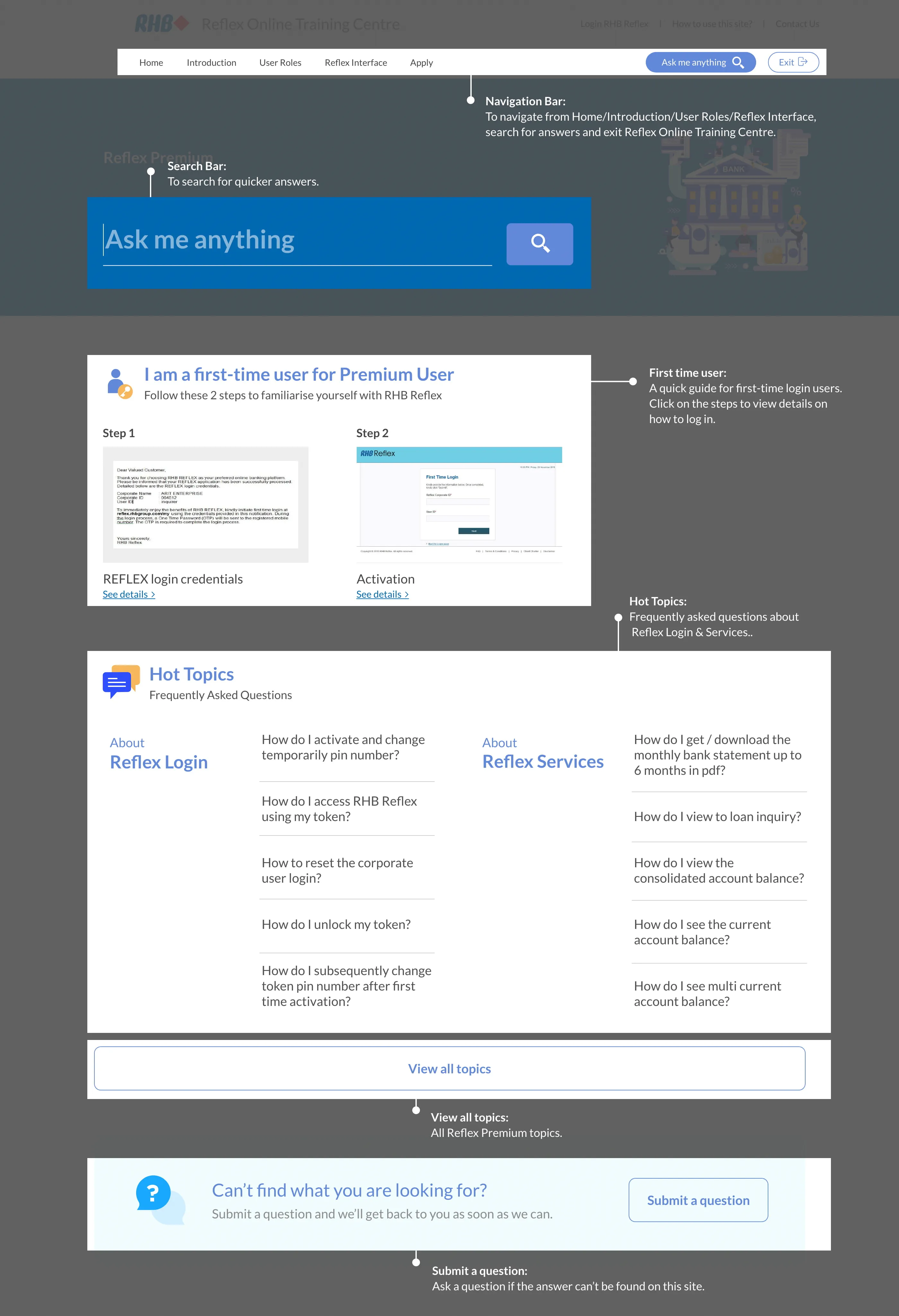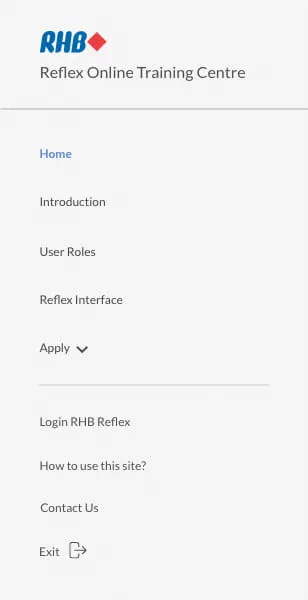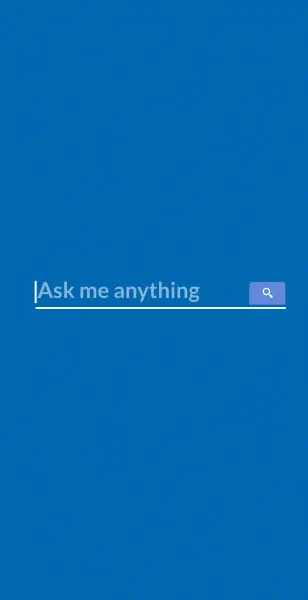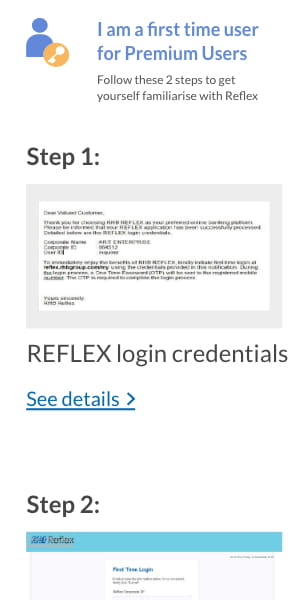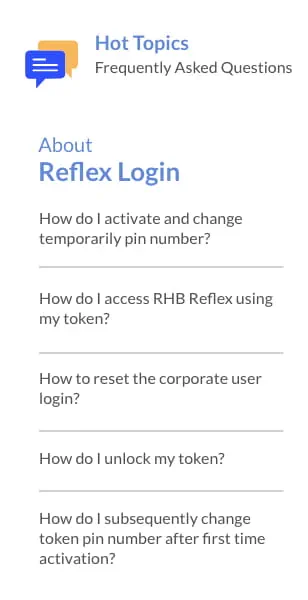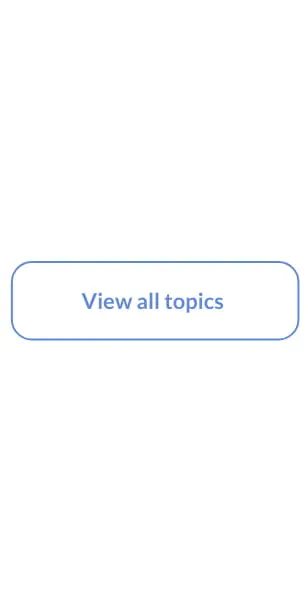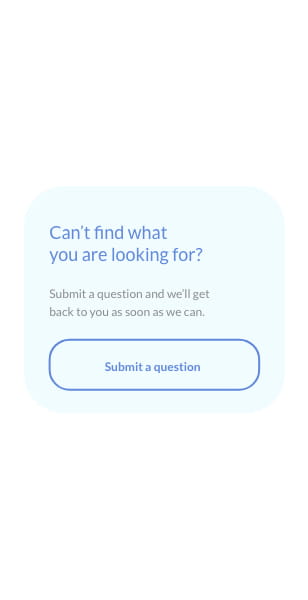Reflex Premium Services
How do I authorize the transaction of money market time deposit (Authorizer)?

-
1.Login as Reviewer/Authorizer and under “Task List” tab; select “Transaction Authorization Inquiry”.
-
2.Click “Transaction Authorization”.
-
3.Click “Money Market Time Deposit (MMTD)” hyperlink.
-
4.Tick
 the
Check Box of the transaction you wish to approve.
the
Check Box of the transaction you wish to approve. -
5.Click
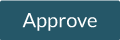 button to
proceed.
button to
proceed. -
6.To authenticate your transaction,please refer steps below:
a) Press the  button and enter the PIN Number. The word “APPLI” or
"rHb" will be displayed and press 2.
button and enter the PIN Number. The word “APPLI” or
"rHb" will be displayed and press 2.
b) Enter the 5 digits Challenge Code that appear on the screen into Authorizer’s token. c) The Token will then generate 8 digits Passcode on TOKEN LCD screen. Enter this 8 digits Passcode into the Token field box. -
7.Click on the
 upon
completion of the above. A message “Authorization is successful”
will be shown once the approval is successful.
upon
completion of the above. A message “Authorization is successful”
will be shown once the approval is successful.
1 of
7
-
1.Login as Reviewer/Authorizer and under “Task List” tab; select “Transaction Authorization Inquiry”.
-
2.Click “Transaction Authorization”.
-
3.Click “Money Market Time Deposit (MMTD)” hyperlink.
-
4.Tick
 the
Check Box of the transaction you wish to approve.
the
Check Box of the transaction you wish to approve. -
5.Click
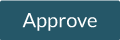 button to
proceed.
button to
proceed. -
6.To authenticate your transaction,please refer steps below:
a) Press the  button and enter the PIN Number. The word “APPLI” or
"rHb" will be displayed and press 2.
button and enter the PIN Number. The word “APPLI” or
"rHb" will be displayed and press 2.
b) Enter the 5 digits Challenge Code that appear on the screen into Authorizer’s token. c) The Token will then generate 8 digits Passcode on TOKEN LCD screen. Enter this 8 digits Passcode into the Token field box. -
7.Click on the
 upon
completion of the above. A message “Authorization is successful”
will be shown once the approval is successful.
upon
completion of the above. A message “Authorization is successful”
will be shown once the approval is successful.

-
1.Login as Reviewer/Authorizer and under “Task List” tab; select “Transaction Authorization Inquiry”.

-
2.Click “Transaction Authorization”.

-
3.Click “Money Market Time Deposit (MMTD)” hyperlink.

-
4.Tick
 the
Check Box of the transaction you wish to approve.
the
Check Box of the transaction you wish to approve.

-
5.Click
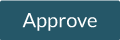 button to
proceed.
button to
proceed.

-
6.To authenticate your transaction,please refer steps below:
a) Press the  button and enter the PIN Number. The word “APPLI” or
"rHb" will be displayed and press 2.
button and enter the PIN Number. The word “APPLI” or
"rHb" will be displayed and press 2.
b) Enter the 5 digits Challenge Code that appear on the screen into Authorizer’s token. c) The Token will then generate 8 digits Passcode on TOKEN LCD screen. Enter this 8 digits Passcode into the Token field box.

-
7.Click on the
 upon
completion of the above. A message “Authorization is successful”
will be shown once the approval is successful.
upon
completion of the above. A message “Authorization is successful”
will be shown once the approval is successful.