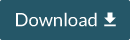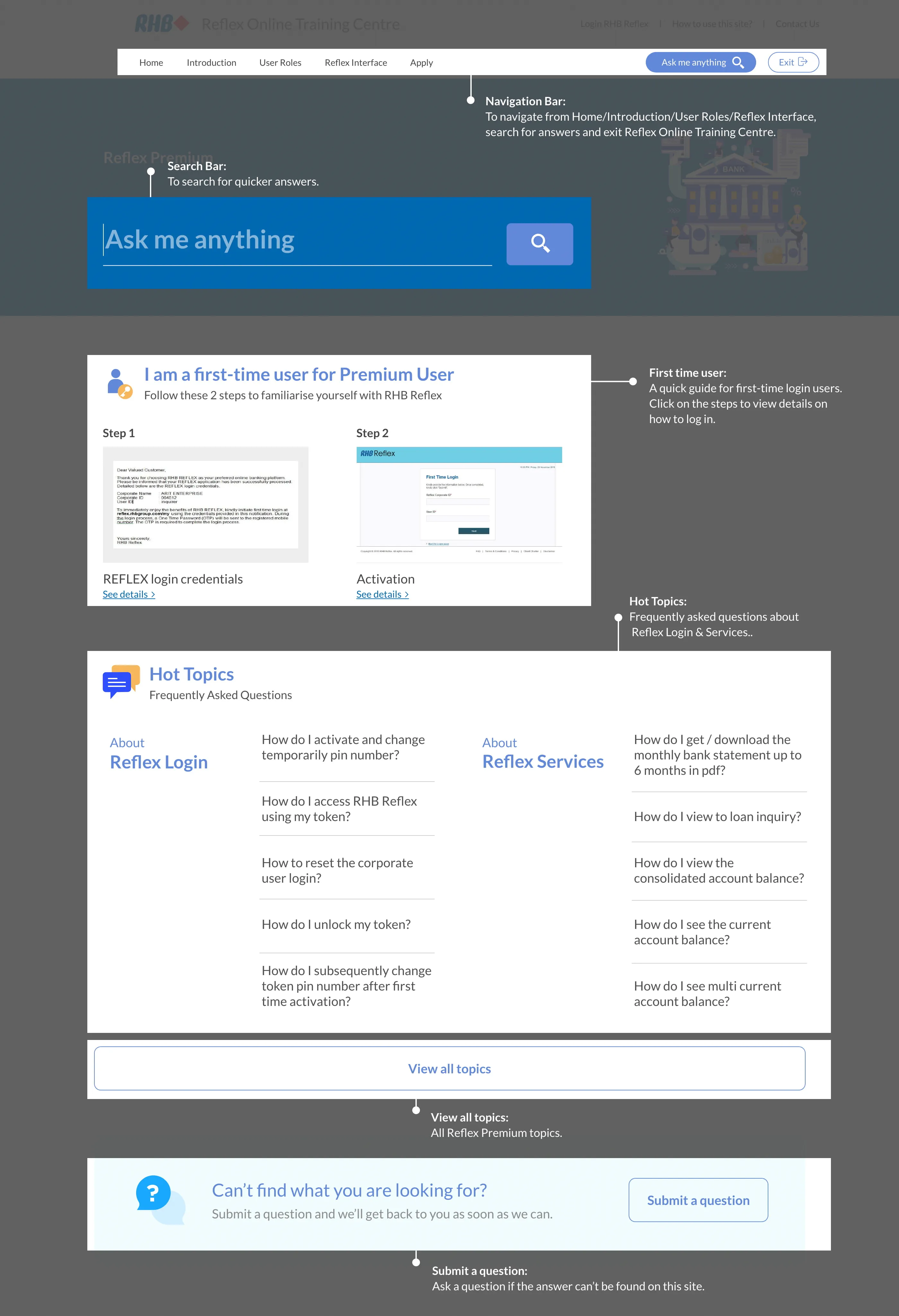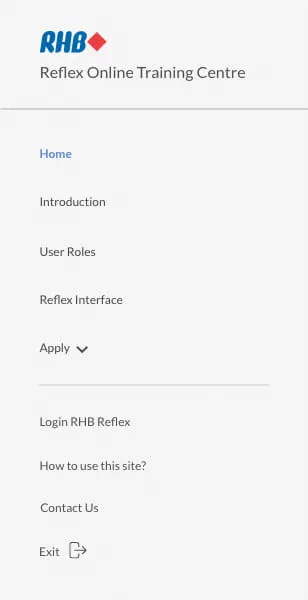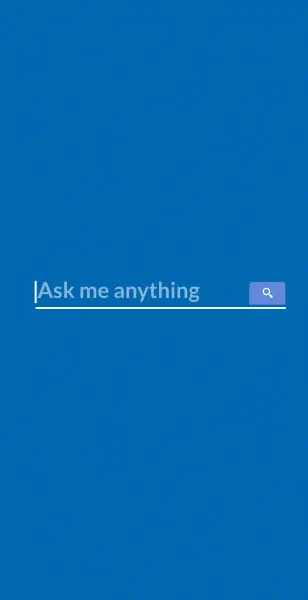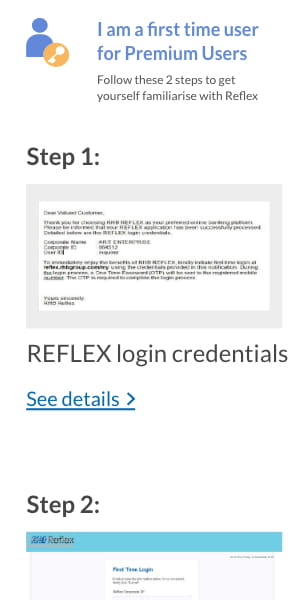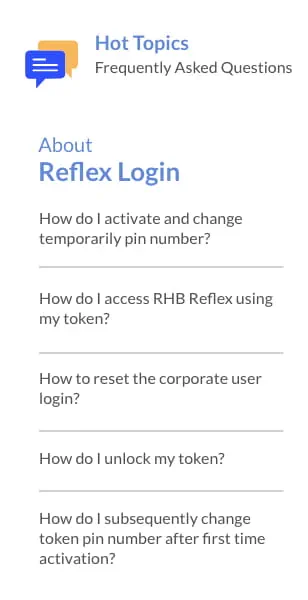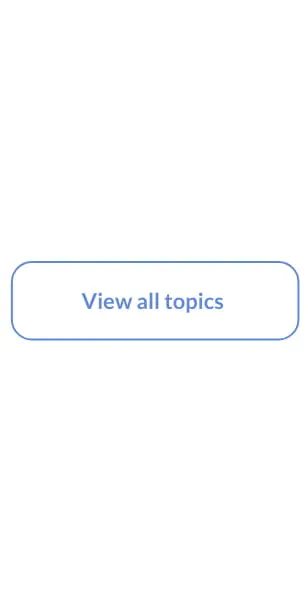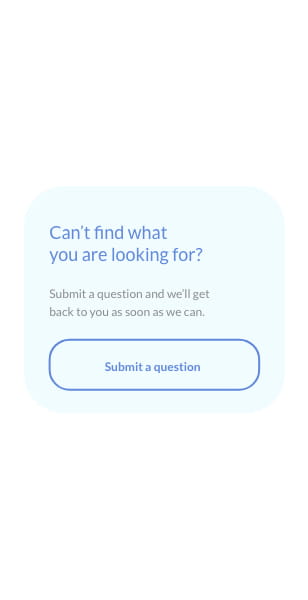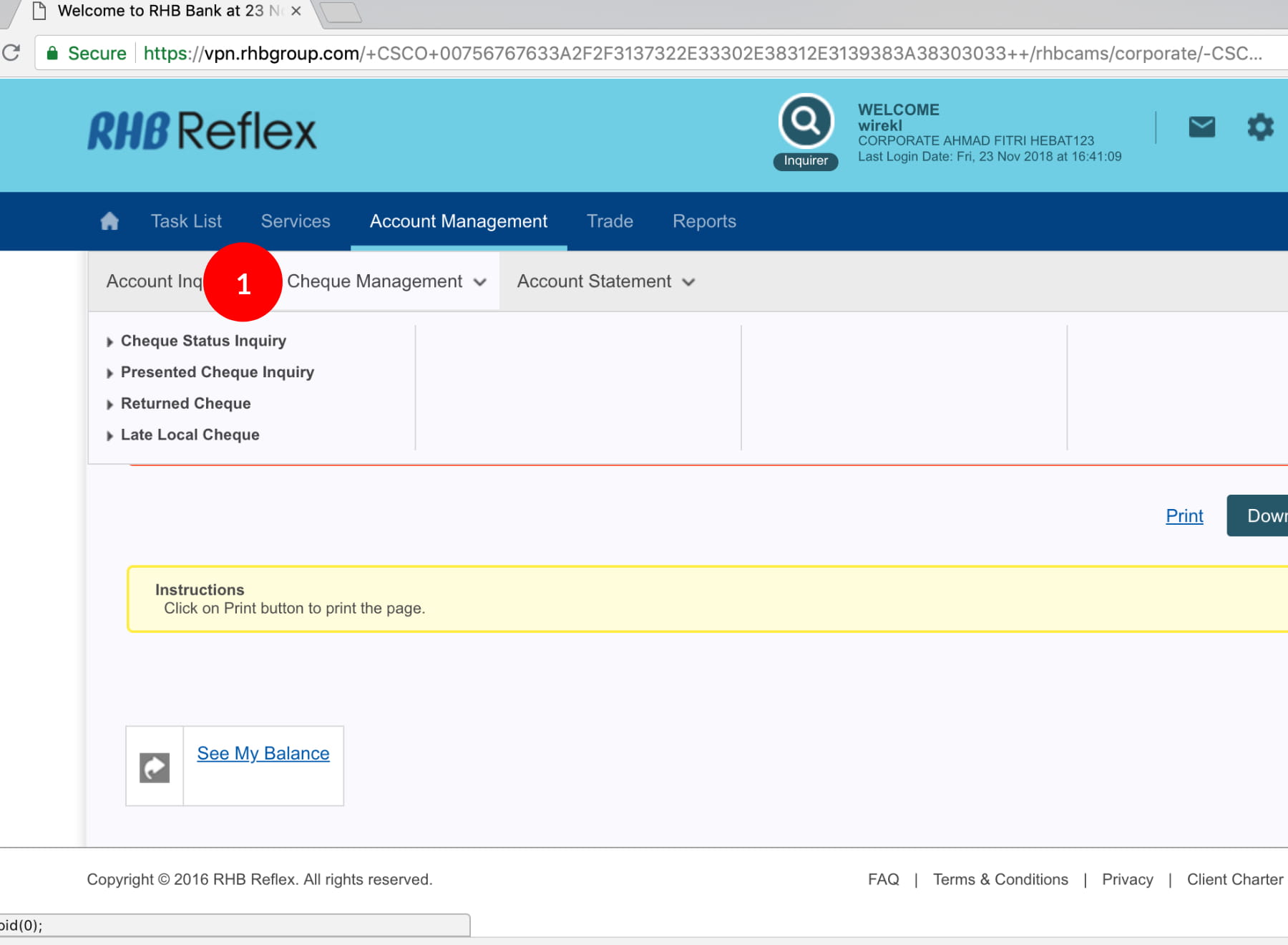
-
1.Login as User and under “Account Management” tab; select “Cheque Management”.
-
2.Click “Cheque Status Inquiry”.
-
3.Select Account Number by clicking
 .
. -
4.Key in the “Cheque Number” (From and To). From & To Cheque Number should not be less than 6 digit.
If apply for only 1 cheque, please insert the same cheque number in the From and To column -
5.Click
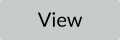 to proceed. Details of your
cheque listing requested will be available.
to proceed. Details of your
cheque listing requested will be available. -
6.Click
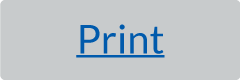 to print details or
to print details or 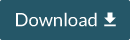
1 of 6
-
1.Login as User and under “Account Management” tab; select “Cheque Management”.
-
2.Click “Cheque Status Inquiry”.
-
3.Select Account Number by clicking
 .
. -
4.Key in the “Cheque Number” (From and To). From & To Cheque Number should not be less than 6 digit.
If apply for only 1 cheque, please insert the same cheque number in the From and To column -
5.Click
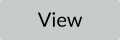 to proceed. Details of your
cheque listing requested will be available.
to proceed. Details of your
cheque listing requested will be available. -
6.Click
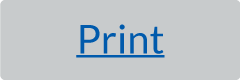 to print details or
to print details or 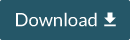
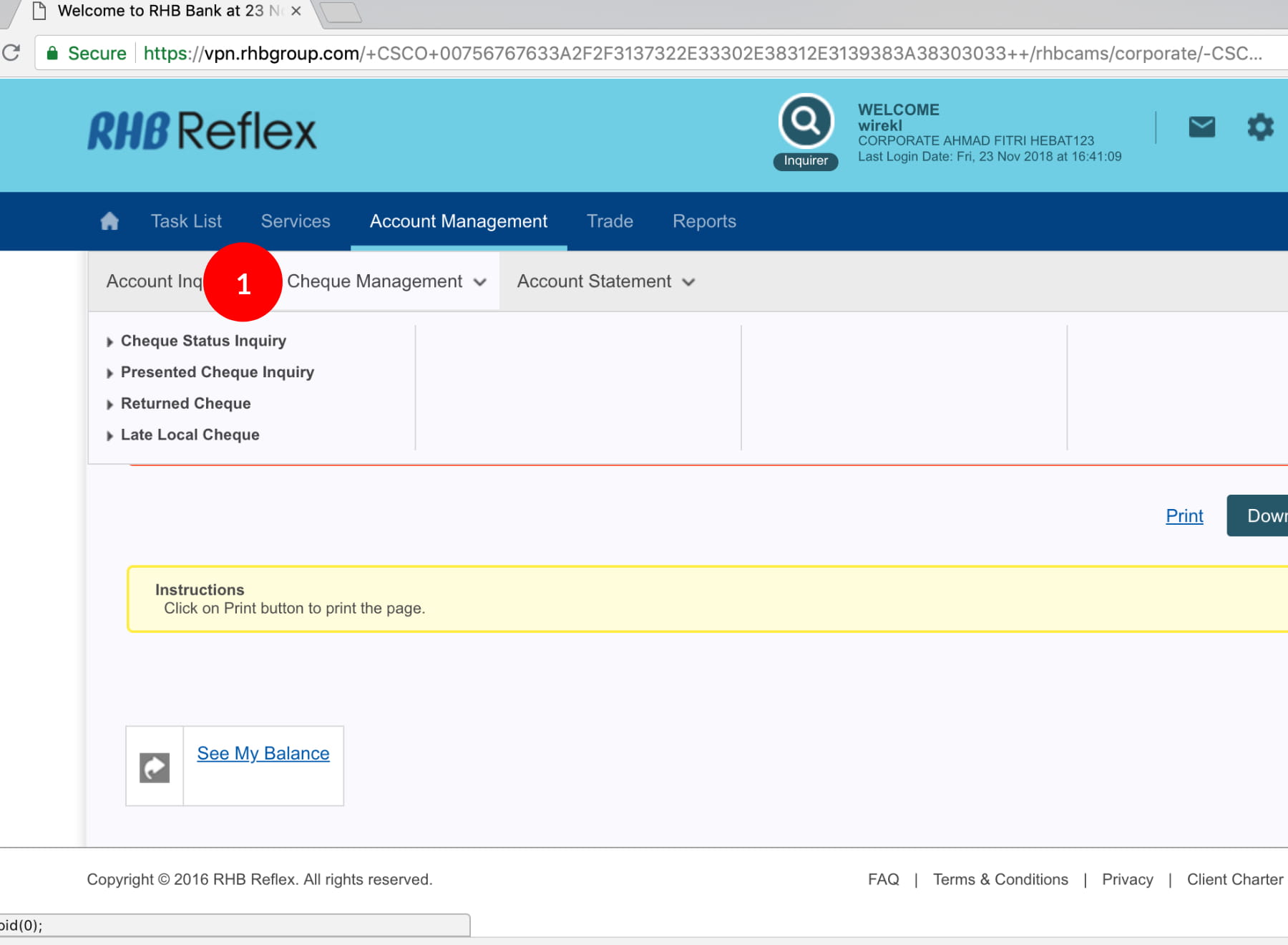
-
1.Login as User and under “Account Management” tab; select “Cheque Management”.
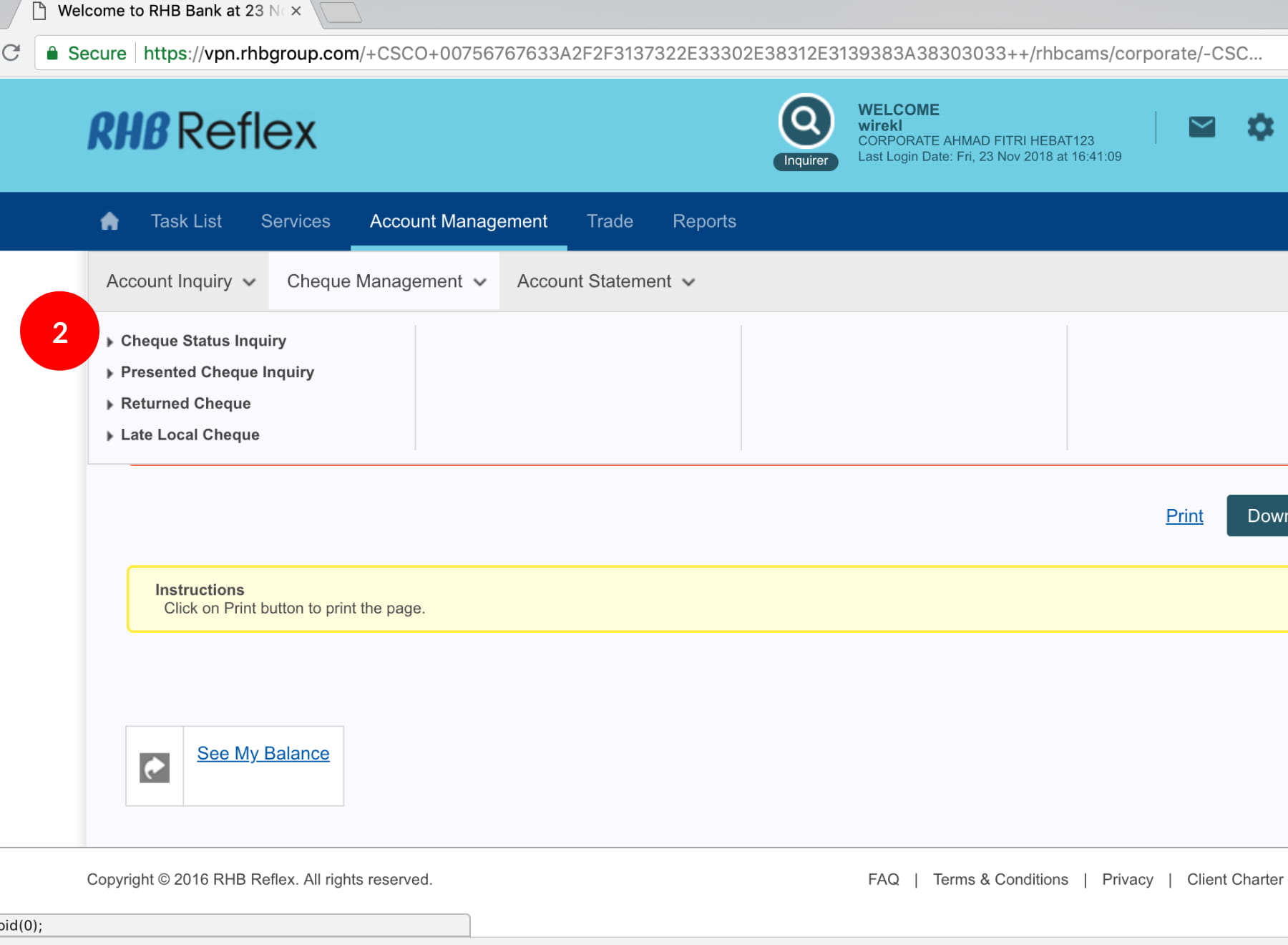
-
2.Click “Cheque Status Inquiry”.
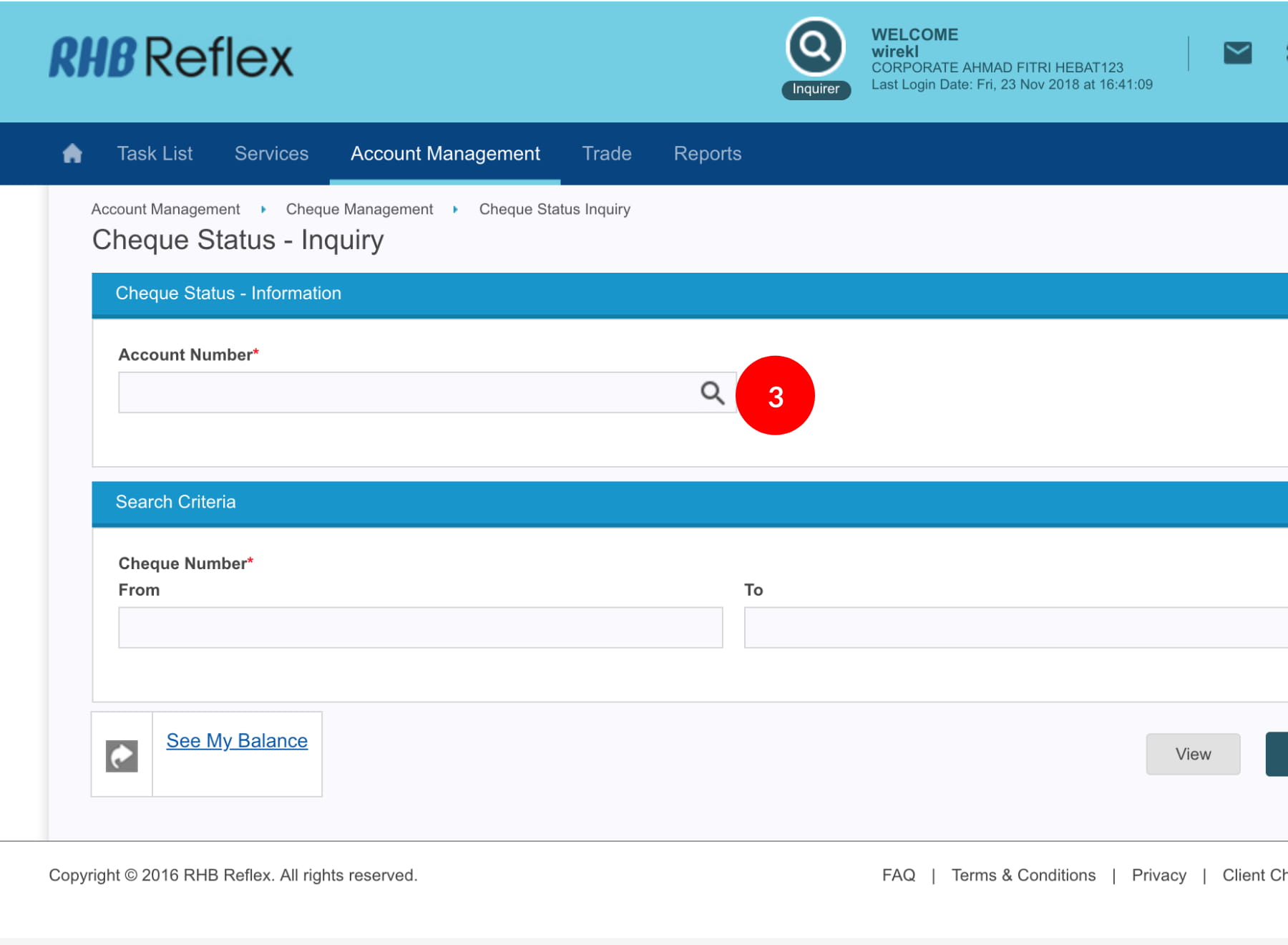
-
3.Select Account Number by clicking
 .
.
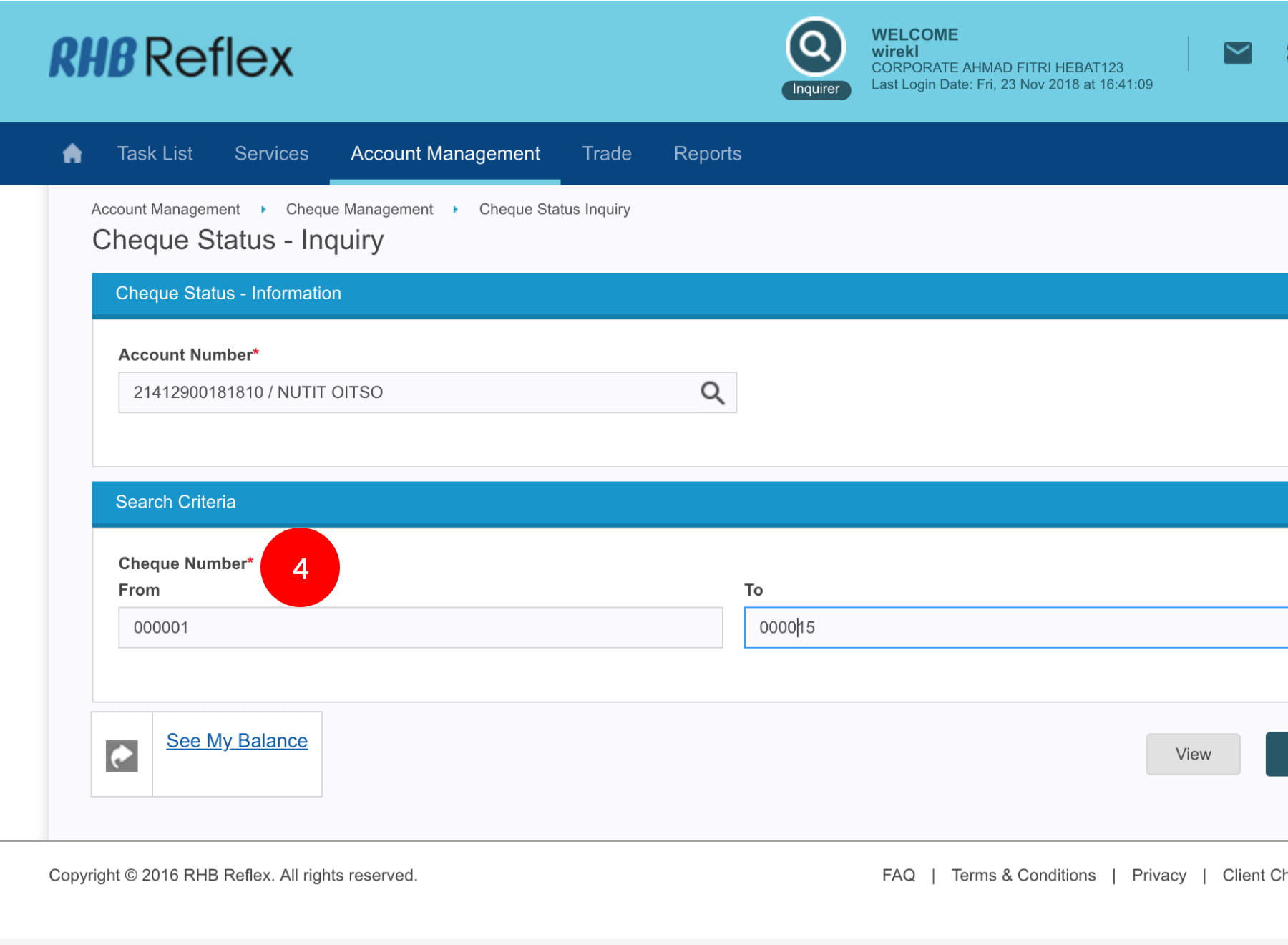
-
4.Key in the “Cheque Number” (From and To). From & To Cheque Number should not be less than 6 digit.
If apply for only 1 cheque, please insert the same cheque number in the From and To column
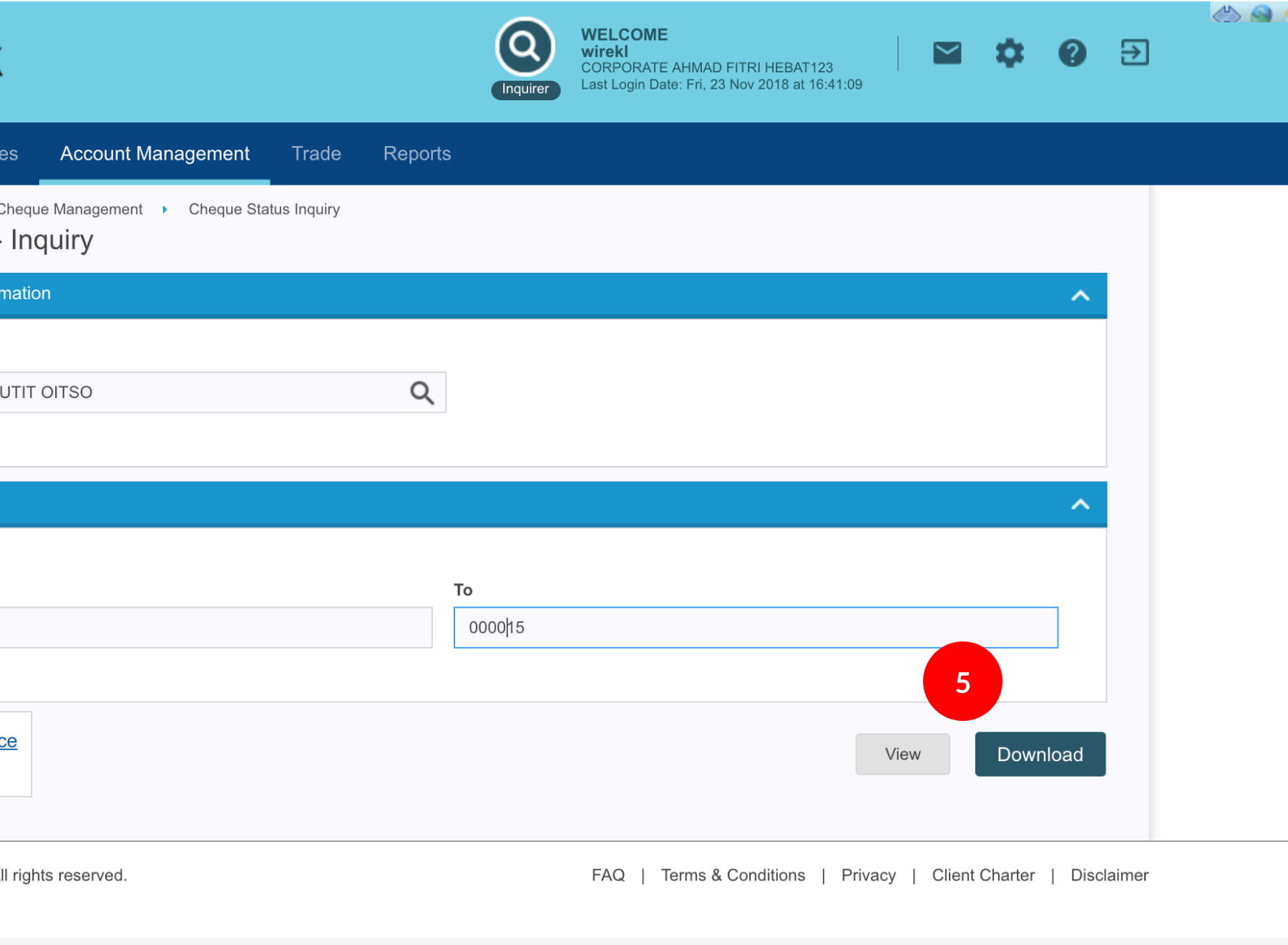
-
5.Click
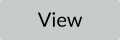 to proceed.
Details of your cheque listing requested will be available.
to proceed.
Details of your cheque listing requested will be available.
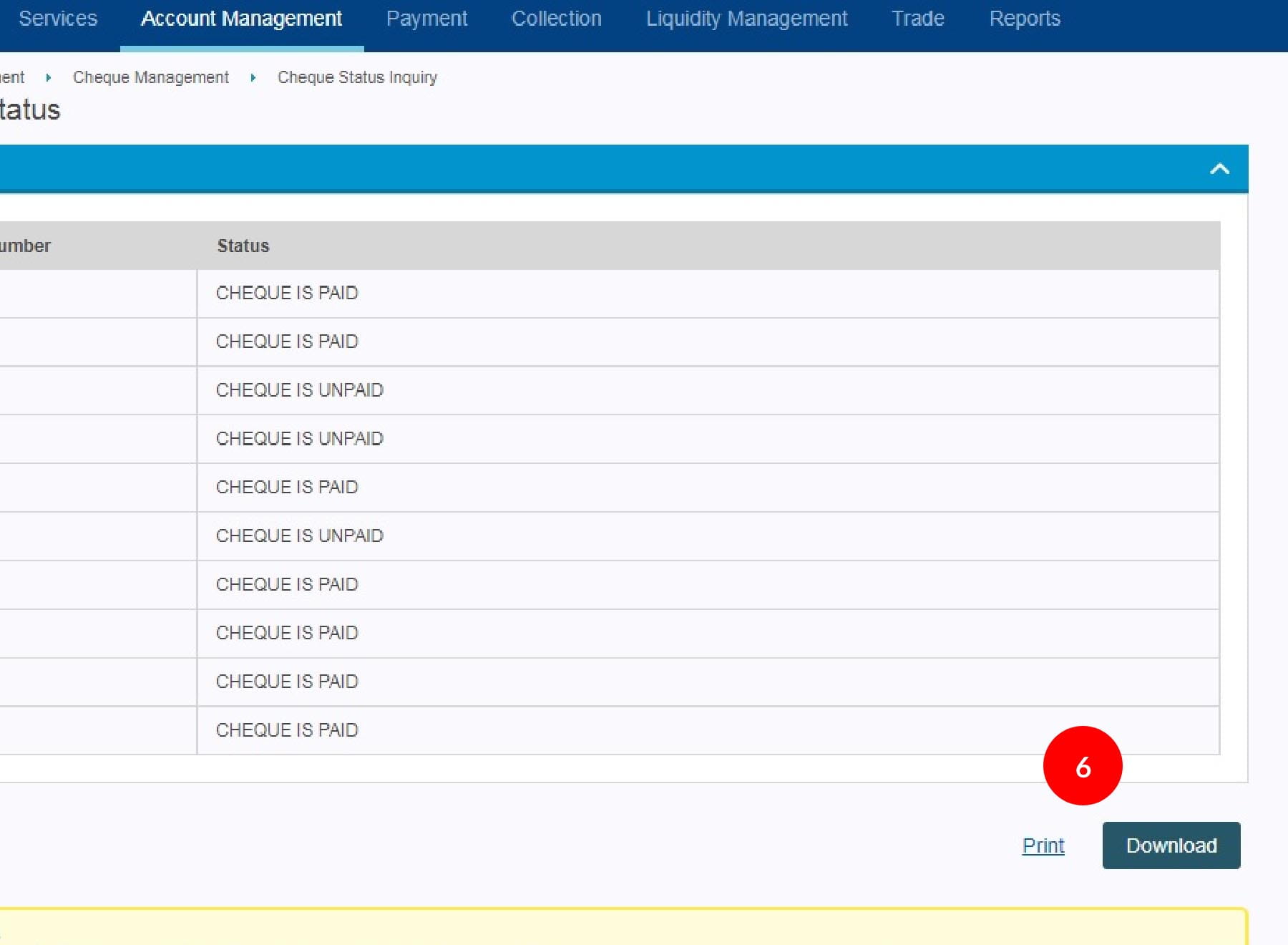
-
6.Click
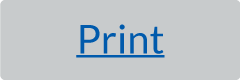 to print
details or
to print
details or