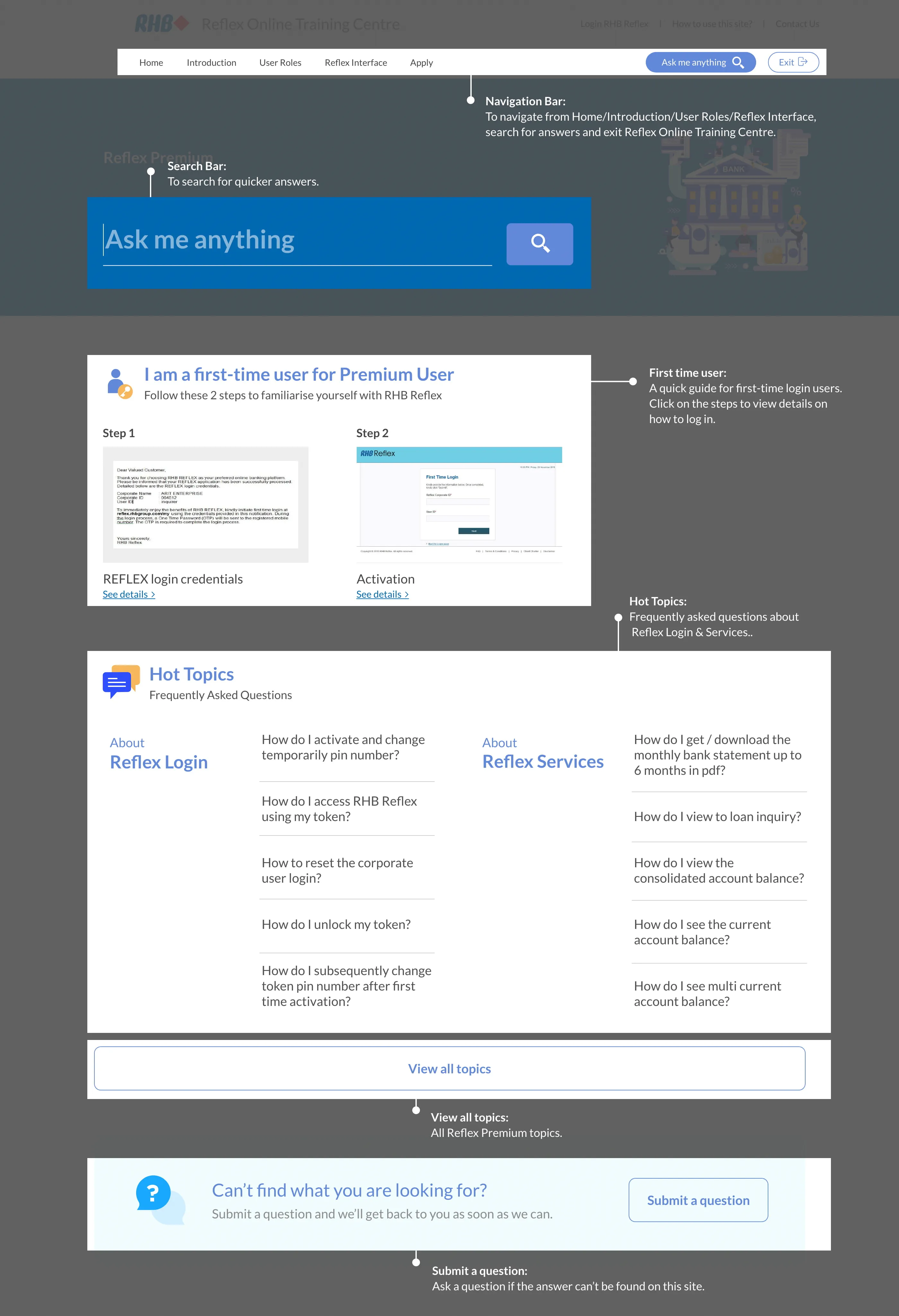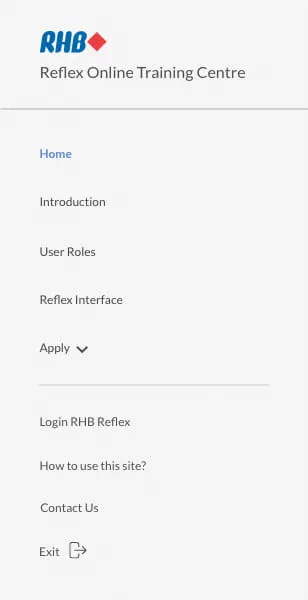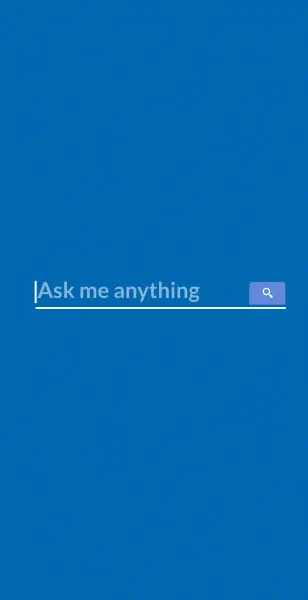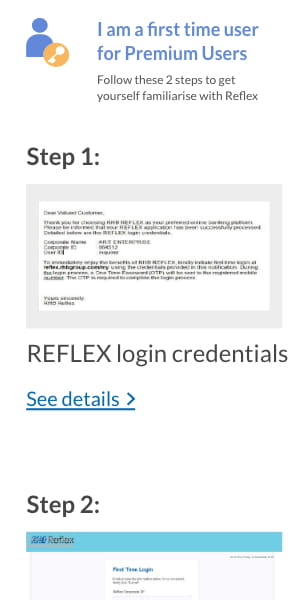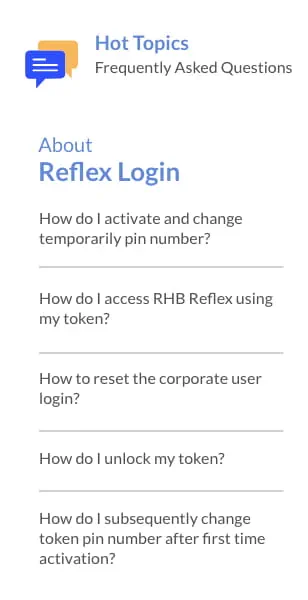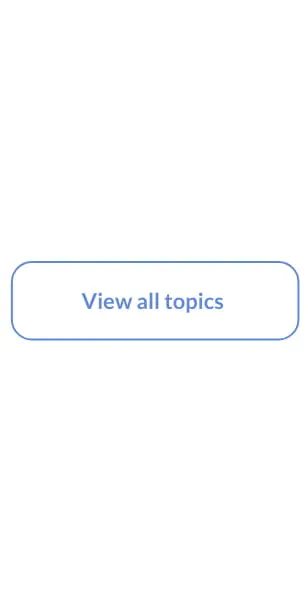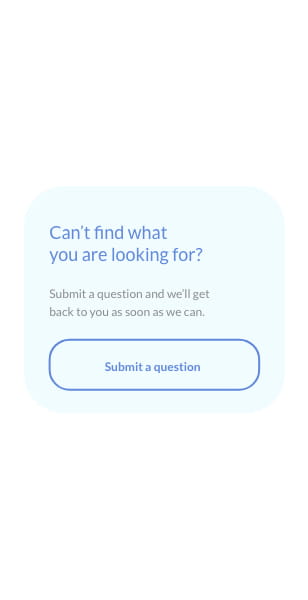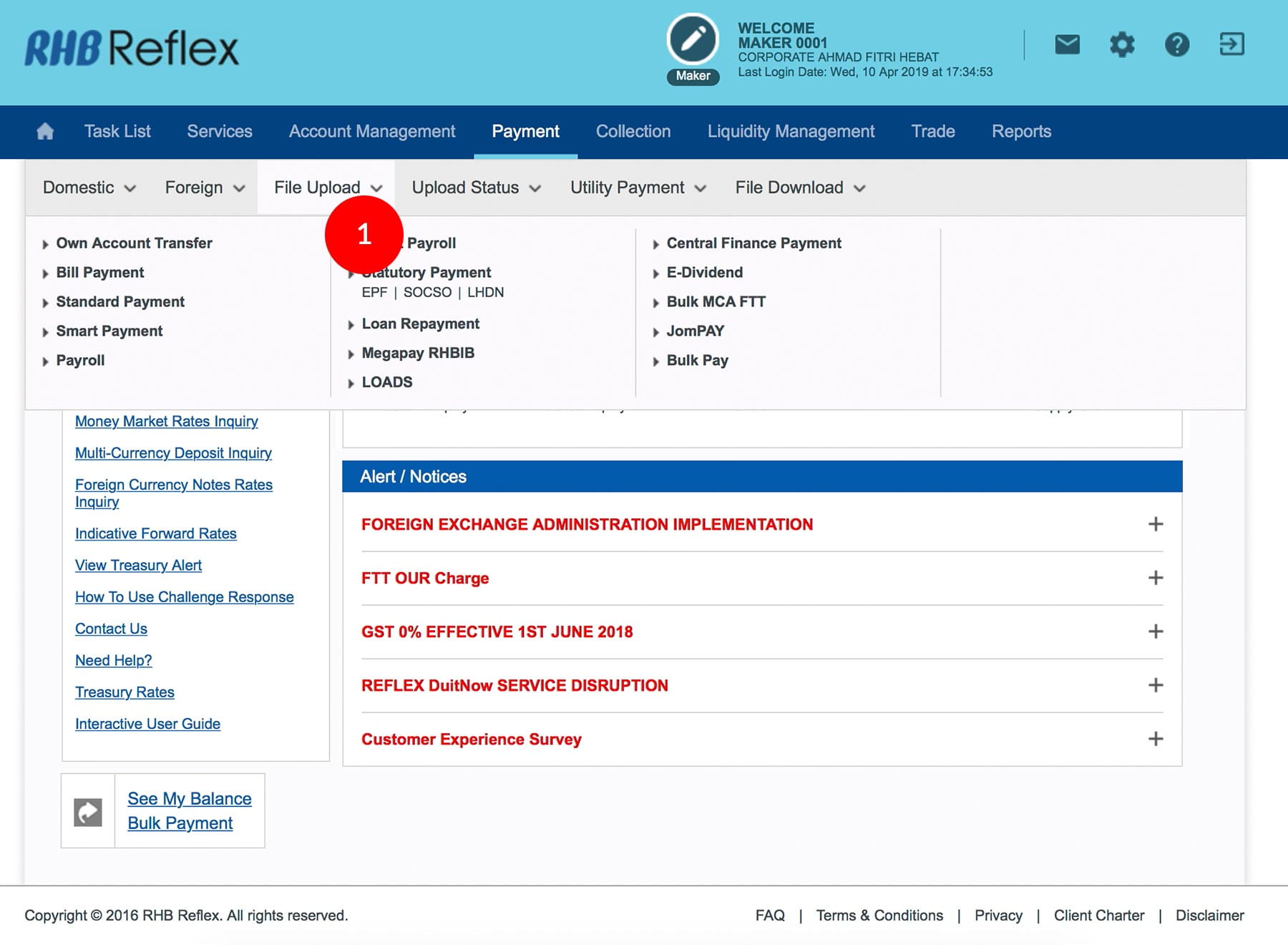
-
1.Login as Data Entry and under “Payment” tab; select “File Upload”.
-
2.Click “Bulk Pay”.
-
3.Select the “Payment” from the dropdown menu.
-
4.Click “Browse” button to upload the Bulk Payment file.
-
5.Select “File Format”.
-
6.To authenticate your transaction. Please refer steps below:
a) Press the  button and enter the PIN Number. The word “APPLI” or
"rHb" will be displayed and press 2.
button and enter the PIN Number. The word “APPLI” or
"rHb" will be displayed and press 2.
b) Enter the Challenge Code into the Token. c) An 8-digit number will be generated by the Token and key in this number at the Token field. -
7.Click on
 .
. -
8.Click “Check Upload Status”- Check Upload Status to reconfirm the transaction has been prepared successfully. If the transaction is unsuccessful, it will not be sent to the Reviewer / Authorizer for approval. Check on the reason to amend the file accordingly.
IMPORTANT NOTICE!
For you to get the system to validate the Beneficiary ID, you must make sure that the beneficiary ID and the ID indicator in the Bulk Pay file are provided.
1 of
8
-
1.Login as Data Entry and under “Payment” tab; select “File Upload”.
-
2.Click “Bulk Pay”.
-
3.Select the “Payment” from the dropdown menu.
-
4.Click “Browse” button to upload the Bulk Payment file.
-
5.Select “File Format”.
-
6.To authenticate your transaction. Please refer steps below:
a) Press the  button and enter the PIN Number. The word “APPLI” or
"rHb" will be displayed and press 2.
button and enter the PIN Number. The word “APPLI” or
"rHb" will be displayed and press 2.
b) Enter the Challenge Code into the Token. c) An 8-digit number will be generated by the Token and key in this number at the Token field. -
7.Click on
 .
. -
8.Click “Check Upload Status”- Check Upload Status to reconfirm the transaction has been prepared successfully. If the transaction is unsuccessful, it will not be sent to the Reviewer / Authorizer for approval. Check on the reason to amend the file accordingly.
IMPORTANT NOTICE!
For you to get the system to validate the Beneficiary ID, you must make sure that the beneficiary ID and the ID indicator in the Bulk Pay file are provided.
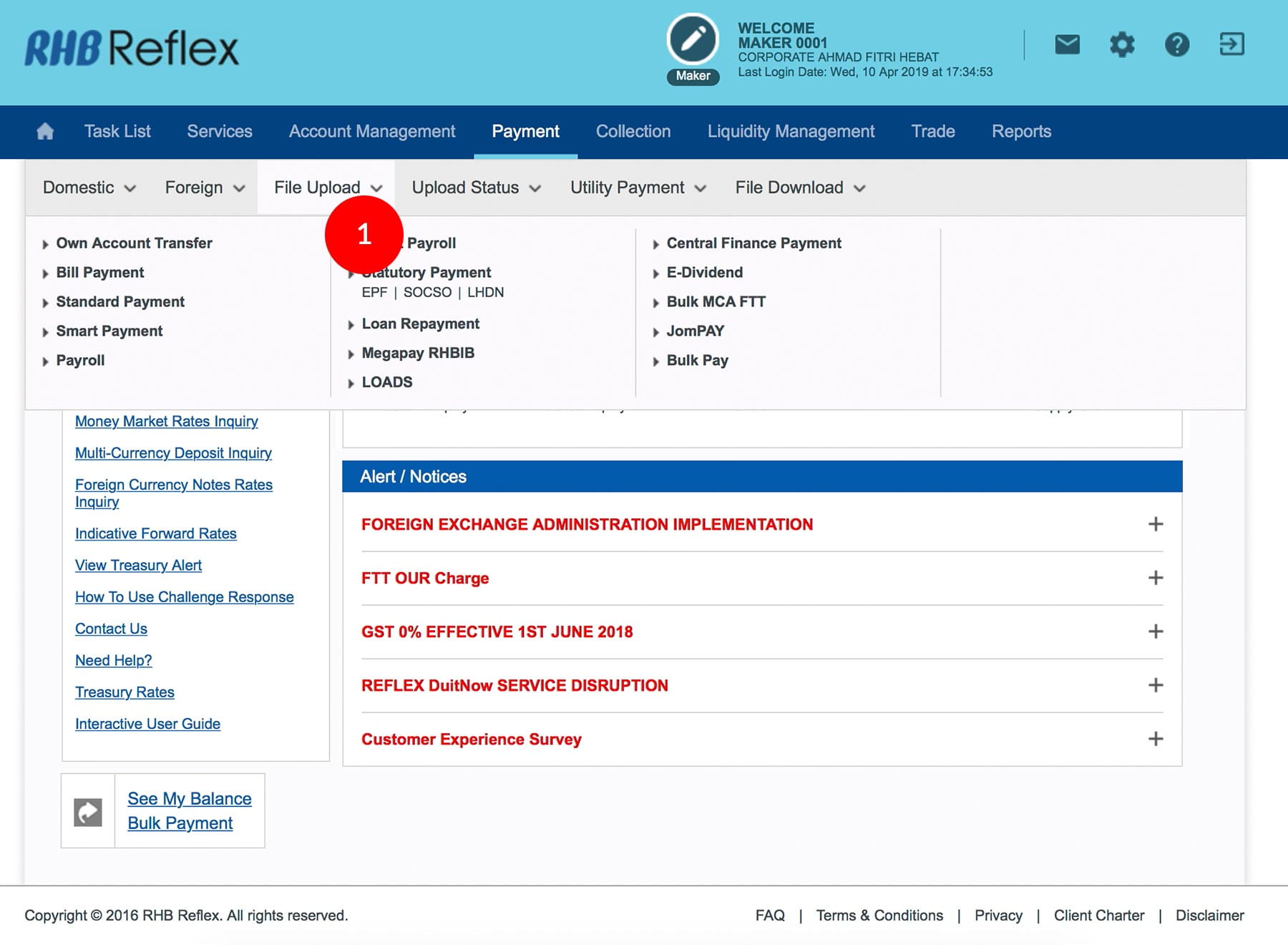
-
1.Login as Data Entry and under “Payment” tab; select “File Upload”.
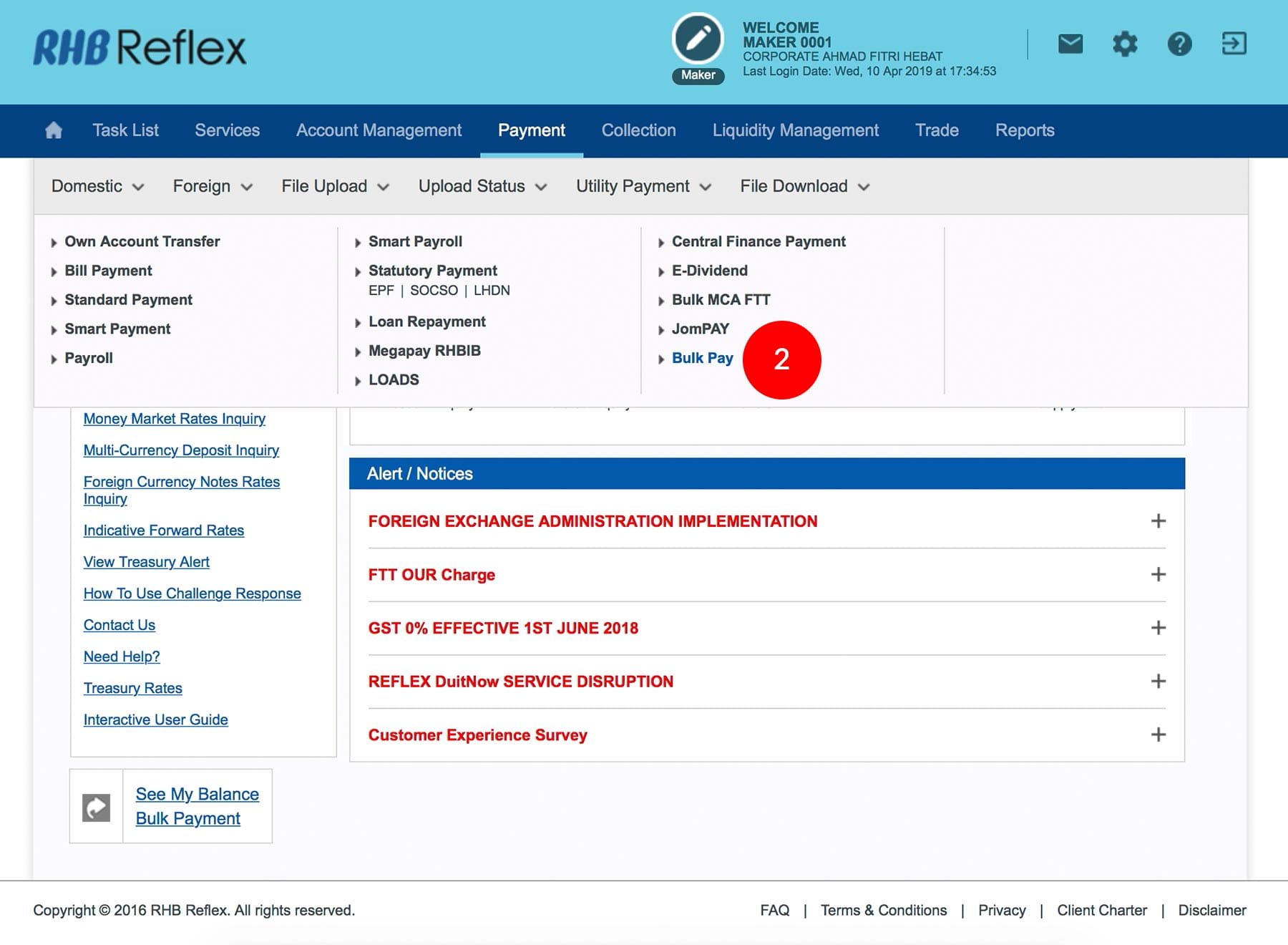
-
2.Click “Bulk Pay”.
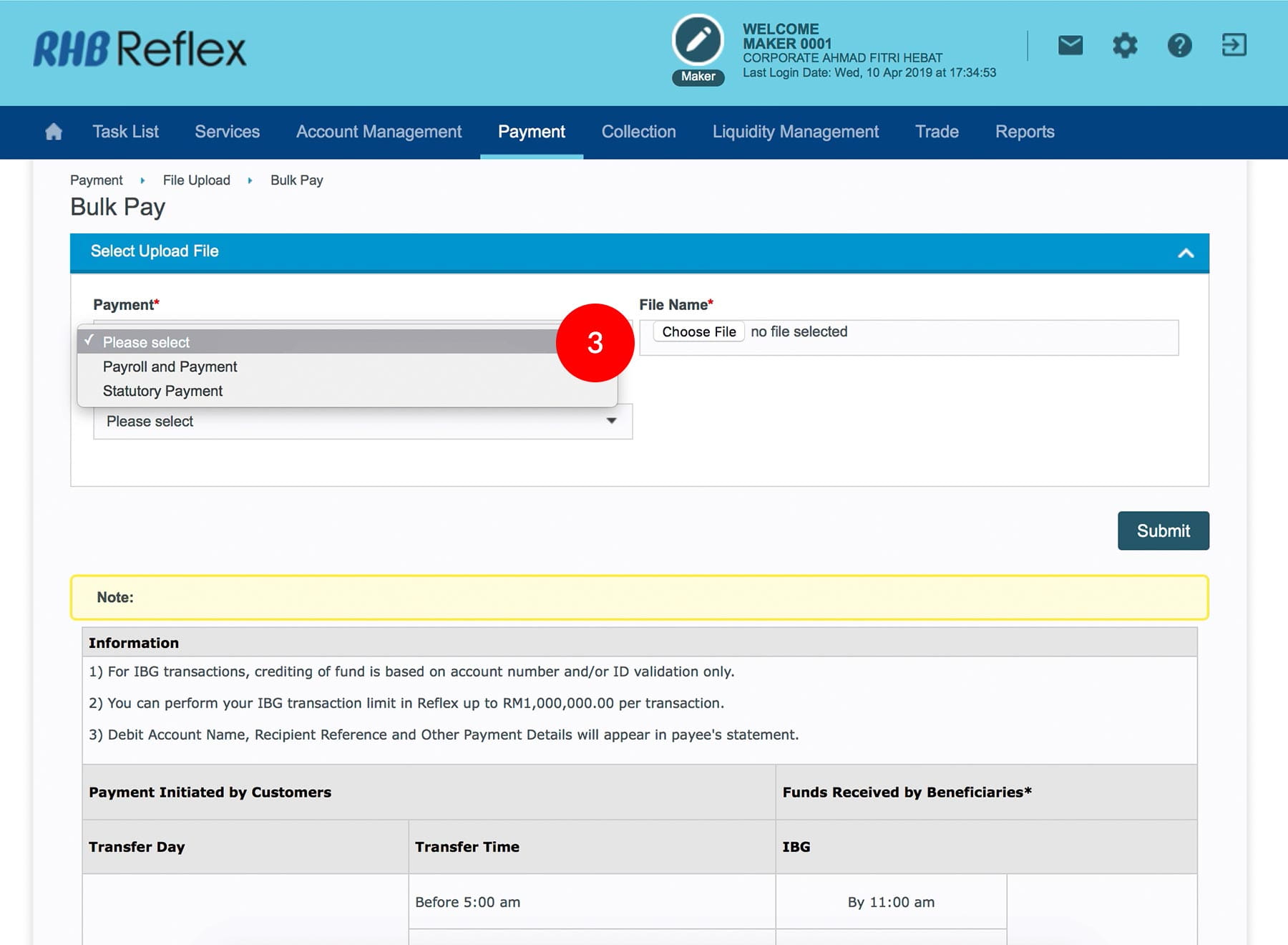
-
3.Select the “Payment” from the dropdown menu.
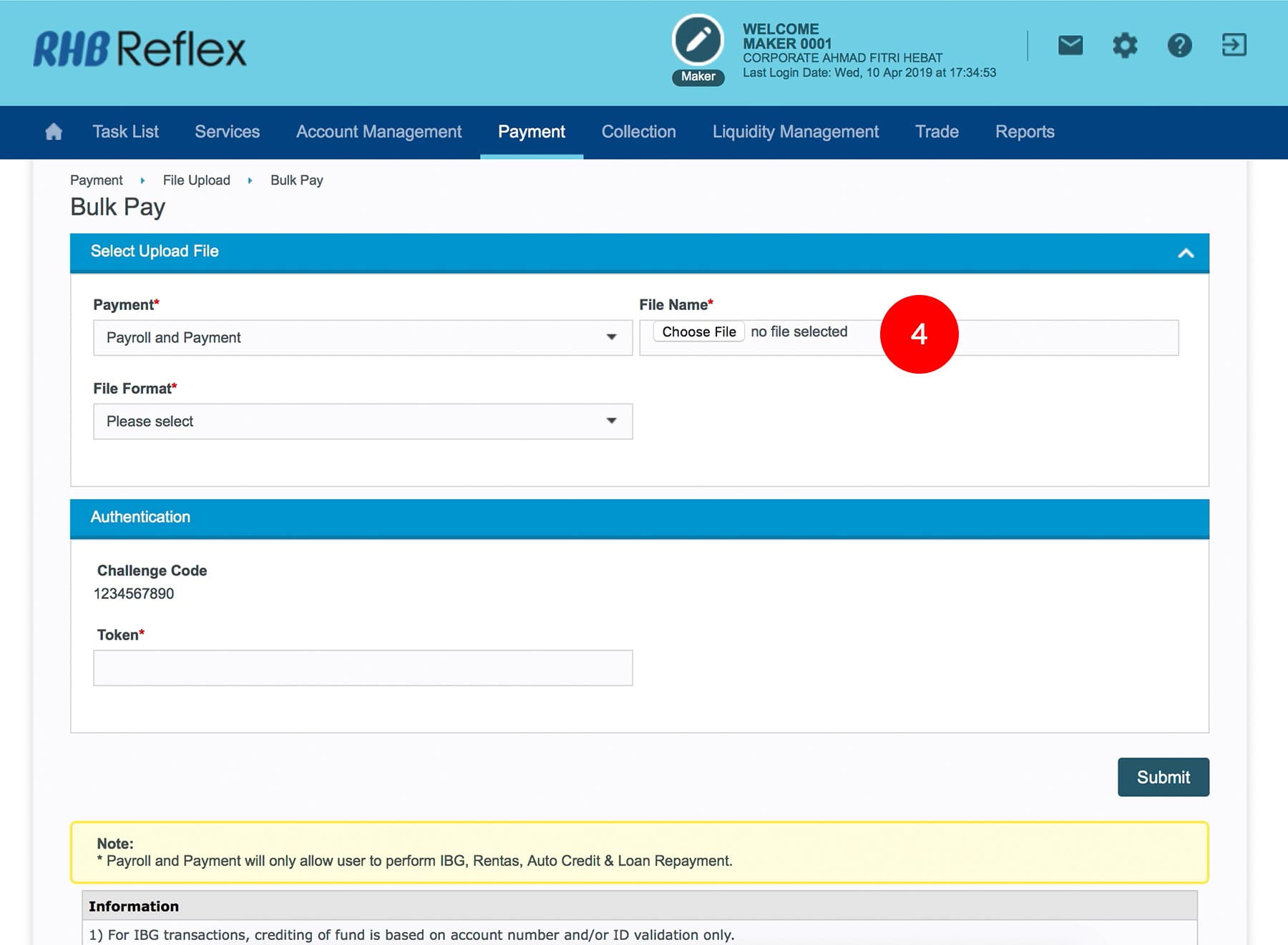
-
4.Click “Browse” button to upload the Bulk Payment file.
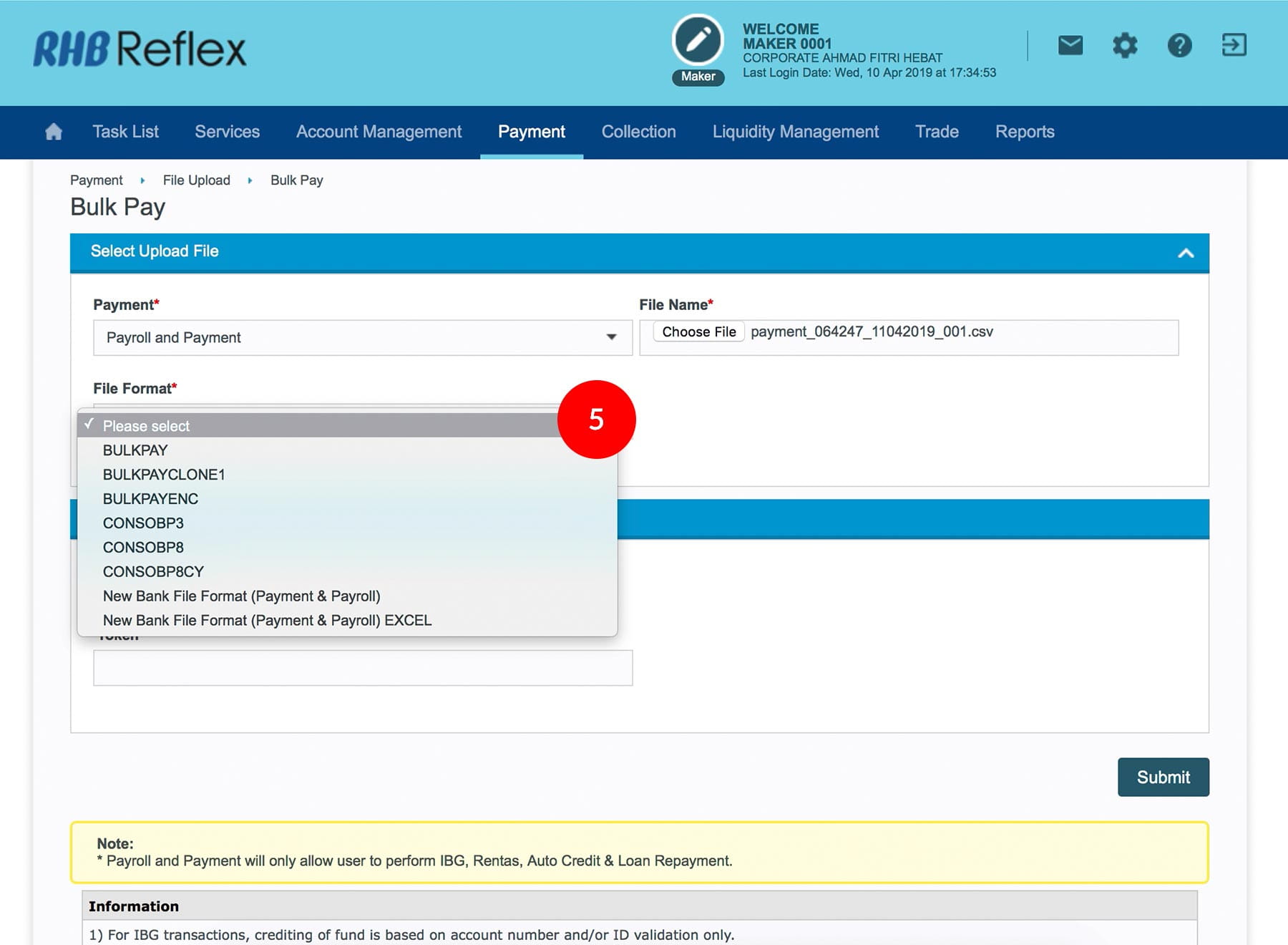
-
5.Select “File Format”.
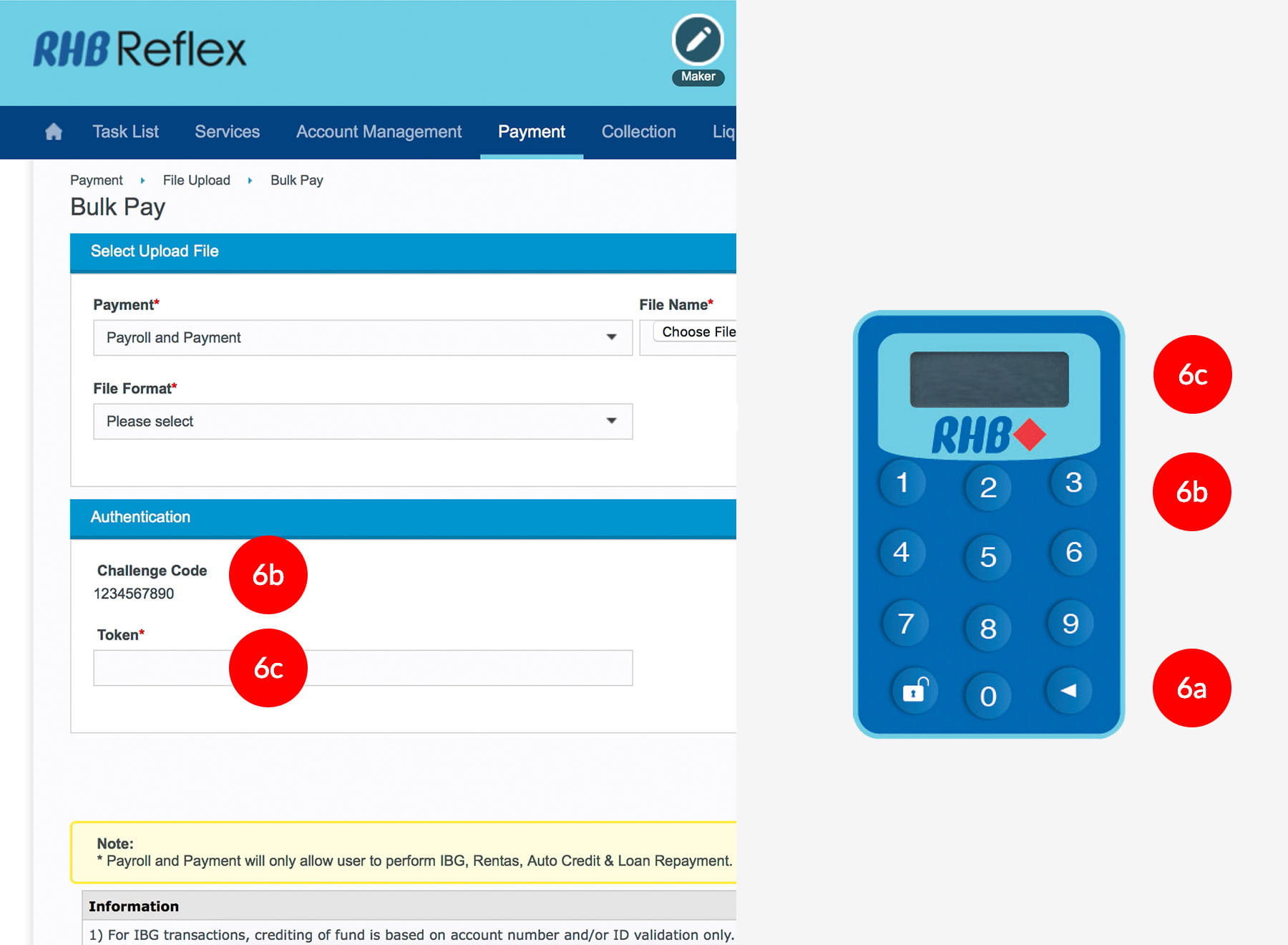
-
6.To authenticate your transaction. Please refer steps below:
a) Press the  button and enter the PIN Number. The word “APPLI” or
"rHb" will be displayed and press 2.
button and enter the PIN Number. The word “APPLI” or
"rHb" will be displayed and press 2.
b) Enter the Challenge Code into the Token. c) An 8-digit number will be generated by the Token and key in this number at the Token field.

-
7.Click on
 .
.
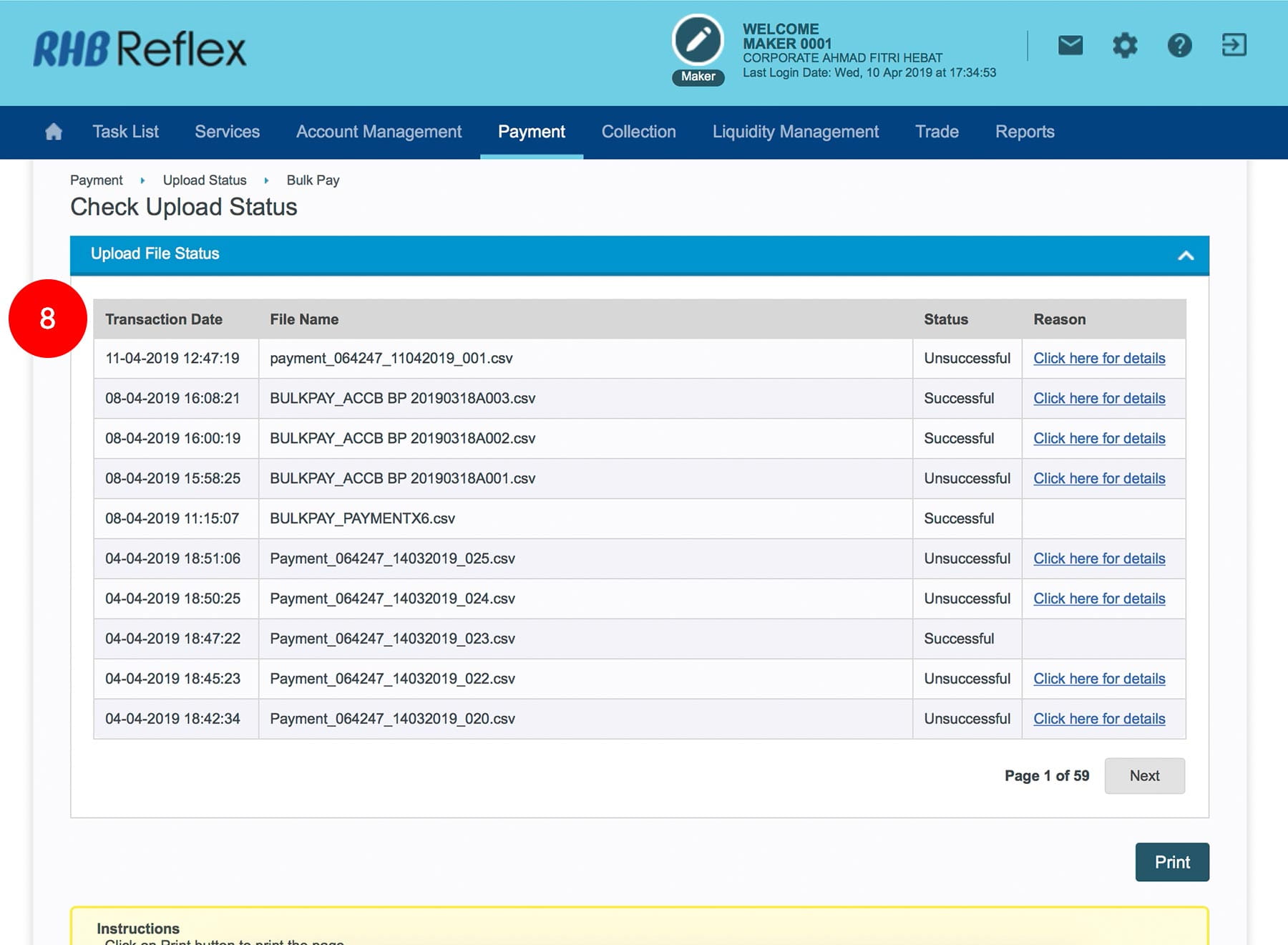
-
8.Click “Check Upload Status”- Check Upload Status to reconfirm the transaction has been prepared successfully. If the transaction is unsuccessful, it will not be sent to the Reviewer / Authorizer for approval. Check on the reason to amend the file accordingly.
IMPORTANT NOTICE!
For you to get the system to validate the Beneficiary ID, you must make sure that the beneficiary ID and the ID indicator in the Bulk Pay file are provided.