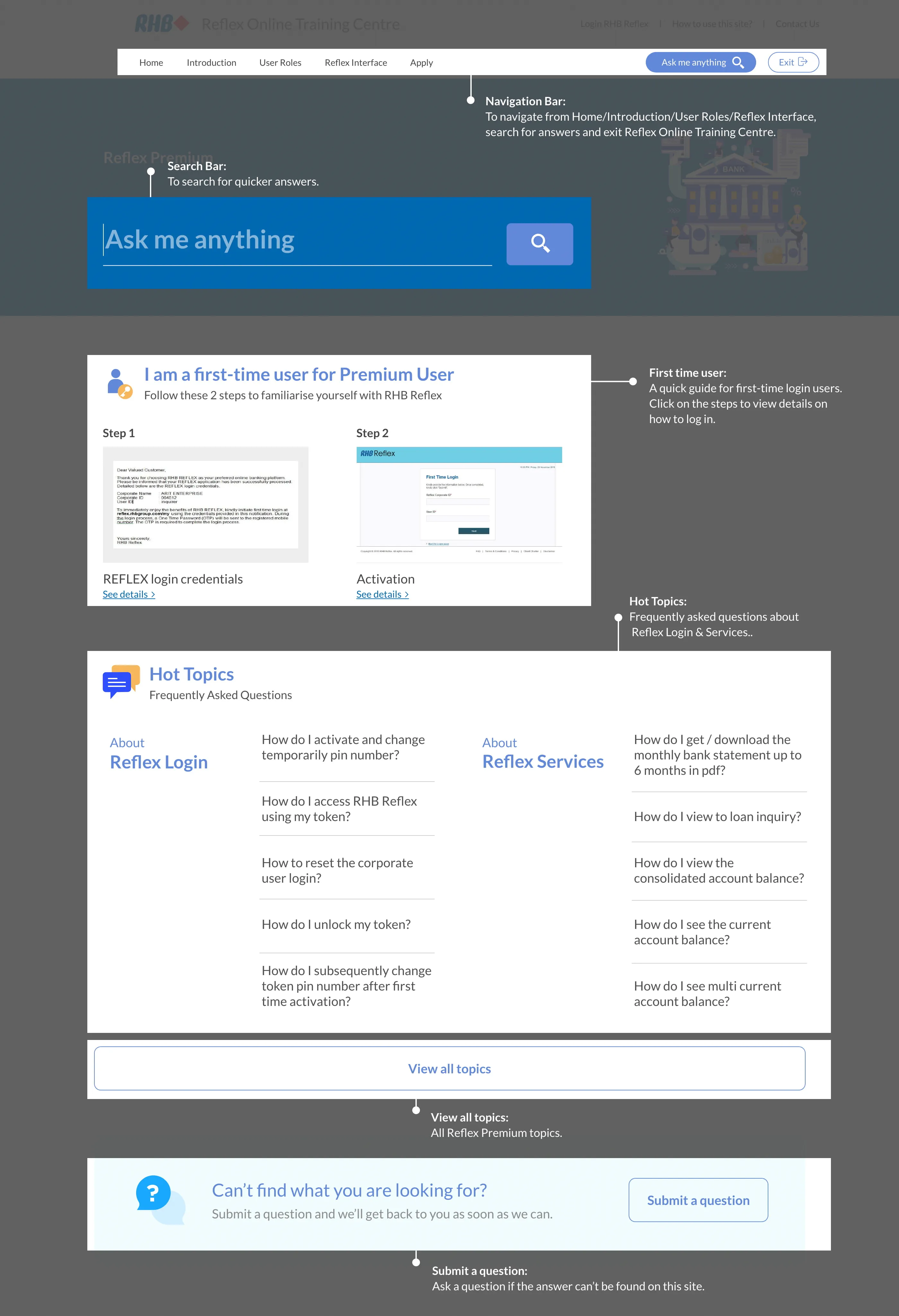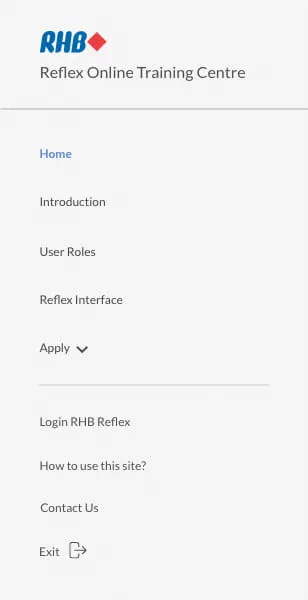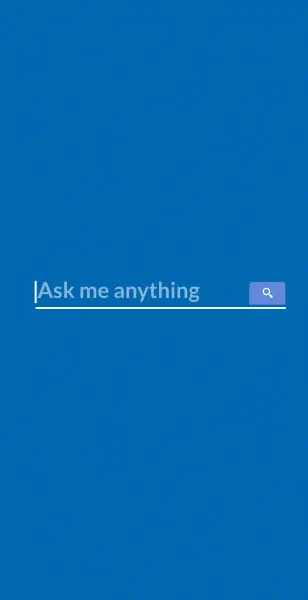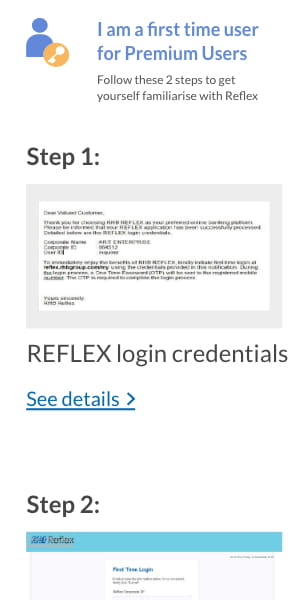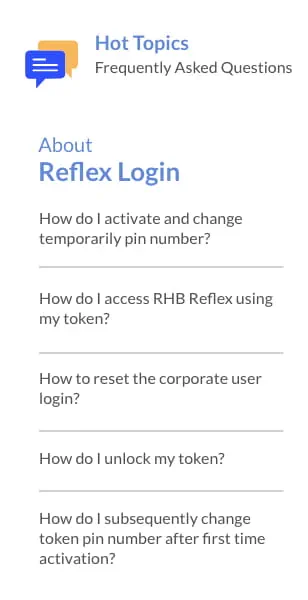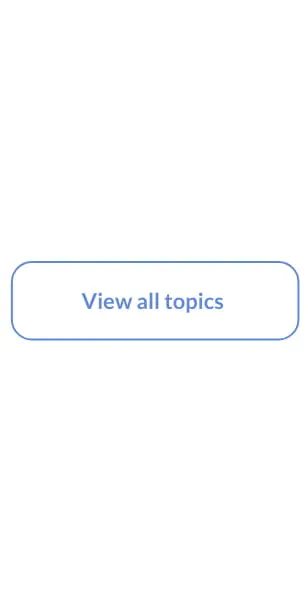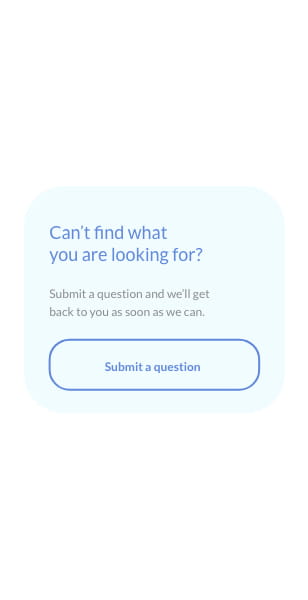Reflex Premium Services
How to save the payment template (IBG/RENTAS/FTT/
Simplified Domestic Transfer)?
How to create favourite payment?
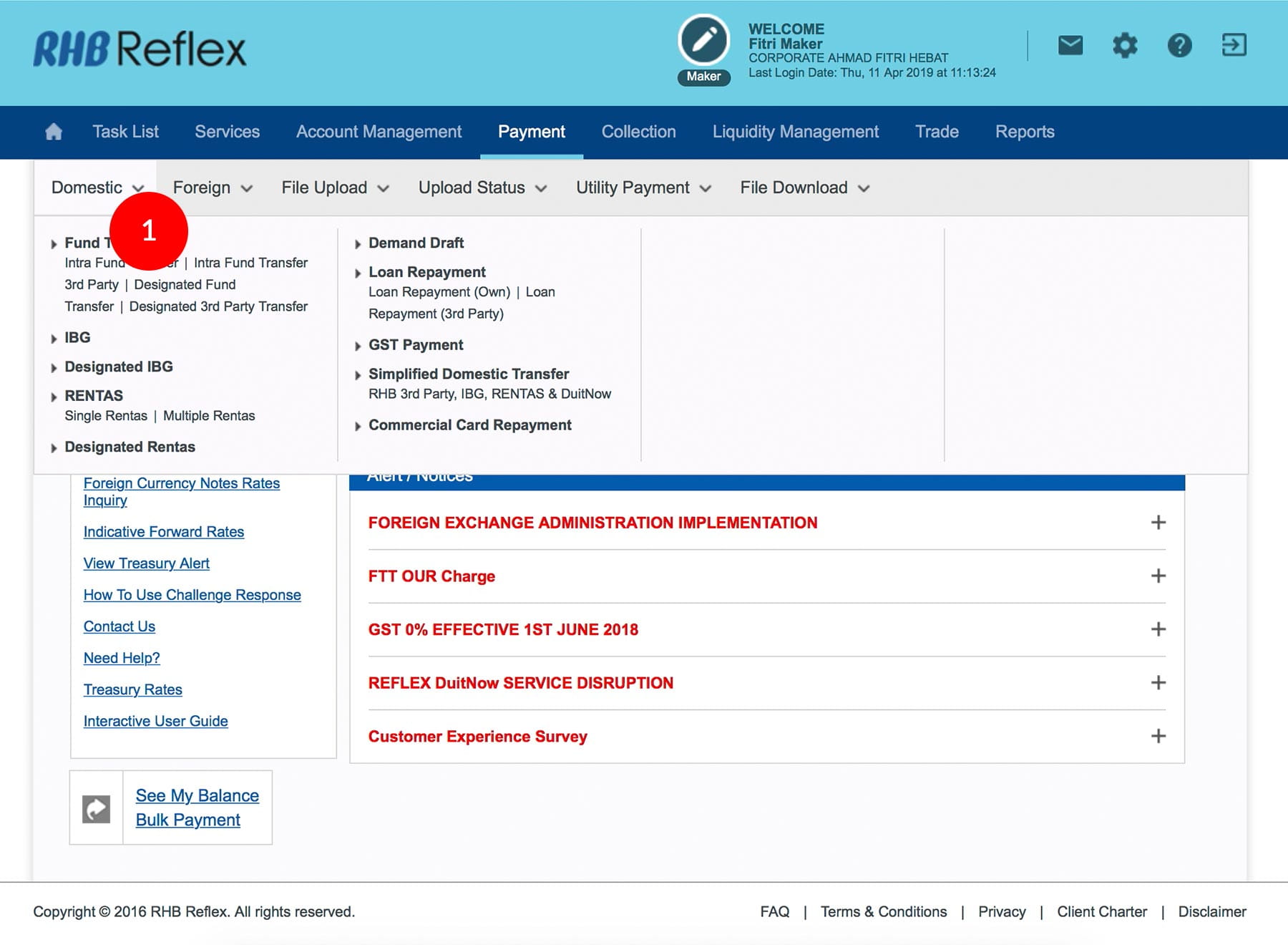
-
1.Login as User Data Entry and under “Payment” tab; select “Domestic”.
-
2.Under "Domestic", click "IBG".
-
3.Select the Debit Account Number by clicking
 .
. -
4.(Optional) Key in the Address.
-
5.Key in the Beneficiary Name; Select the Resident Status; (Optional) IC / ID Number, select ID Type and key in the Beneficiary ID; (Optional) key in Beneficiary Contact Number.
-
6.Key in the Beneficiary Account Number.
-
7.Select the Beneficiary Bank.
-
8.Key in the Recipient Reference.
-
9.(Optional) Key in Other Payment Details and Click
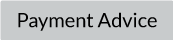 to key in more details.
to key in more details. -
10.Select the Payment Date.
-
11.Key in the Amount to transfer,
-
12.(Optional) Key in the Beneficiary’s email address.
-
13.Click
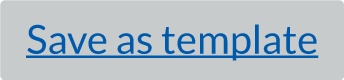 to save the transaction
details as template to be used for future payment. The template will be saved in Quick
Template.
to save the transaction
details as template to be used for future payment. The template will be saved in Quick
Template. -
14.Key in template name.
-
15.Select Subsidiary and click

1 of 15
-
1.Login as User Data Entry and under “Payment” tab; select “Domestic”.
-
2.Under "Domestic", click "IBG".
-
3.Select the Debit Account Number by clicking
 .
. -
4.(Optional) Key in the Address.
-
5.Key in the Beneficiary Name; Select the Resident Status; (Optional) IC / ID Number, select ID Type and key in the Beneficiary ID; (Optional) key in Beneficiary Contact Number.
-
6.Key in the Beneficiary Account Number.
-
7.Select the Beneficiary Bank.
-
8.Key in the Recipient Reference.
-
9.(Optional) Key in Other Payment Details and Click
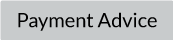 to key in more details.
to key in more details. -
10.Select the Payment Date.
-
11.Key in the Amount to transfer,
-
12.(Optional) Key in the Beneficiary’s email address.
-
13.Click
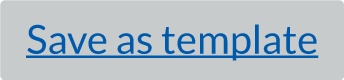 to save the transaction
details as template to be used for future payment. The template will be saved in Quick
Template.
to save the transaction
details as template to be used for future payment. The template will be saved in Quick
Template. -
14.Key in template name.
-
15.Select Subsidiary and click

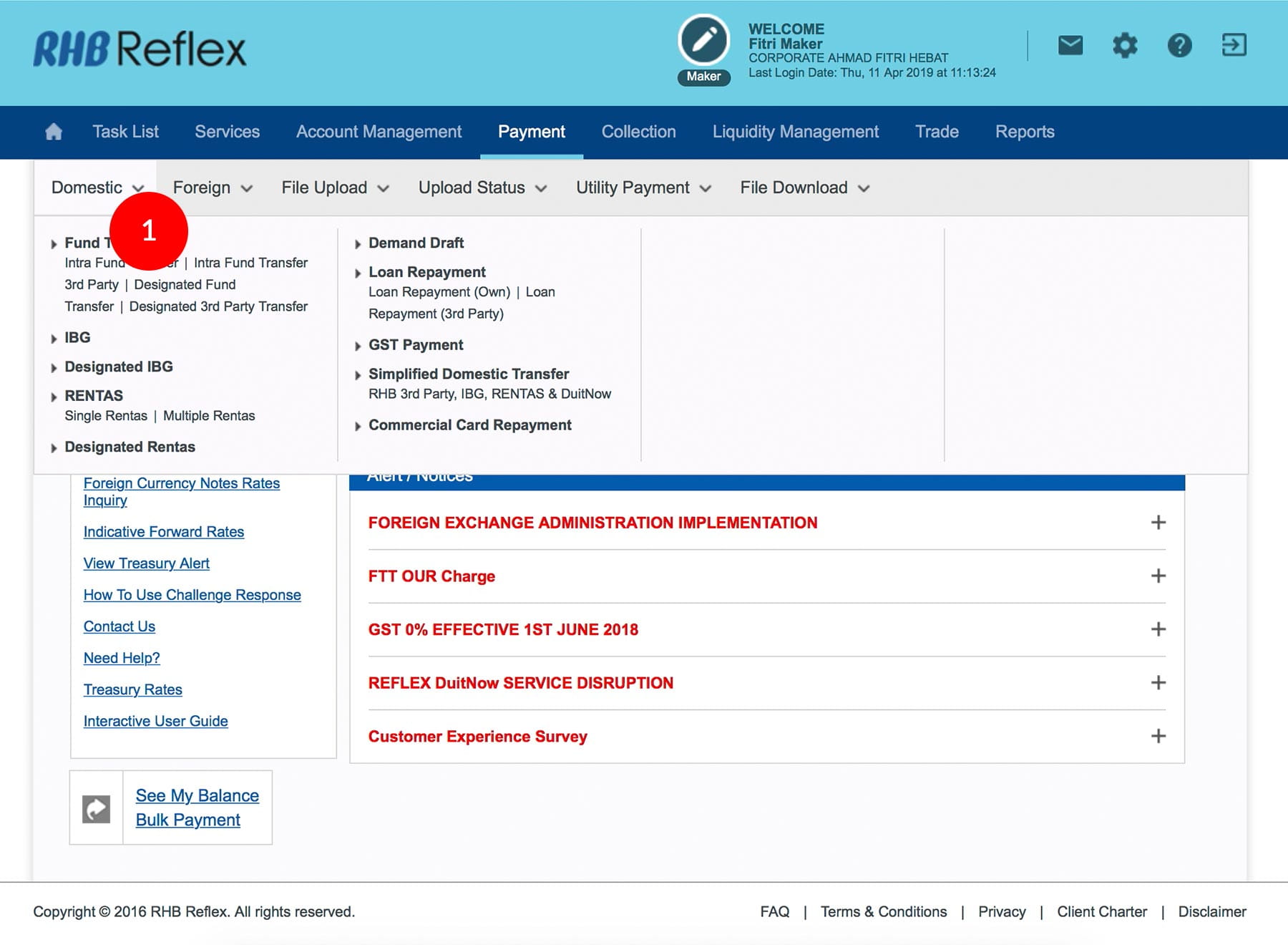
-
1.Login as User Data Entry and under “Payment” tab; select “Domestic”.
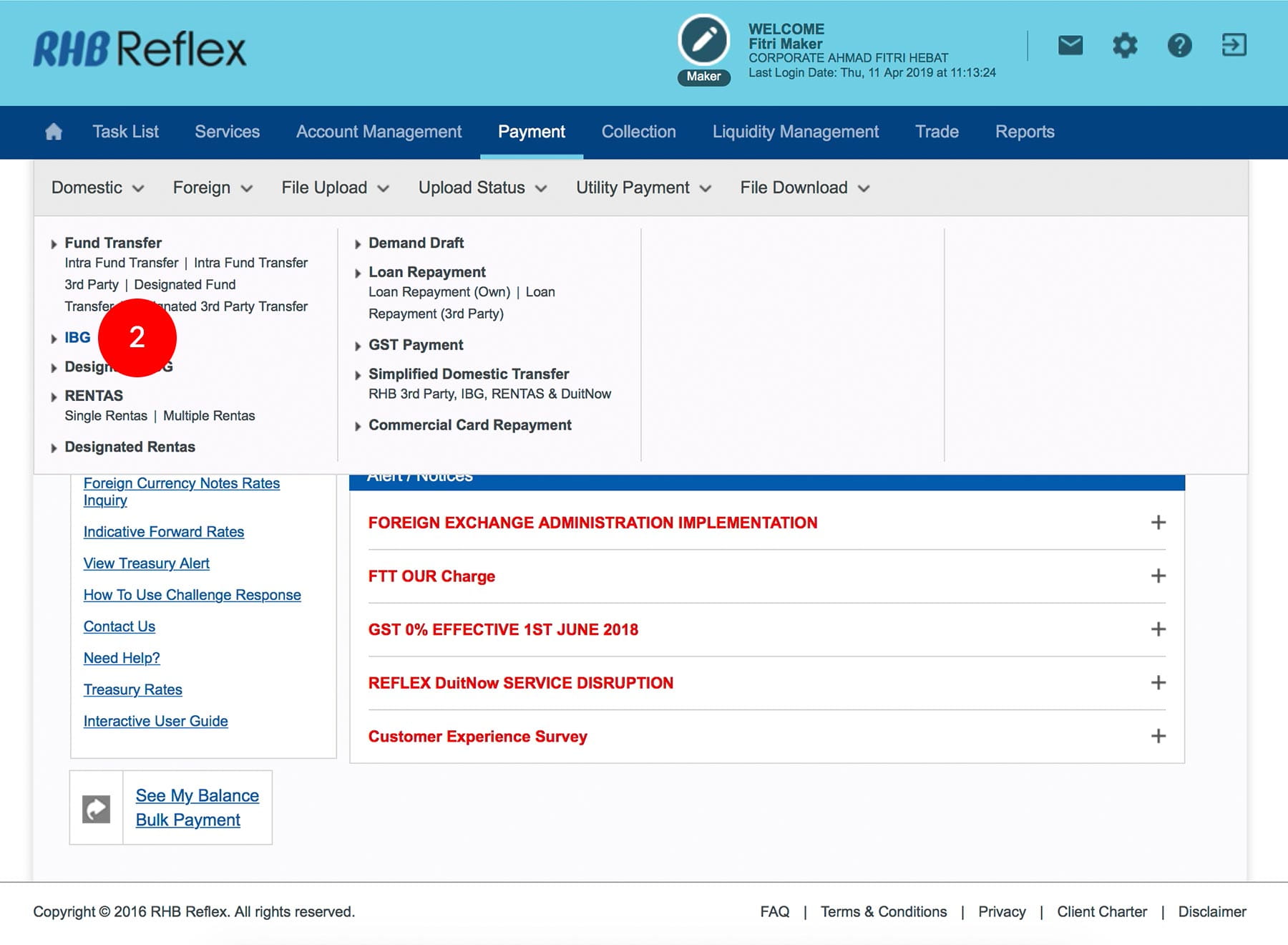
-
2.Under "Domestic", click "IBG".
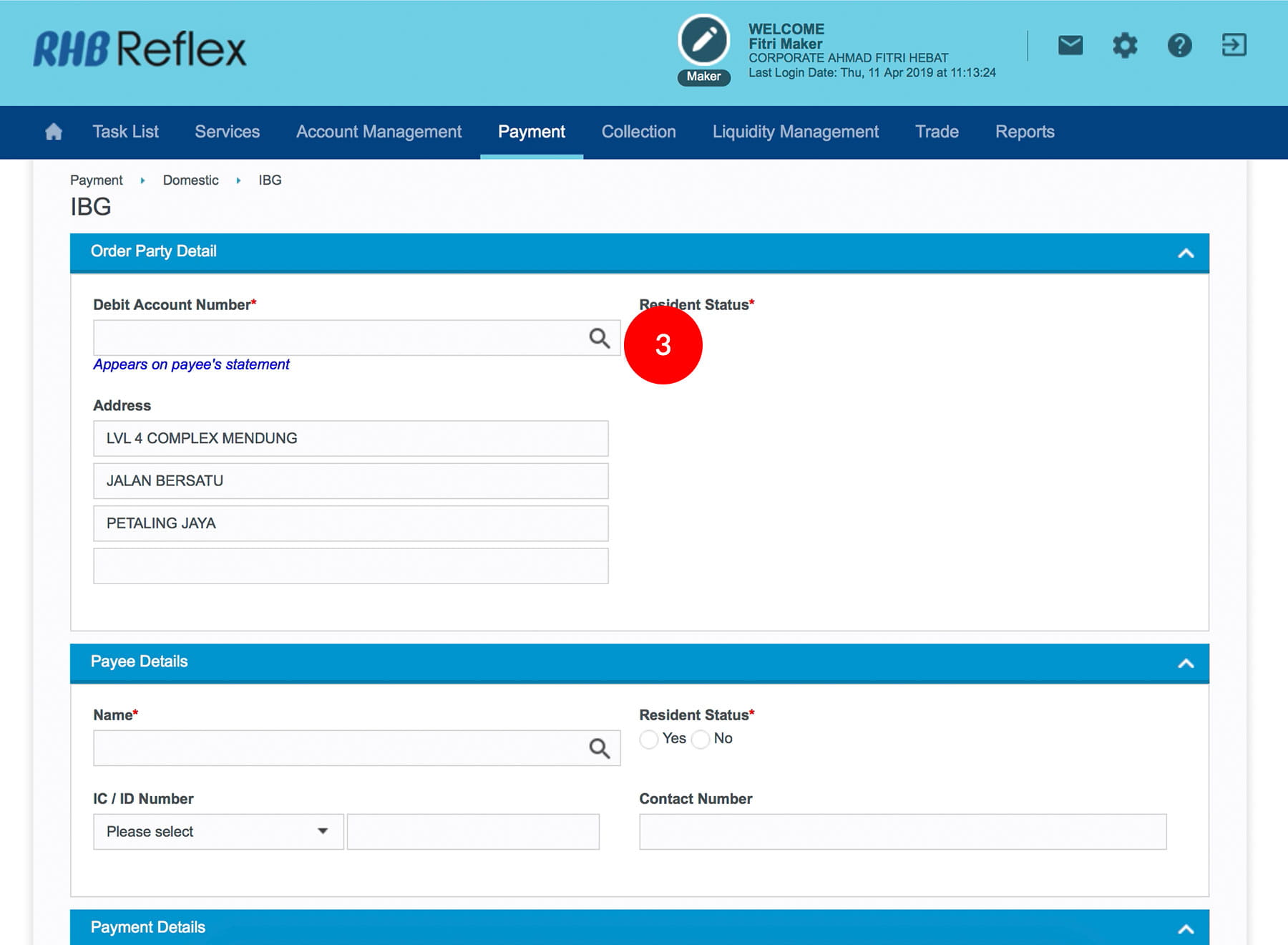
-
3.Select the Debit Account Number by clicking
 .
.
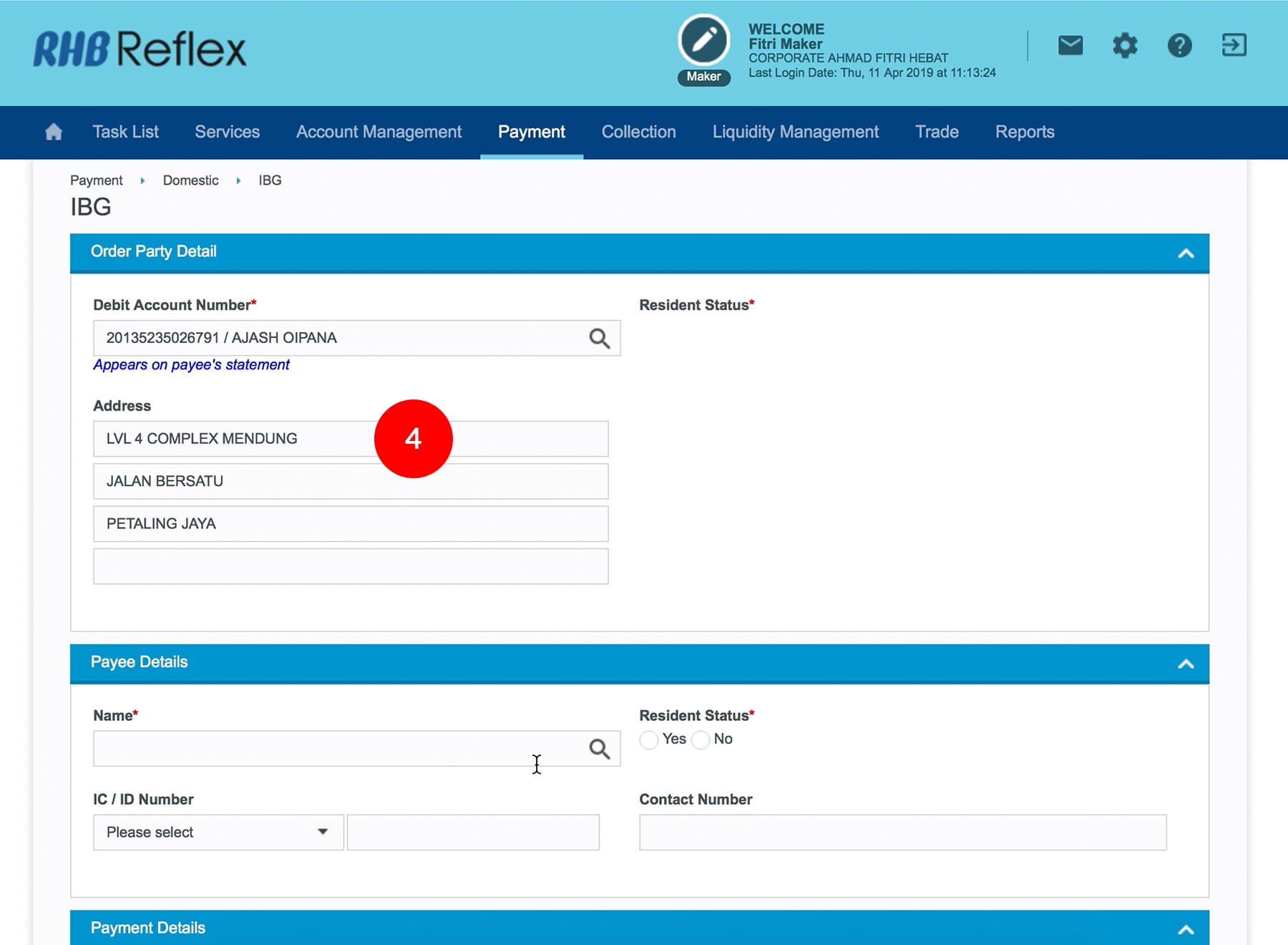
-
4.(Optional) Key in the Address.
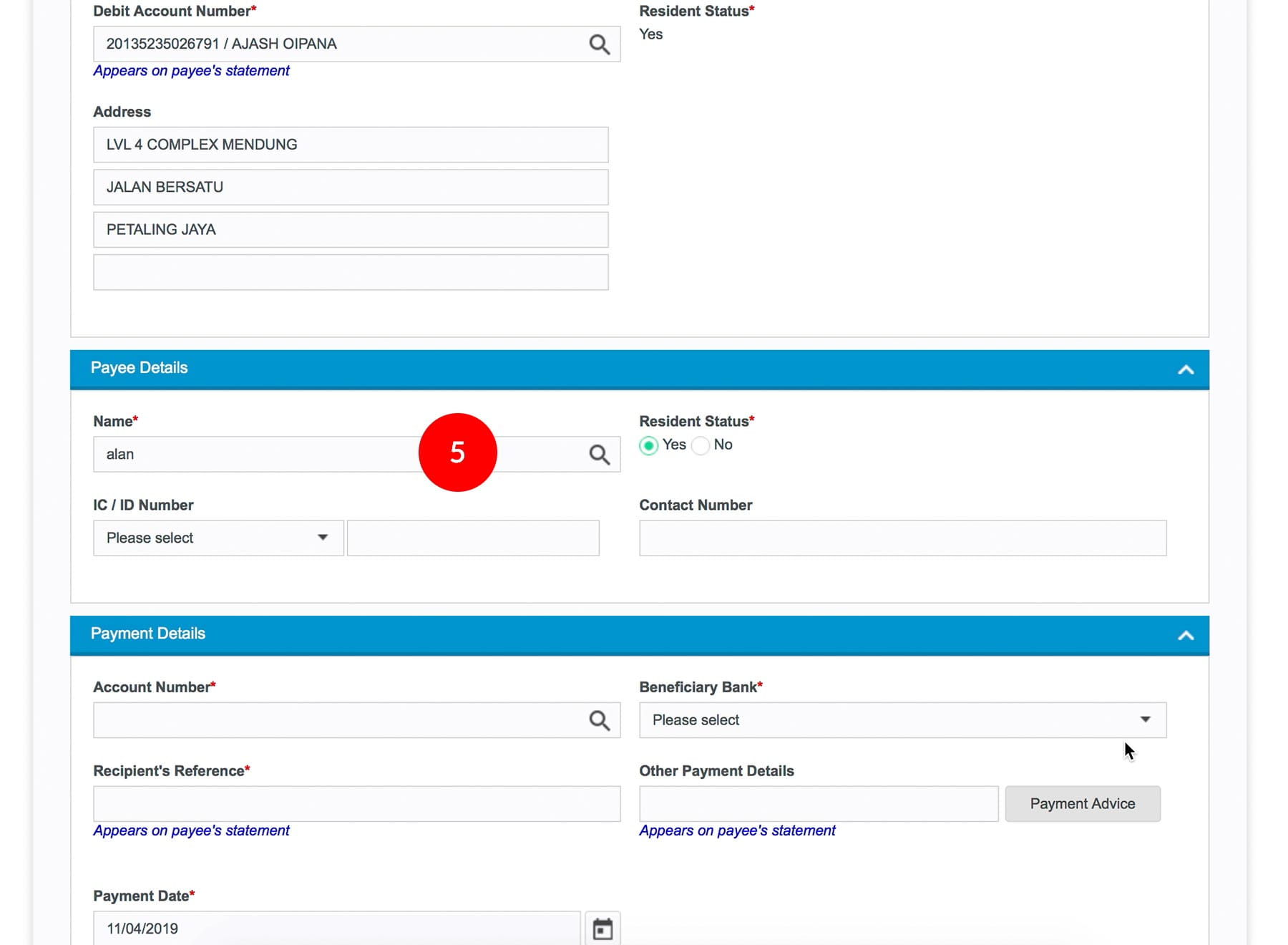
-
5.Key in the Beneficiary Name; Select the Resident Status; (Optional) IC / ID Number, select ID Type and key in the Beneficiary ID; (Optional) key in Beneficiary Contact Number.
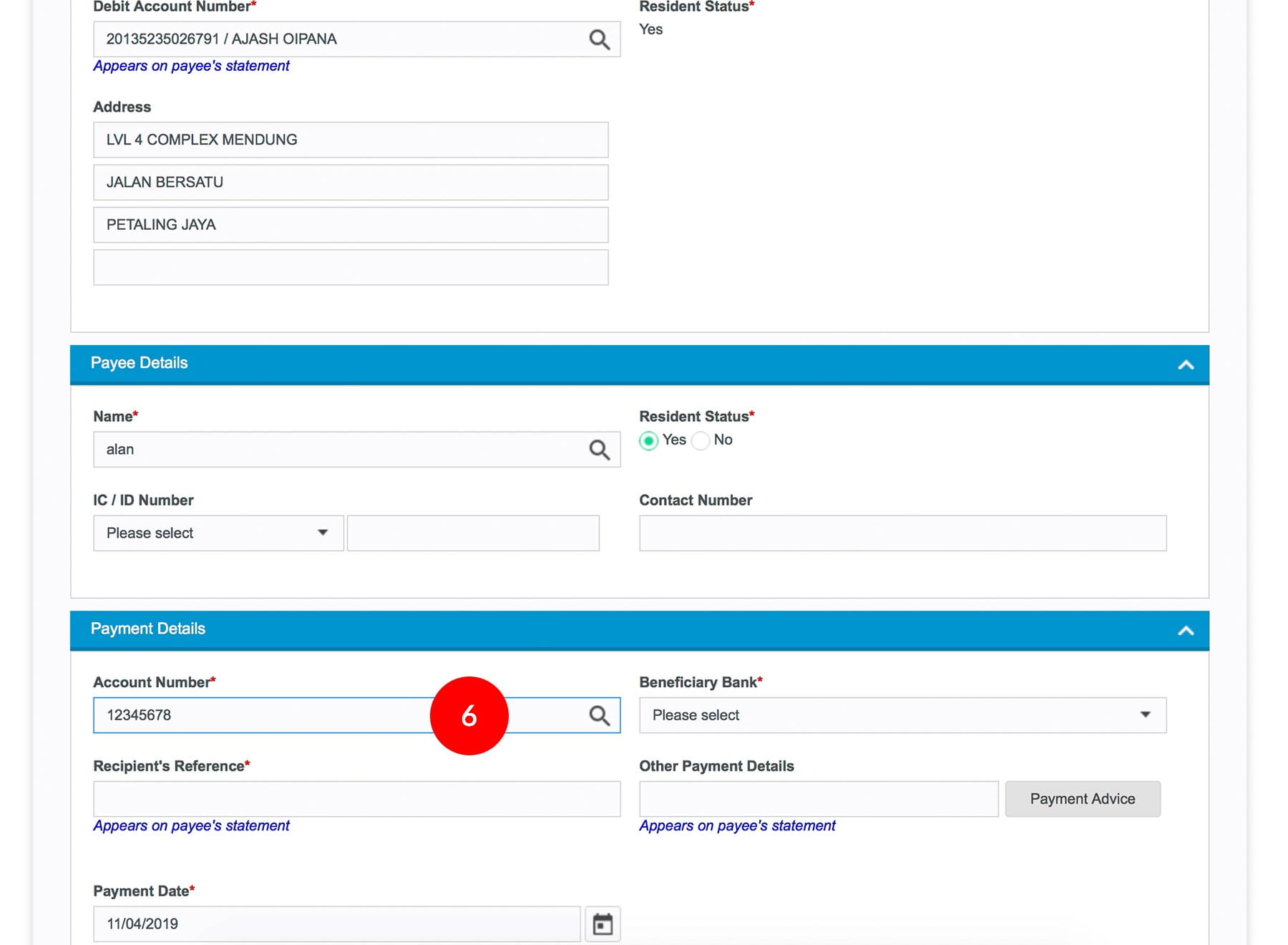
-
6.Key in the Beneficiary Account Number.
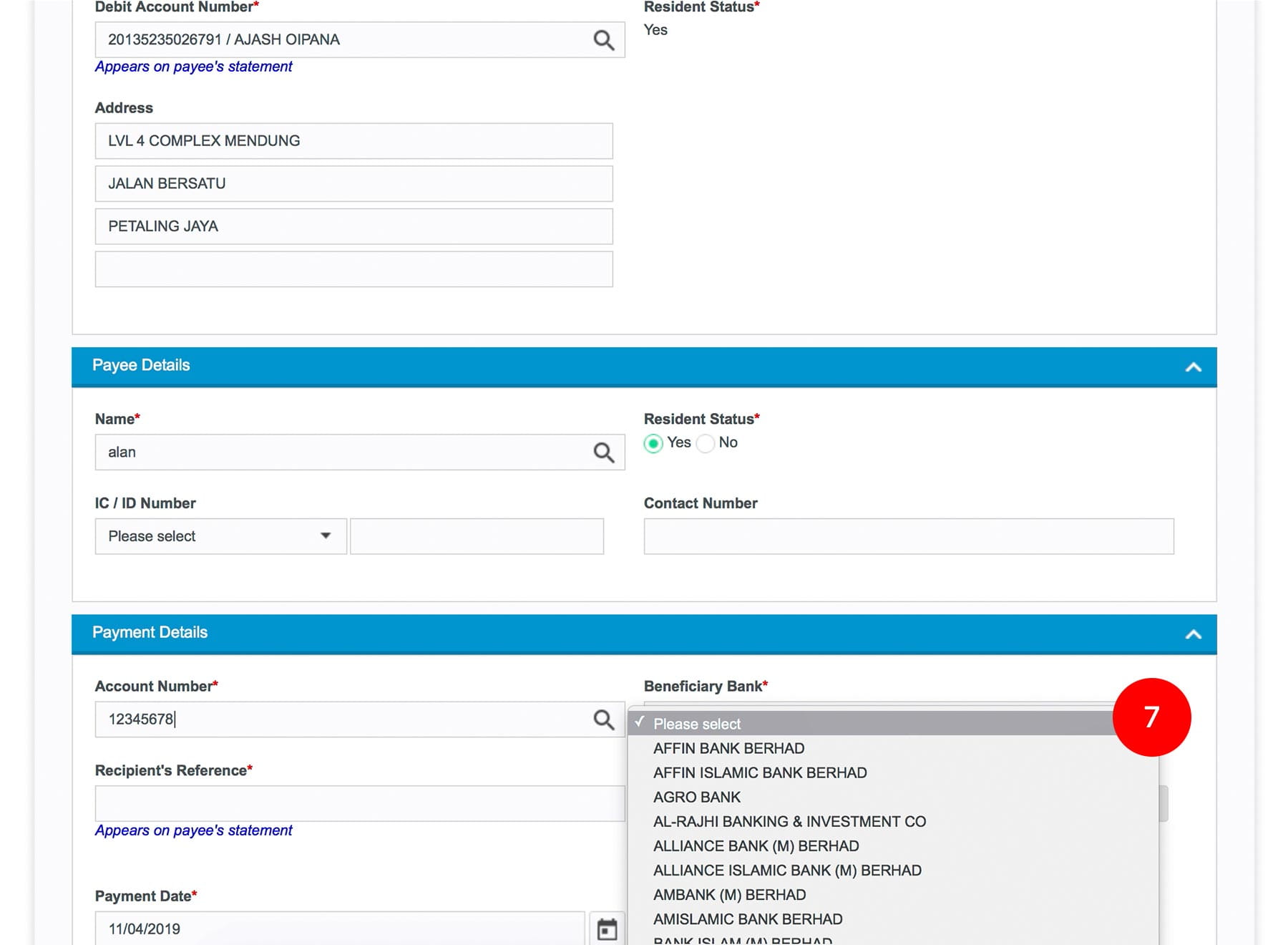
-
7.Select the Beneficiary Bank.
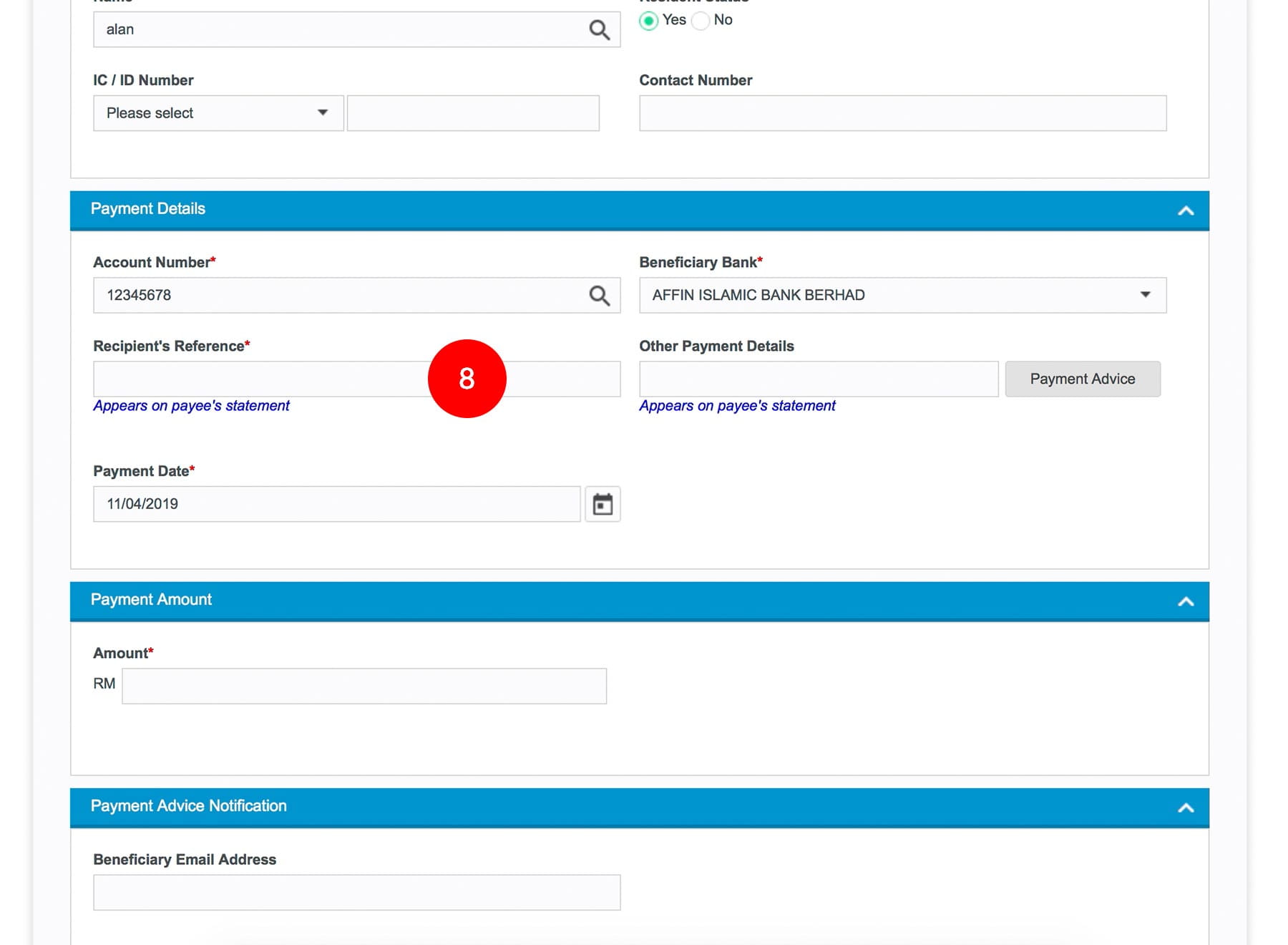
-
8.Key in the Recipient Reference.
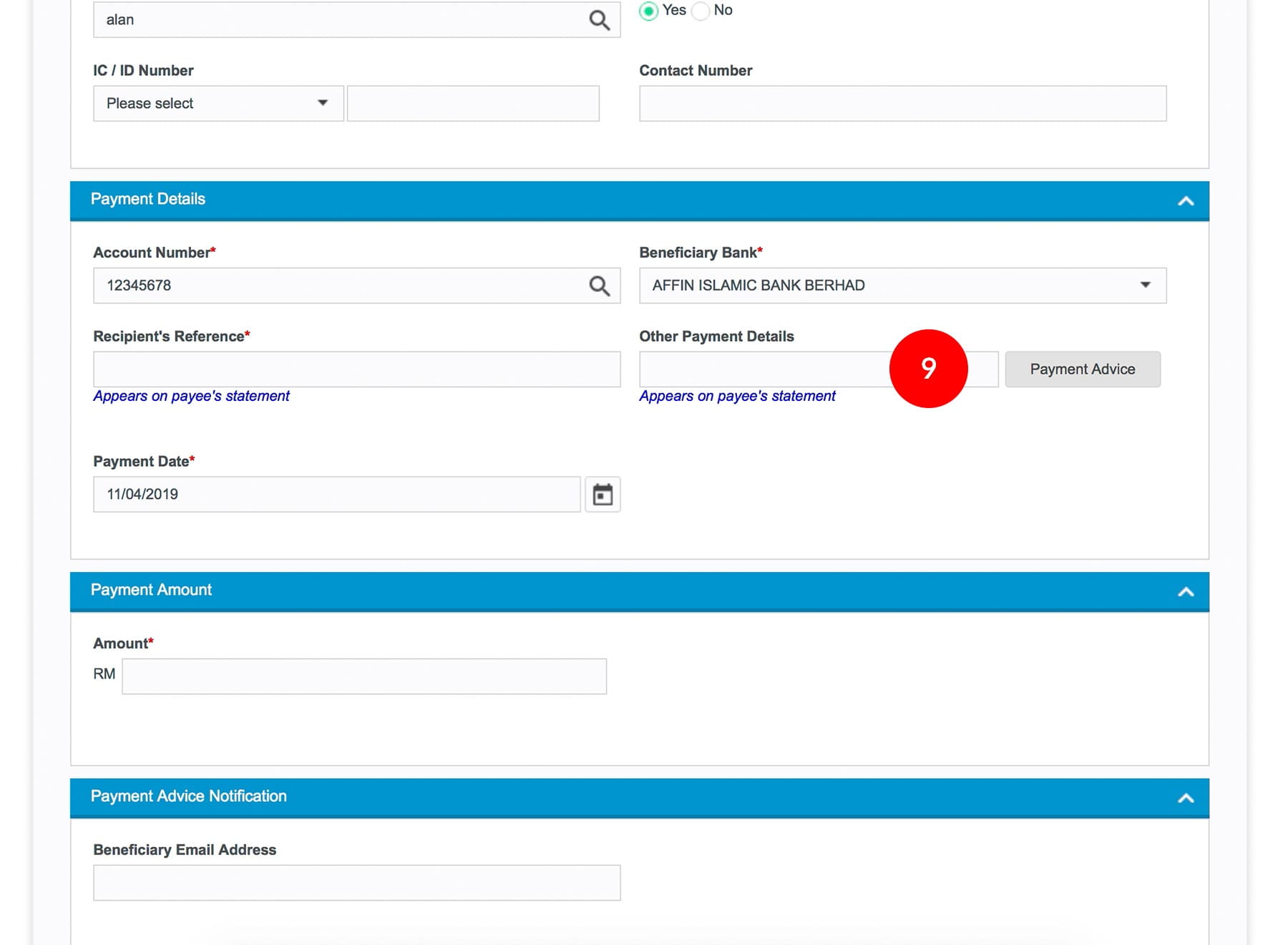
-
9.(Optional) Key in Other Payment Details and Click
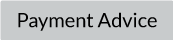 to key in more details.
to key in more details.
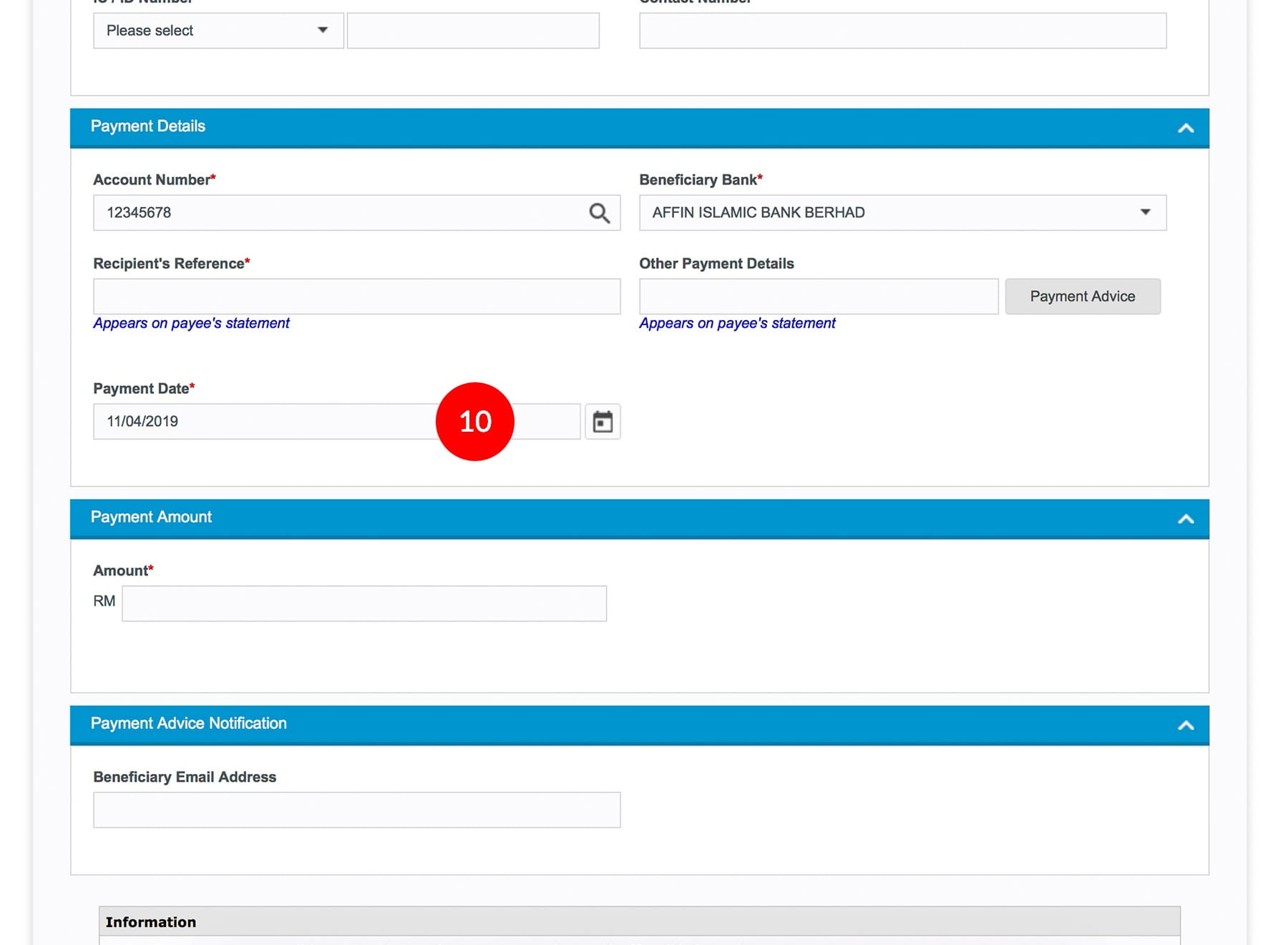
-
10.Select the Payment Date.
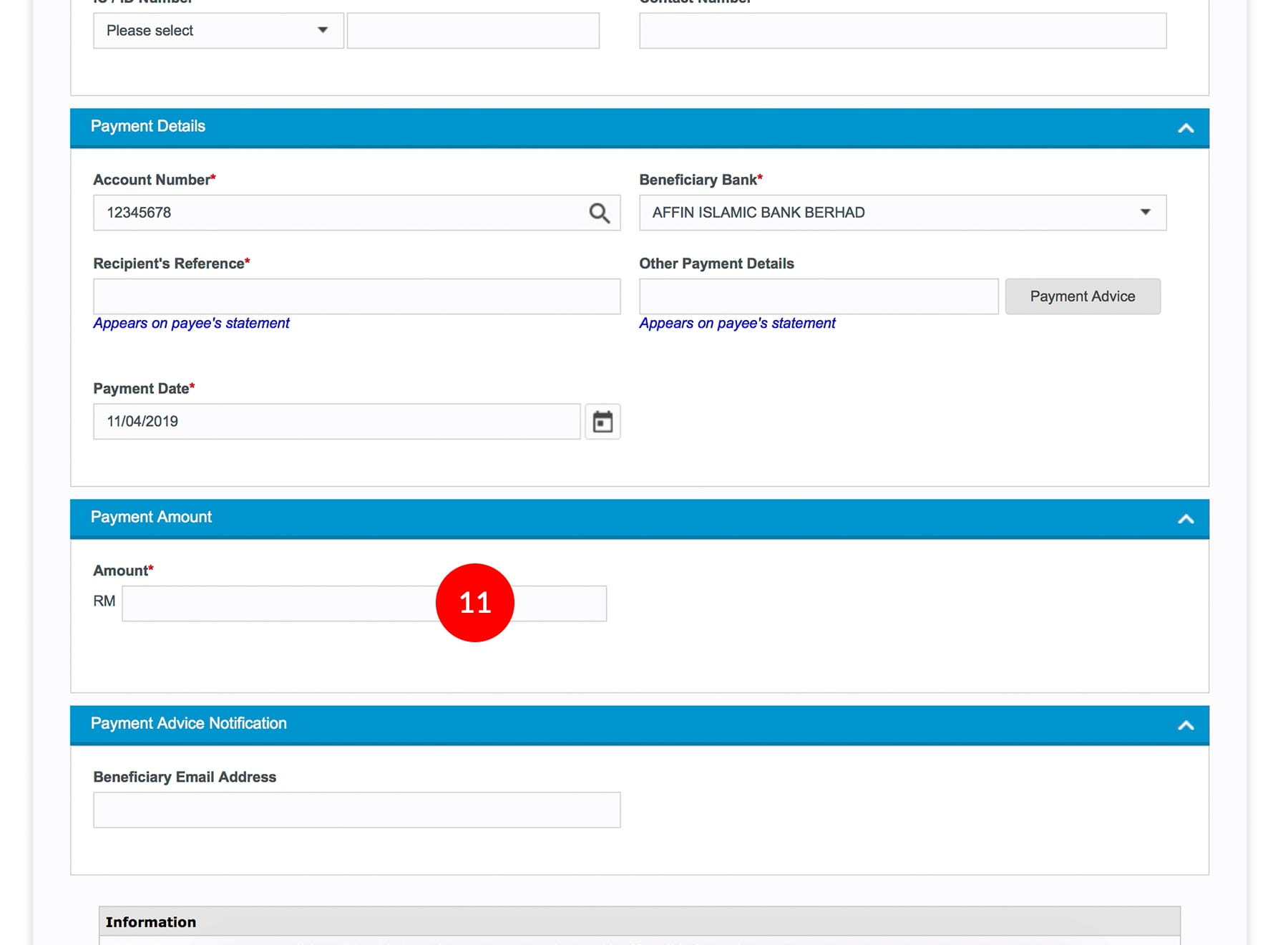
-
11.Key in the Amount to transfer,
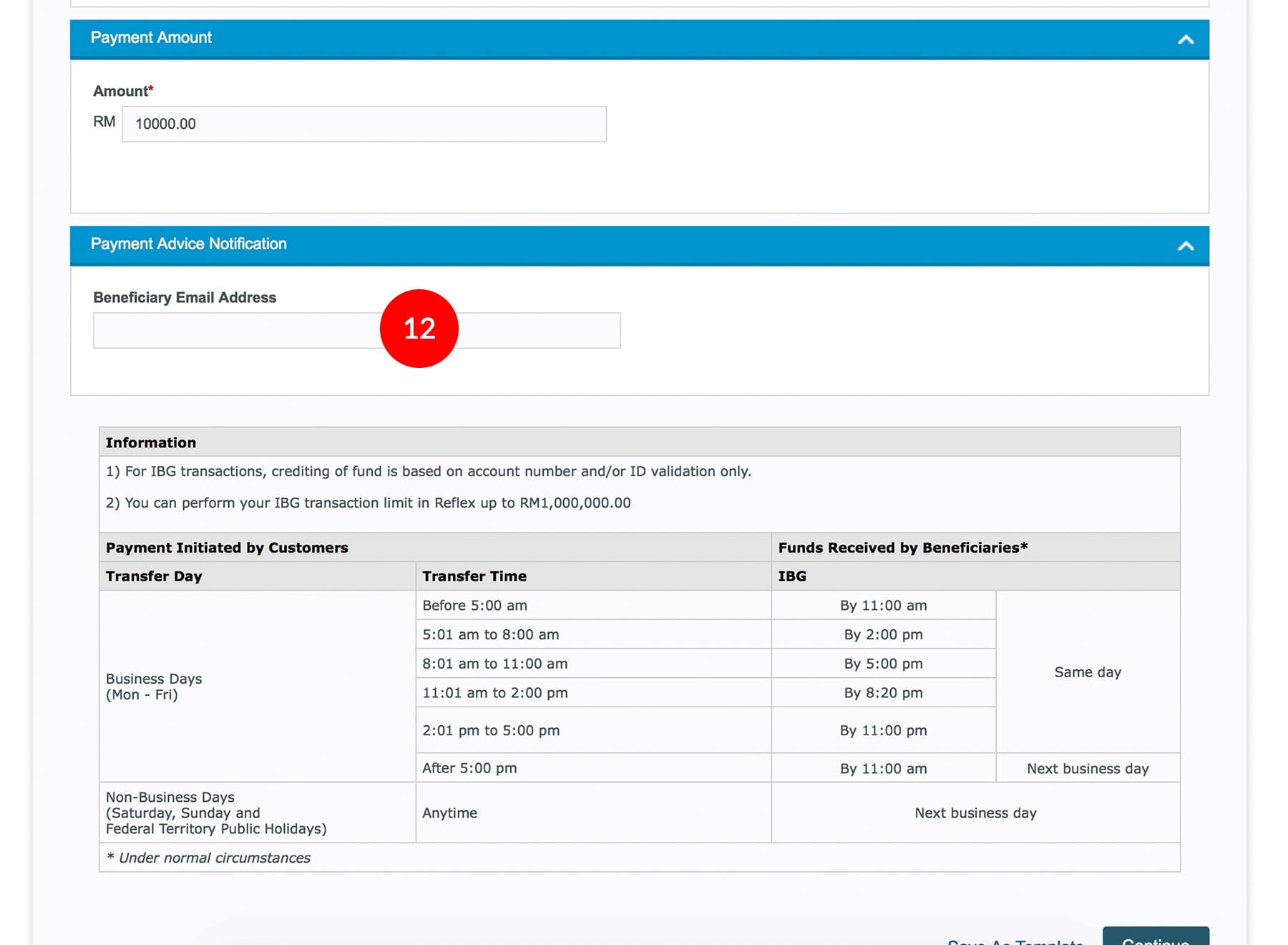
-
12.(Optional) Key in the Beneficiary’s email address.
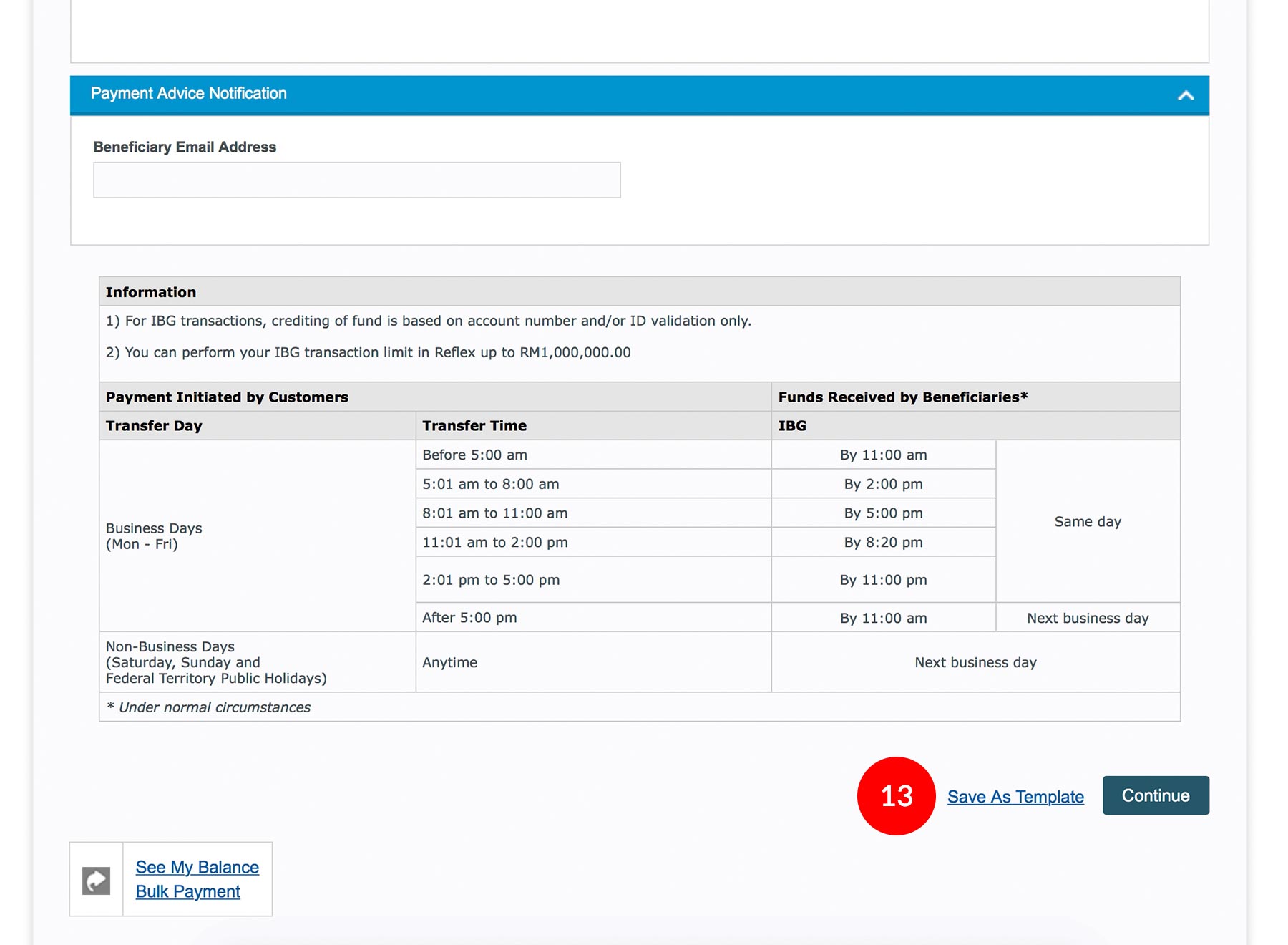
-
13.Click
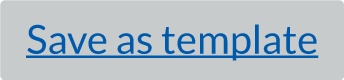 to save
the transaction details as template to be used for future payment. The template will be
saved in Quick Template.
to save
the transaction details as template to be used for future payment. The template will be
saved in Quick Template.
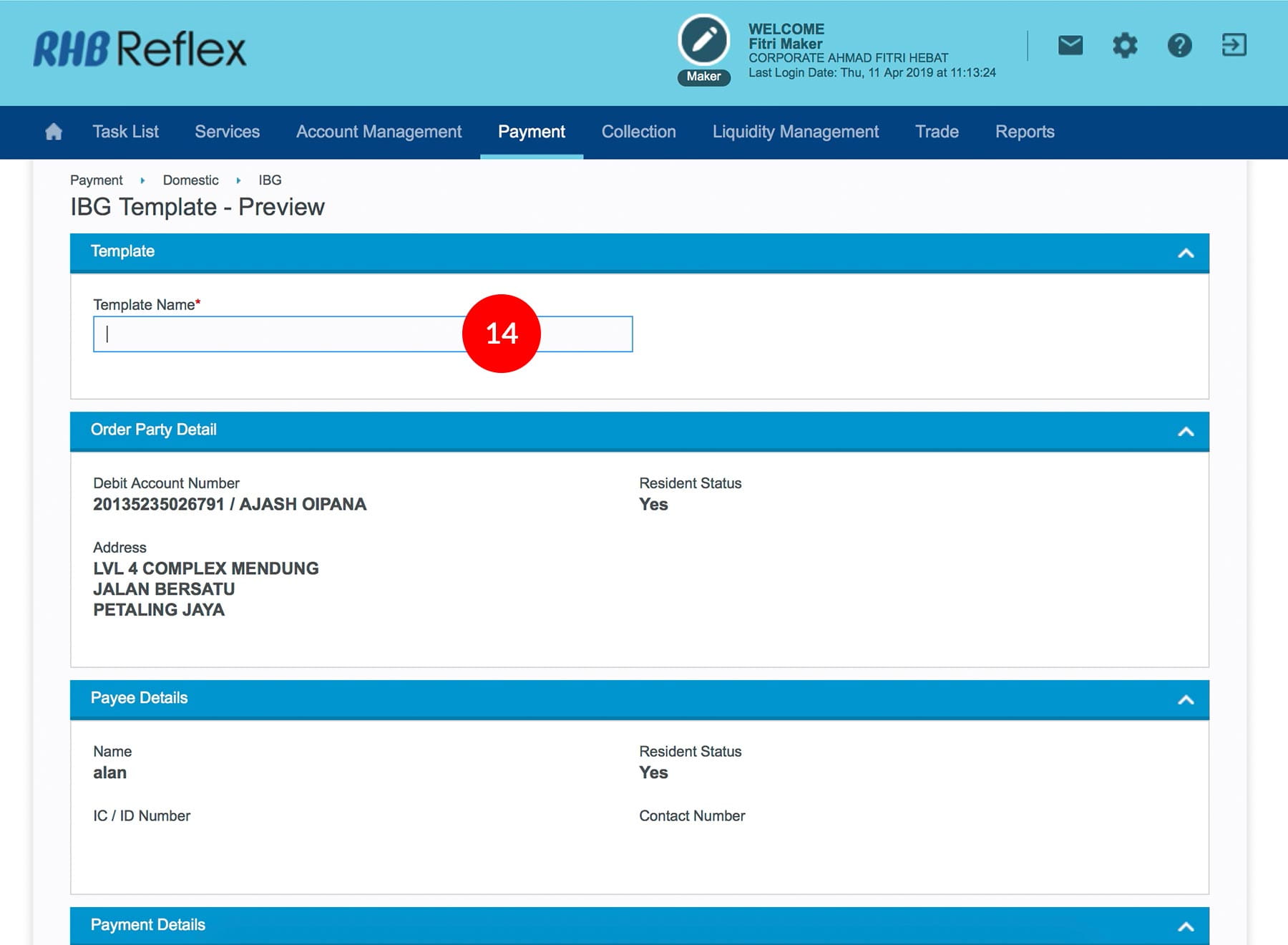
-
14.Key in template name.
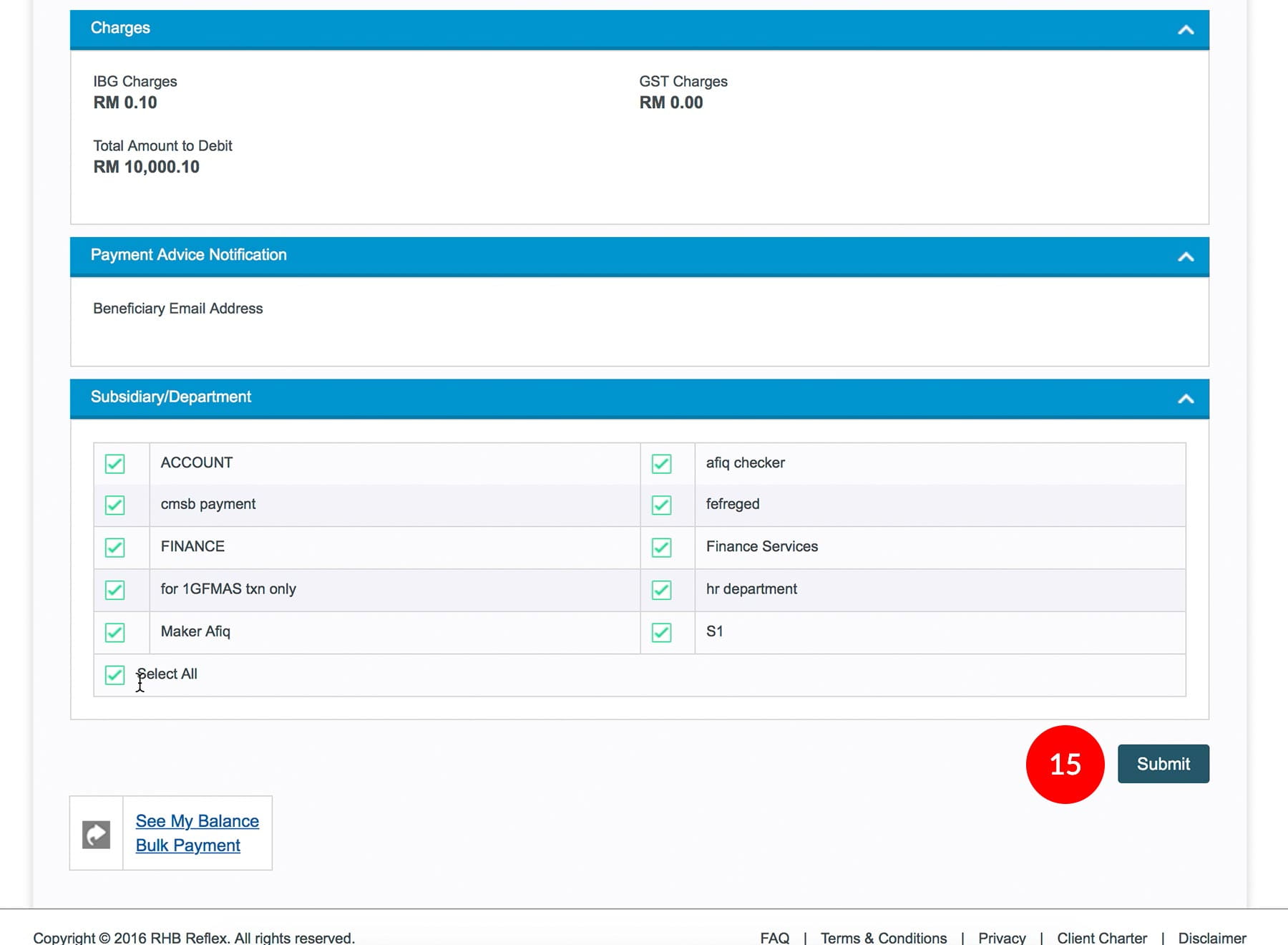
-
15.Select Subsidiary and click