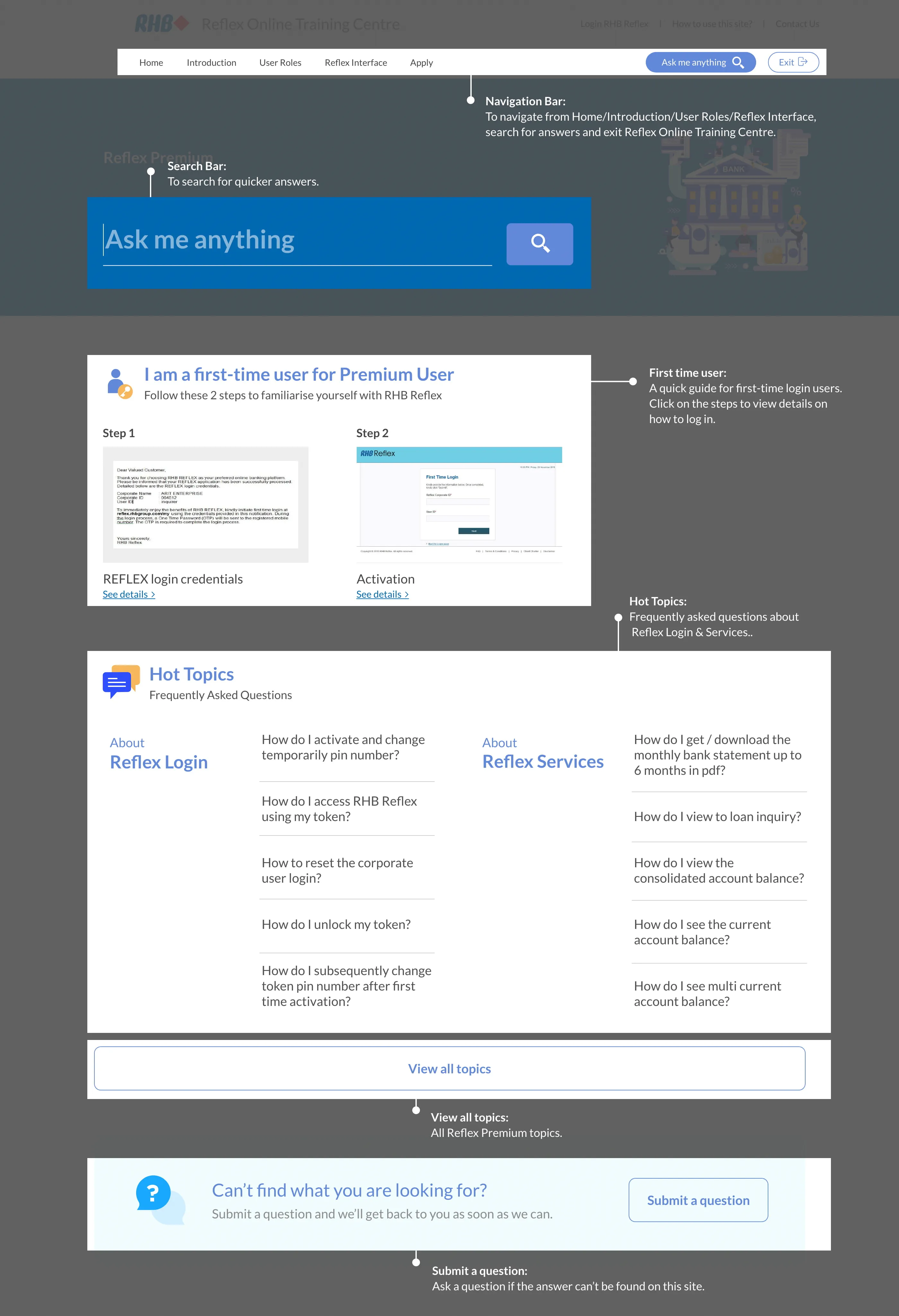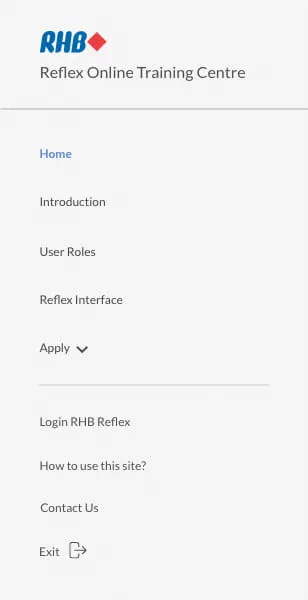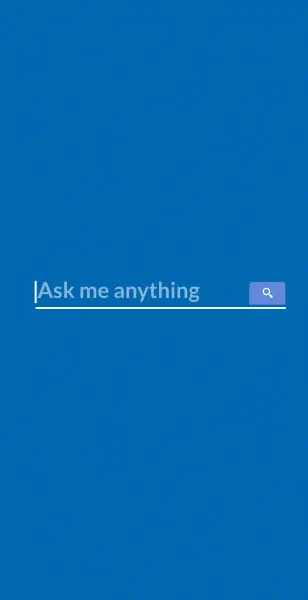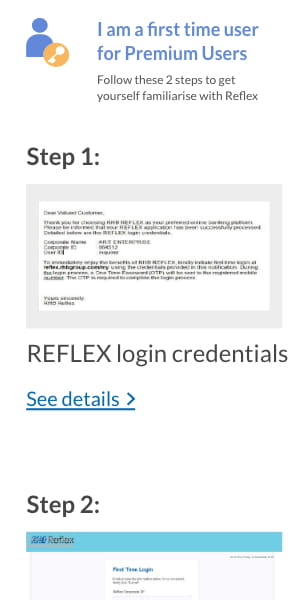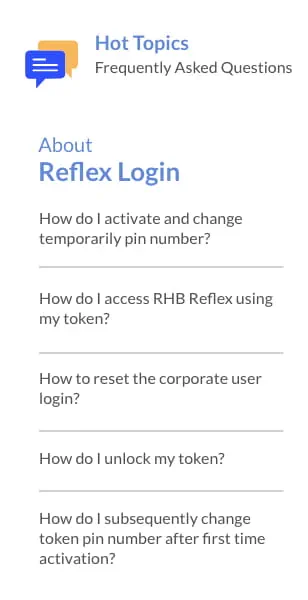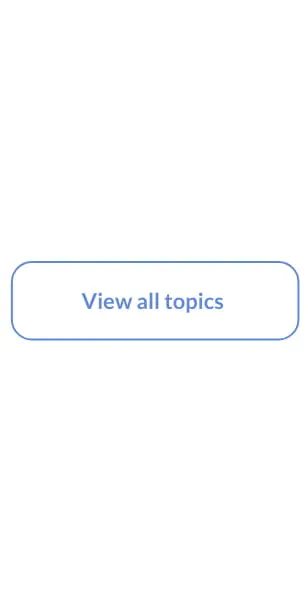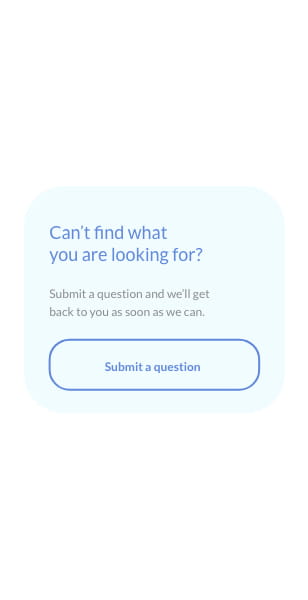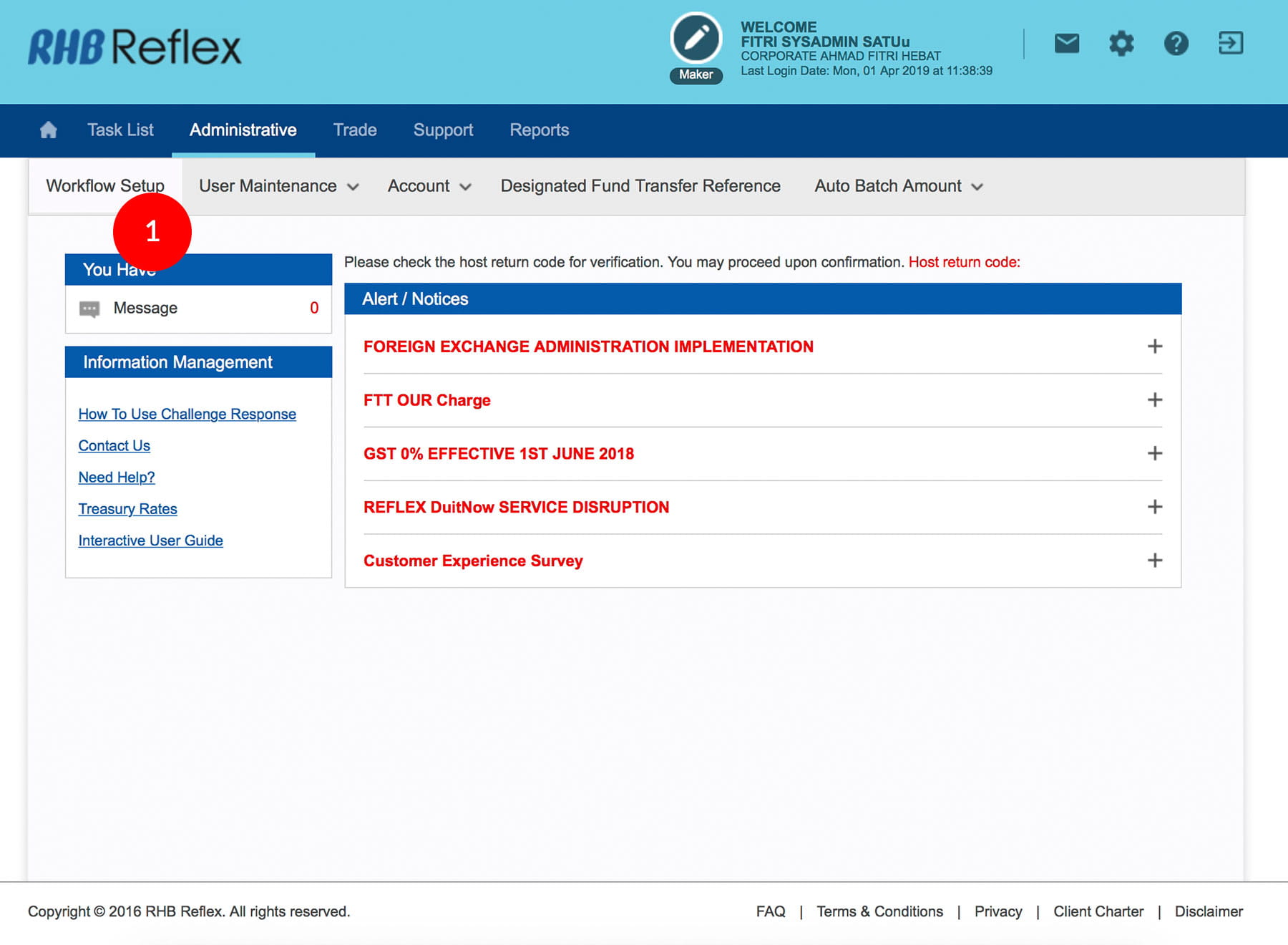
-
1.Login as Sysadmin1 and under the “Administrative” tab; select “Workflow Setup”.
-
2.Select the required number of Reviewer and Authorizer*.
-
3.Click
 . A message “Transaction(s) is successfully sent for
approval.” will be displayed. This indicates that the
transaction has been sent to Sysadmin2 for
approval.
. A message “Transaction(s) is successfully sent for
approval.” will be displayed. This indicates that the
transaction has been sent to Sysadmin2 for
approval.
-
4.Click on
 to logout.
to logout.
*You may have a few Reviewer / Authorizer in your Corporate ID. However the number you choose in your Workflow Setup determine the quantity of Reviewer / Authorizer required to authorize the transactions. Each role can have a maximum of 9 tokens
1 of
4
-
1.Login as Sysadmin1 and under the “Administrative” tab; select “Workflow Setup”.
-
2.Select the required number of Reviewer and Authorizer*.
-
3.Click
 . A message “Transaction(s) is successfully sent for
approval.” will be displayed. This indicates that the
transaction has been sent to Sysadmin2 for
approval.
. A message “Transaction(s) is successfully sent for
approval.” will be displayed. This indicates that the
transaction has been sent to Sysadmin2 for
approval.
-
4.Click on
 to logout.
to logout.
*You may have a few Reviewer / Authorizer in your Corporate ID. However the number you choose in your Workflow Setup determine the quantity of Reviewer / Authorizer required to authorize the transactions. Each role can have a maximum of 9 tokens
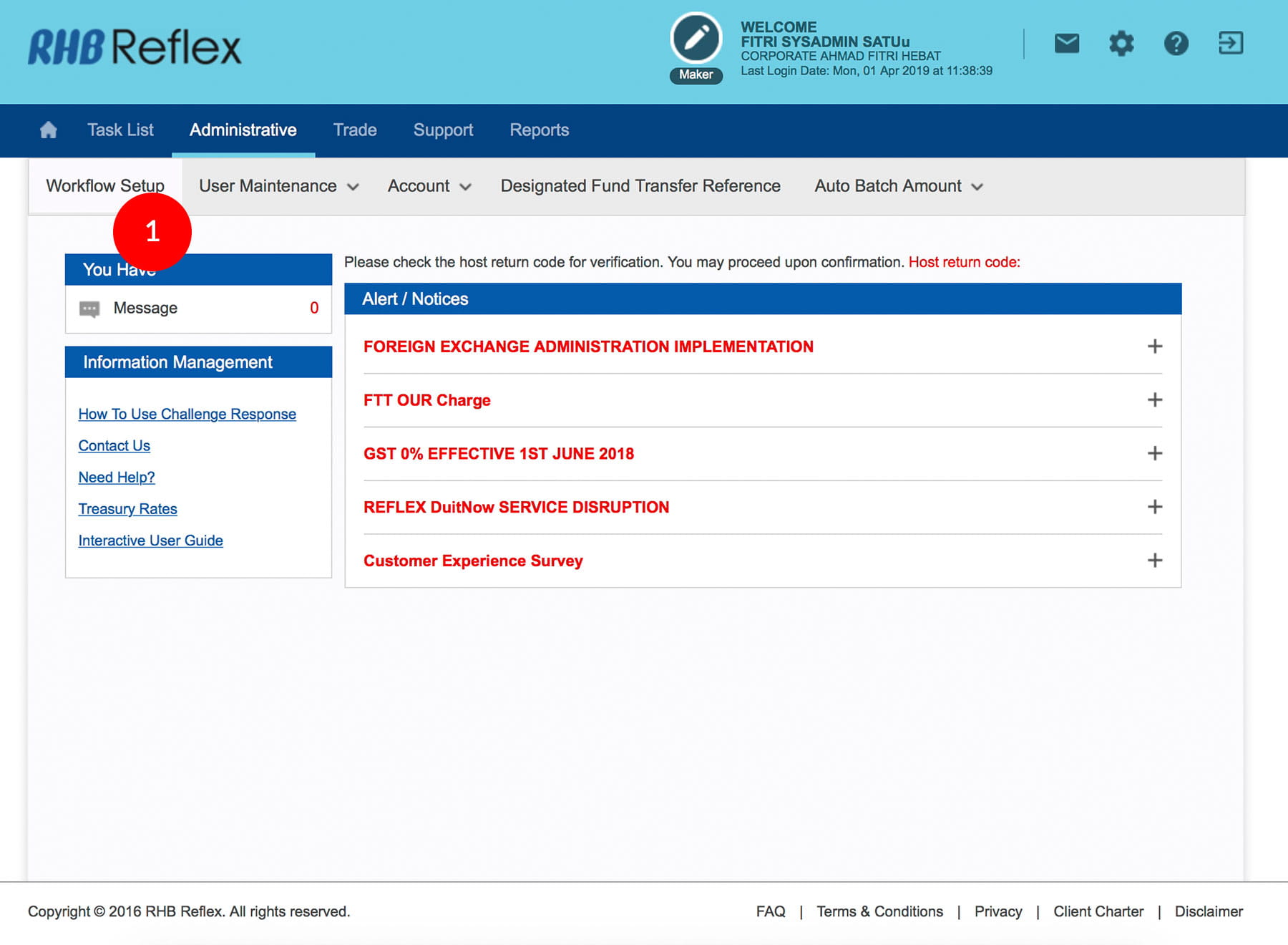
-
1.Login as Sysadmin1 and under the “Administrative” tab; select “Workflow Setup”.
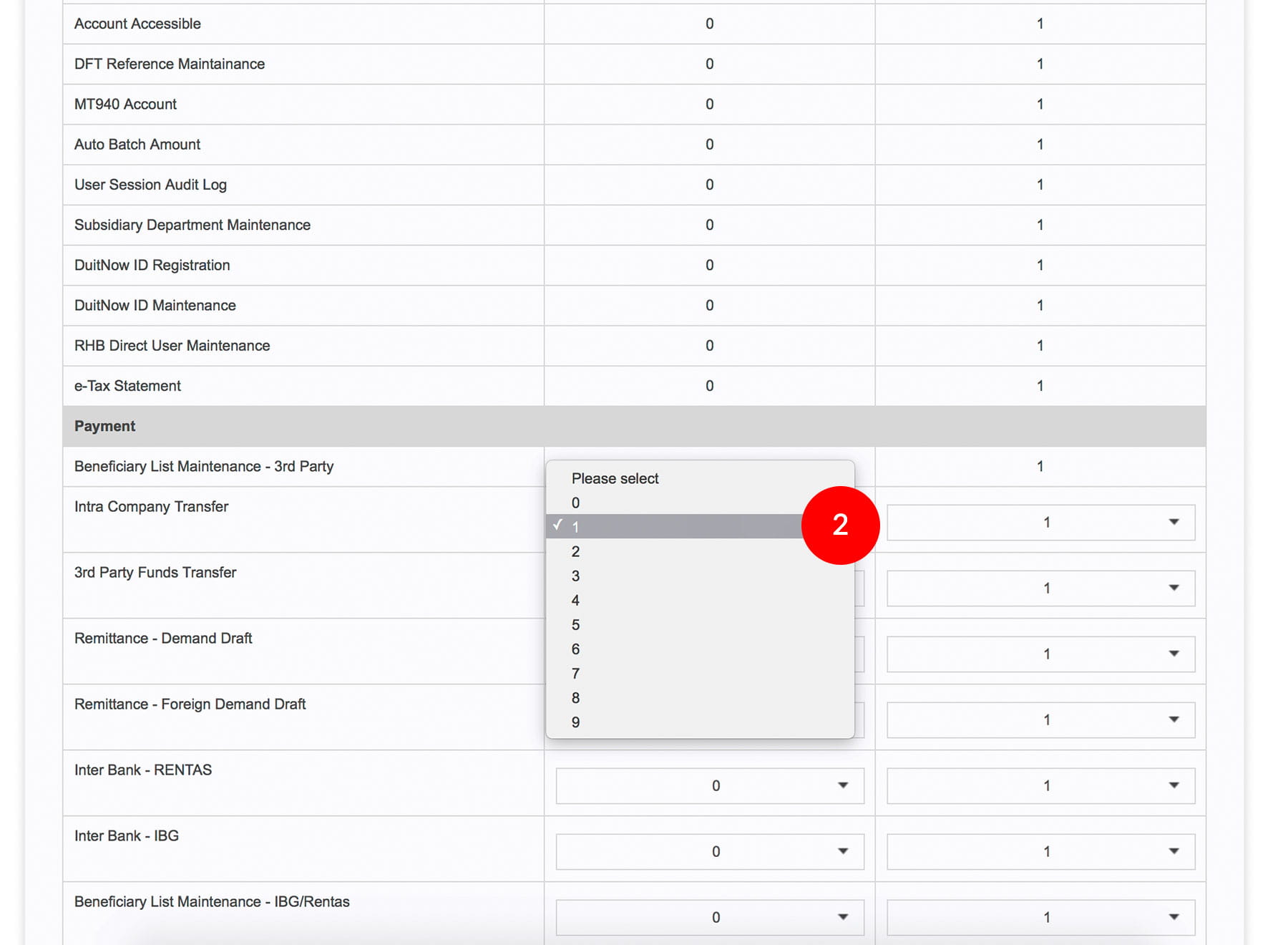
-
2.Select the required number of Reviewer and Authorizer*.
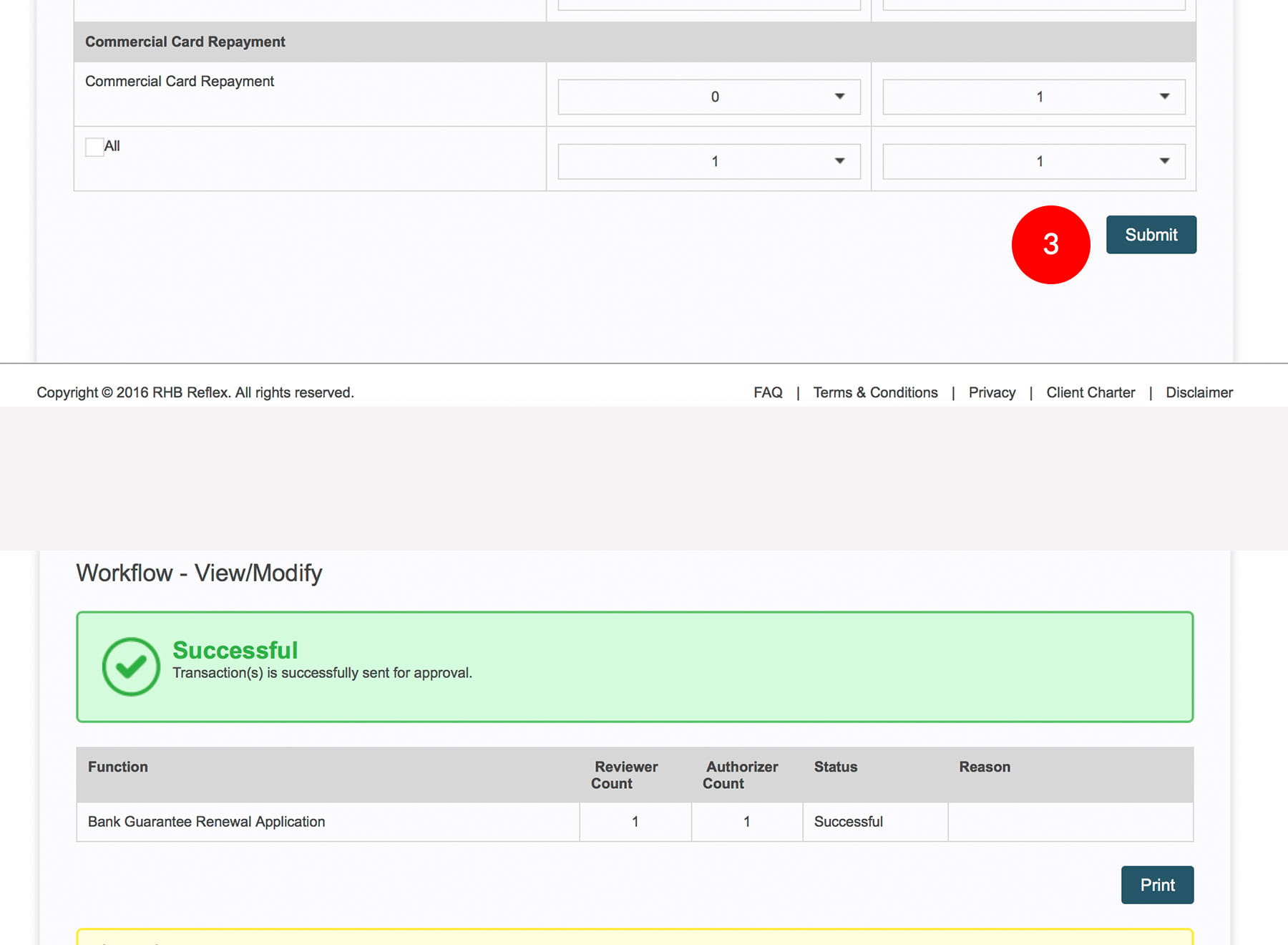
-
3.Click
 . A message “Transaction(s) is successfully sent for
approval.” will be displayed. This indicates that the
transaction has been sent to Sysadmin2 for
approval.
. A message “Transaction(s) is successfully sent for
approval.” will be displayed. This indicates that the
transaction has been sent to Sysadmin2 for
approval.
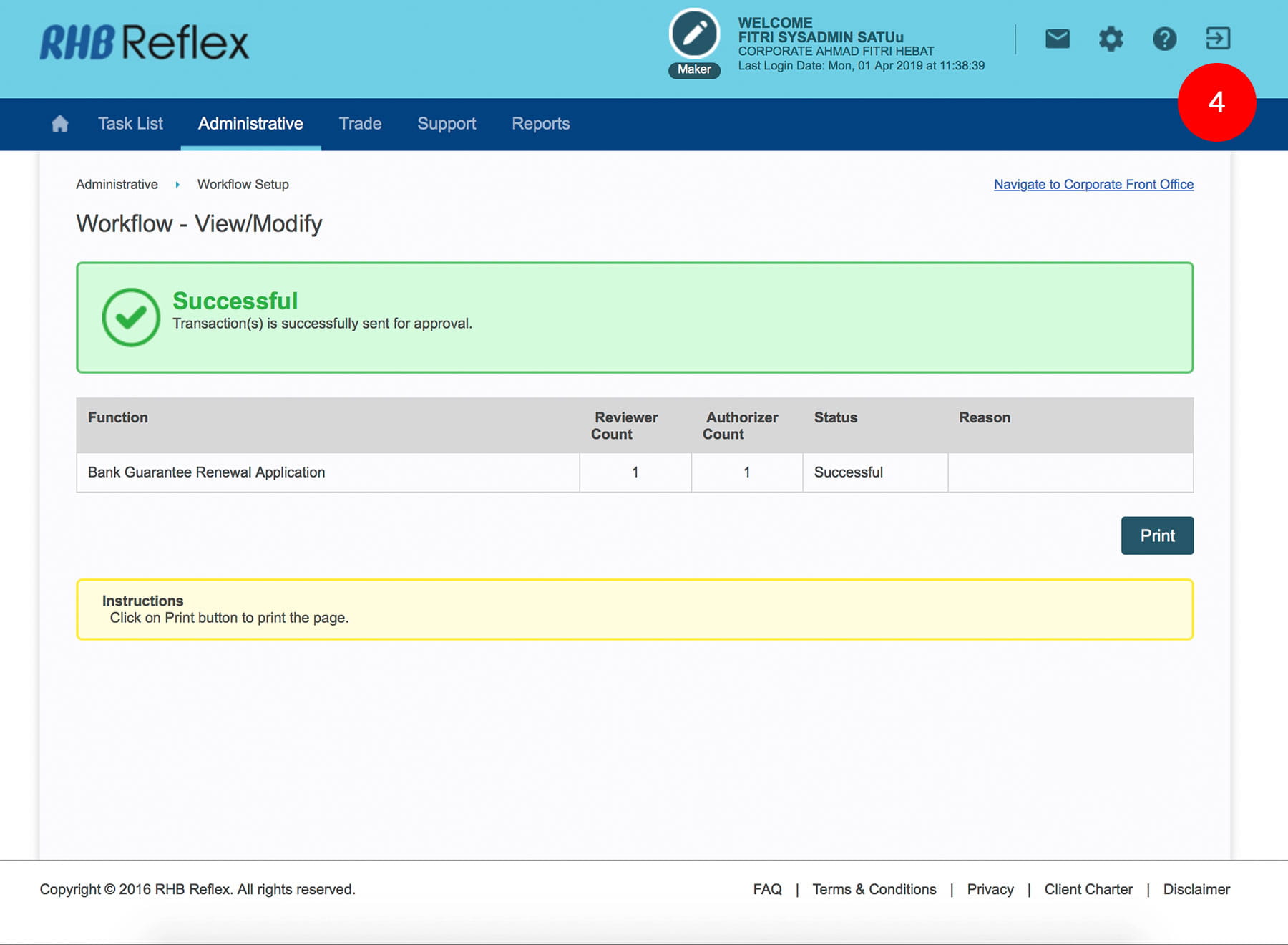
-
4.Click on
 to logout.
to logout.
*You may have a few Reviewer / Authorizer in your Corporate ID. However the number you choose in your Workflow Setup determine the quantity of Reviewer / Authorizer required to authorize the transactions. Each role can have a maximum of 9 tokens