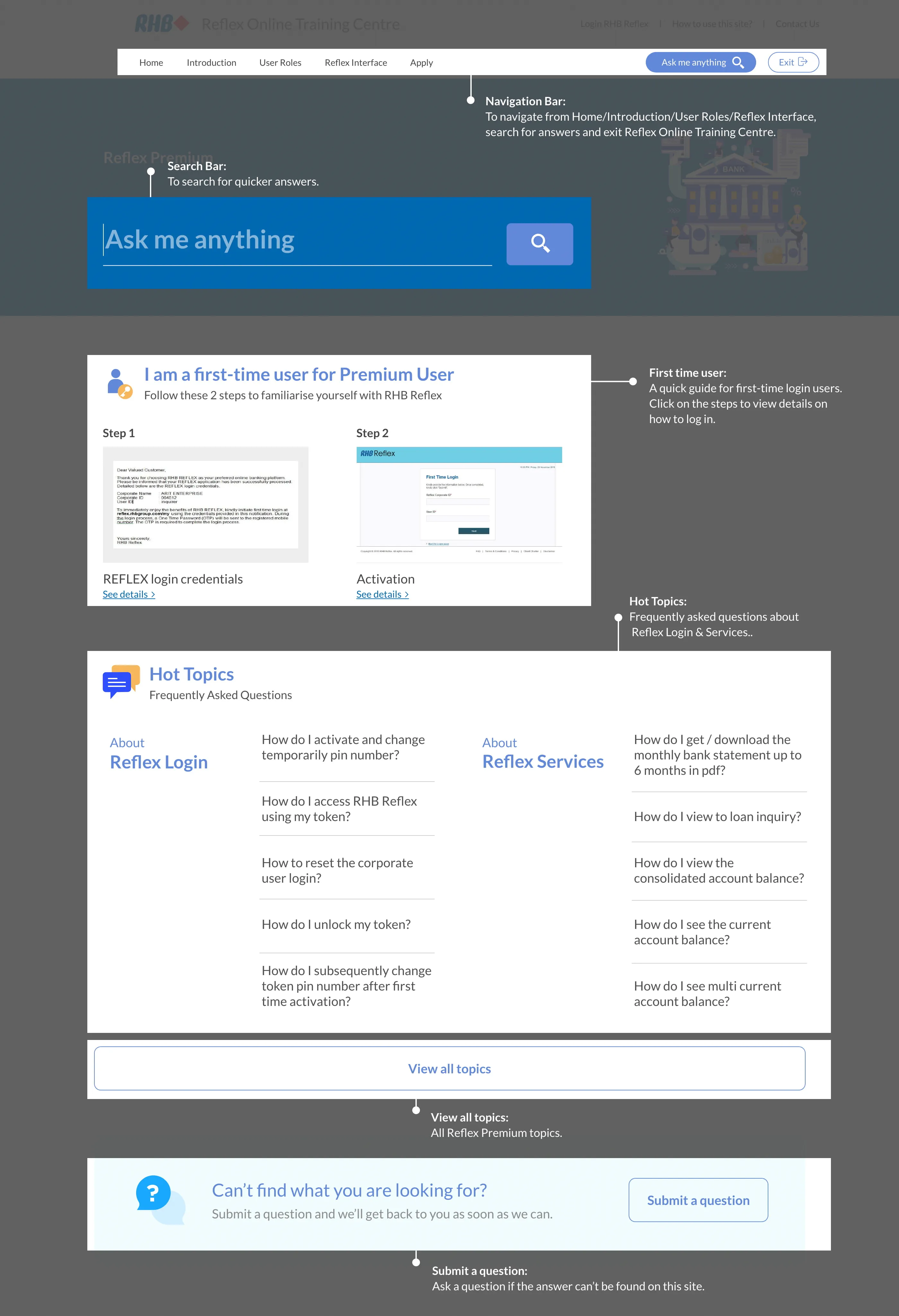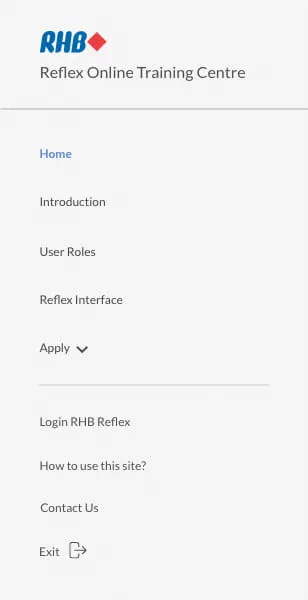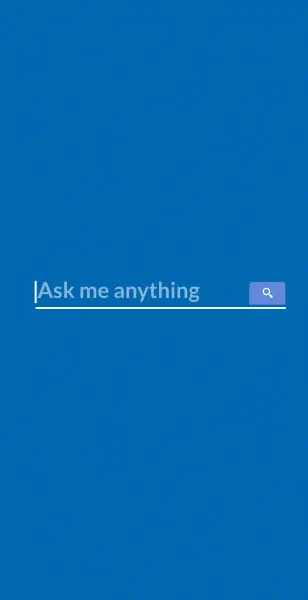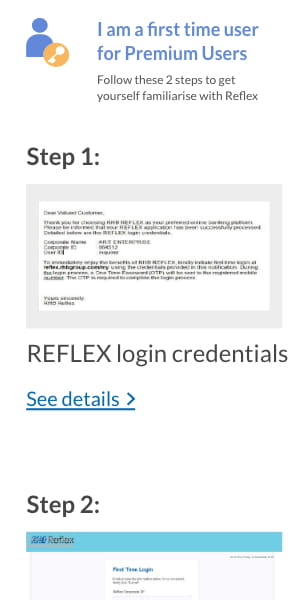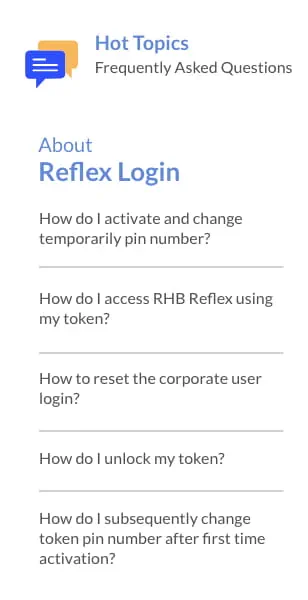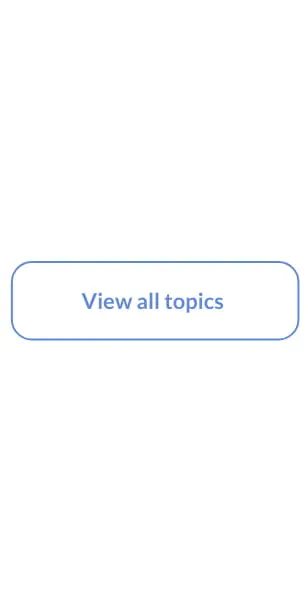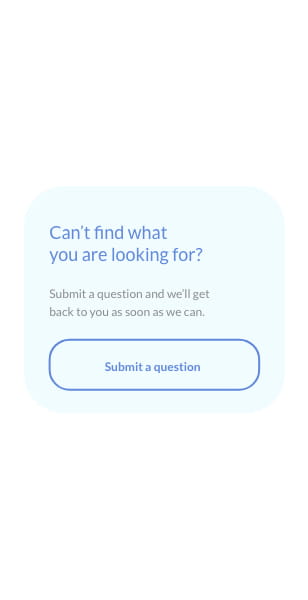Reflex Premium Services
How do I view the transaction log?
Beside Transaction(s) Status Inquiry to view status of
approved Transaction(s); you could also use Transaction
Log Inquiry to view approve / reject / expired
transaction(s).
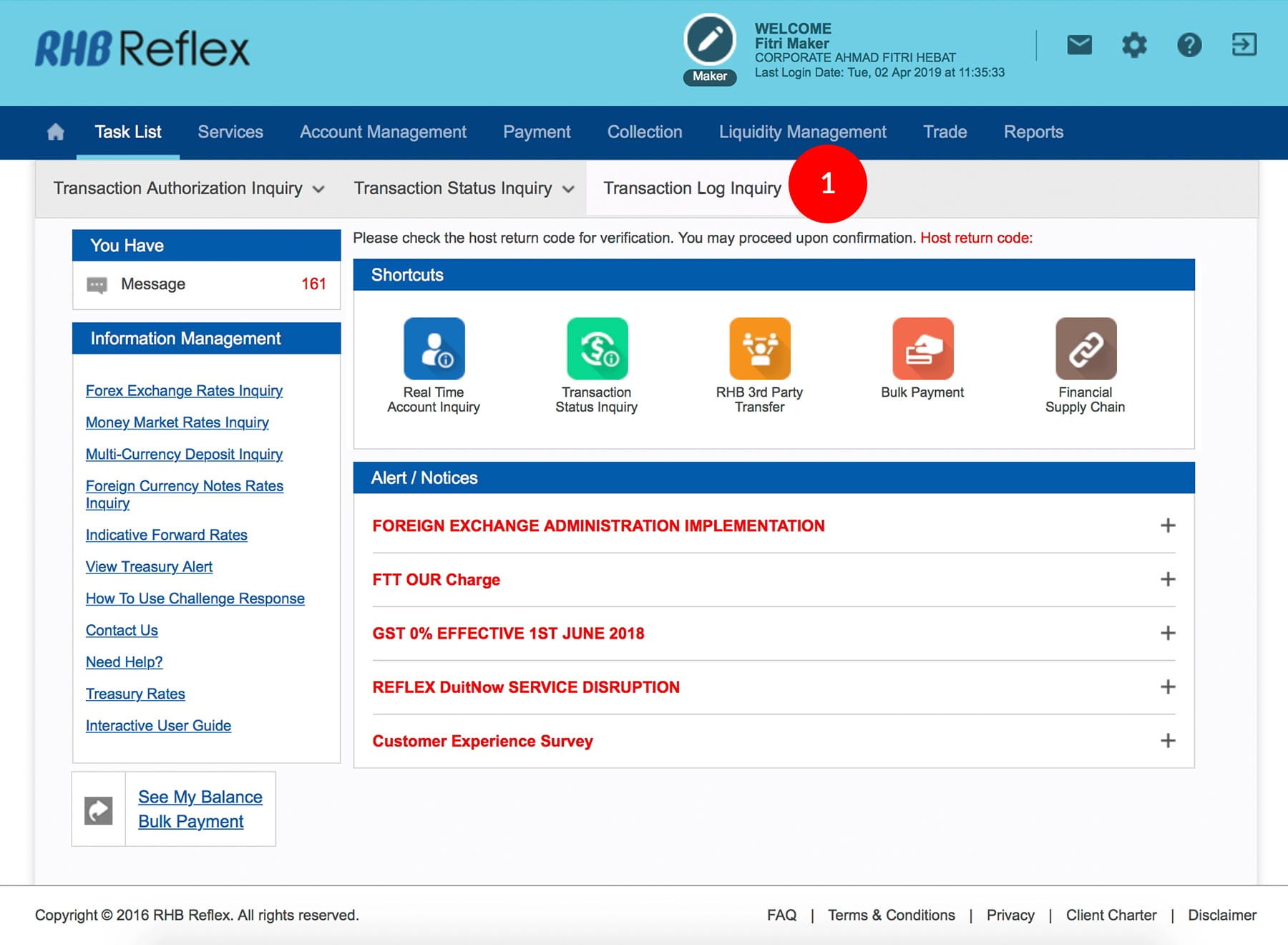
-
1.Login as User and under “Task List” tab; select Transaction Log Inquiry.
-
2.Select Debiting Account Number by clicking
 .
.
-
3.Select the Date “From” and “To” Dates of the payment date.
-
4.Tick
 the Transaction Type(s) you wish to view or Select
All to view All Transactions.
the Transaction Type(s) you wish to view or Select
All to view All Transactions.
-
5.Click on
 to proceed to next step.
to proceed to next step.
-
6.Click on to the Transaction Date link to view the transaction(s) and to view the transaction(s).
1 of
6
-
1.Login as User and under “Task List” tab; select Transaction Log Inquiry.
-
2.Select Debiting Account Number by clicking
 .
.
-
3.Select the Date “From” and “To” Dates of the payment date.
-
4.Tick
 the Transaction Type(s) you wish to view or Select
All to view All Transactions.
the Transaction Type(s) you wish to view or Select
All to view All Transactions.
-
5.Click on
 to proceed to next step.
to proceed to next step.
-
6.Click on to the Transaction Date link to view the transaction(s) and to view the transaction(s).
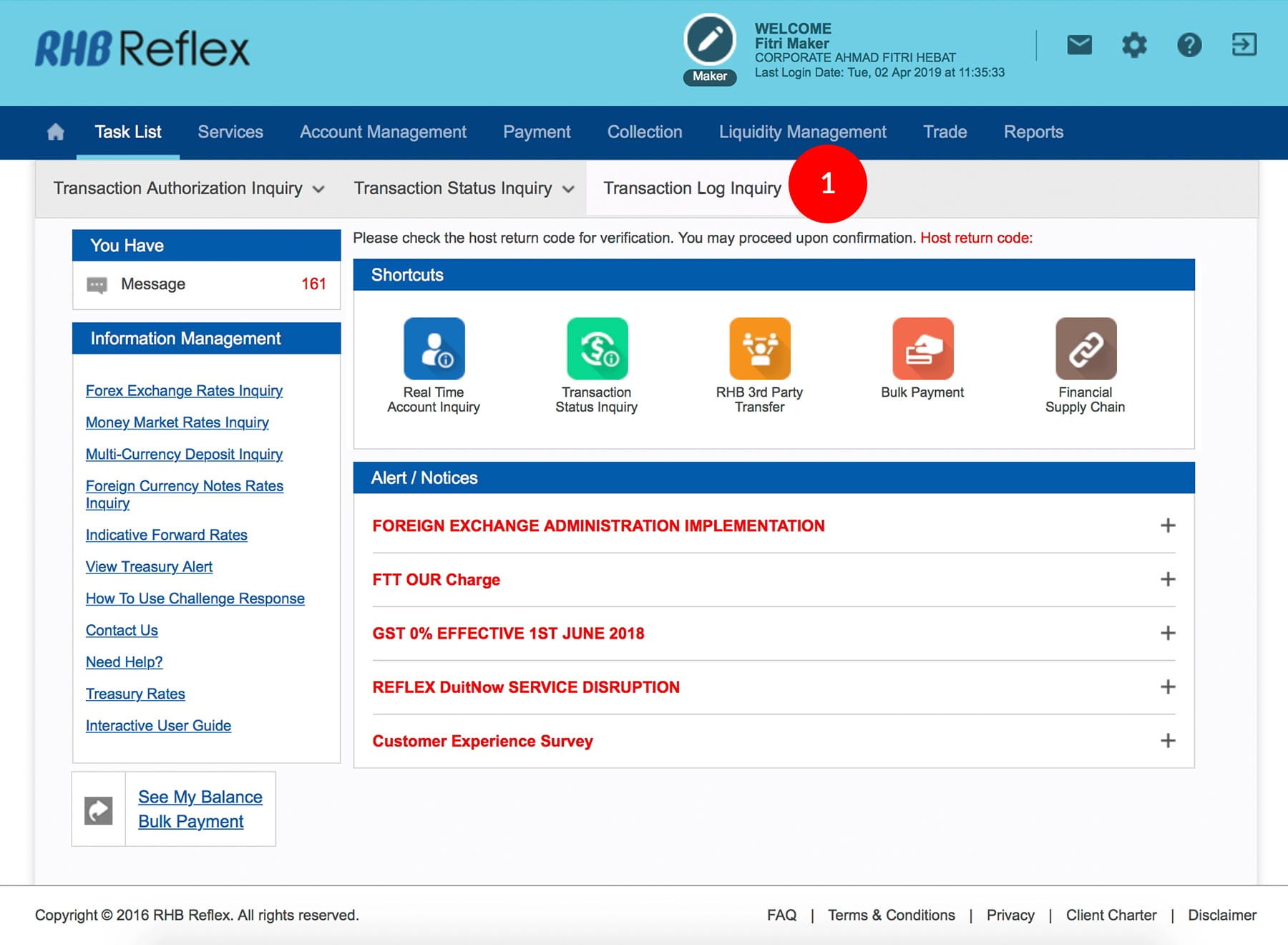
-
1.Login as User and under “Task List” tab; select Transaction Log Inquiry.
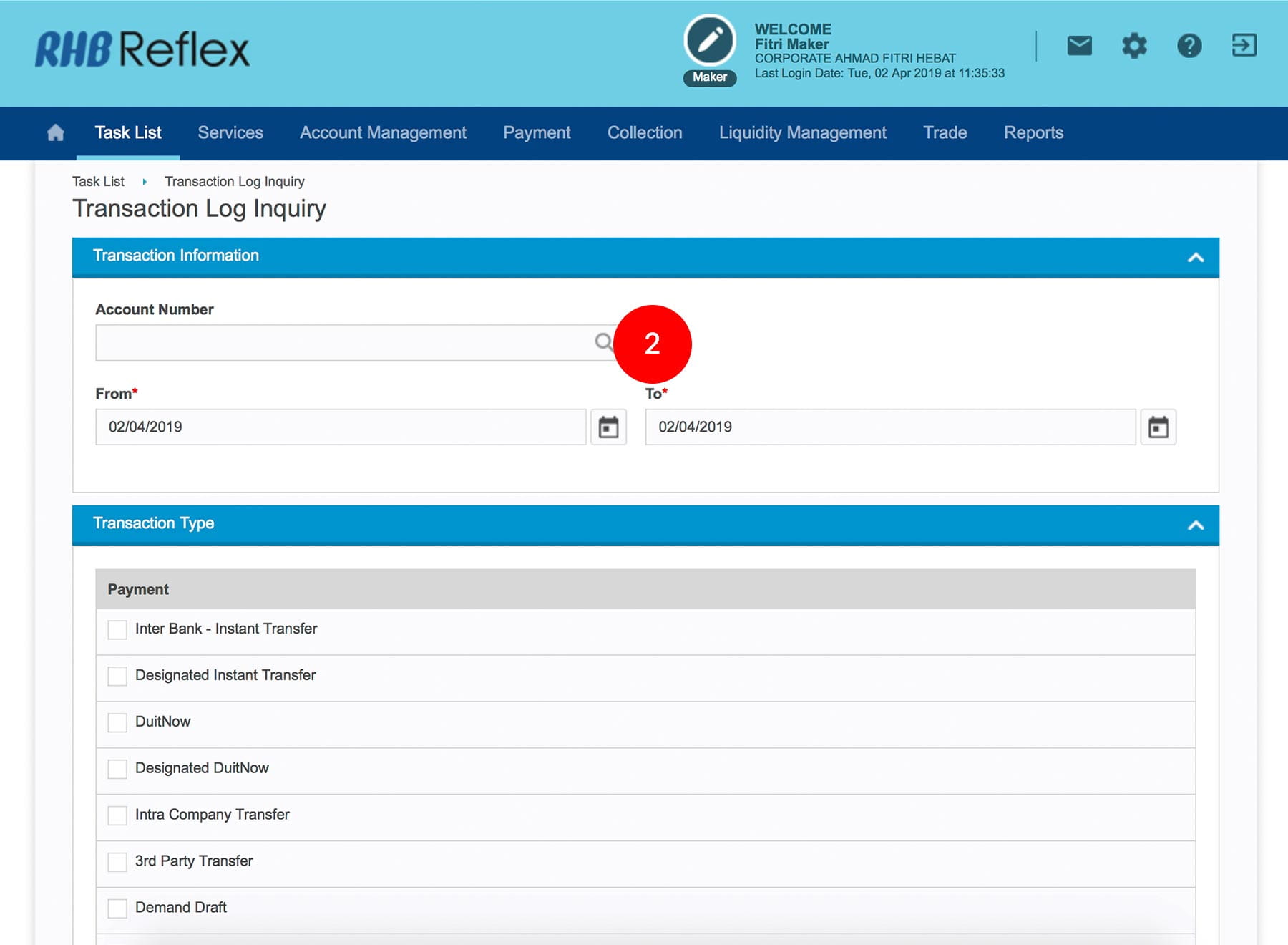
-
2.Select Debiting Account Number by clicking
 .
.
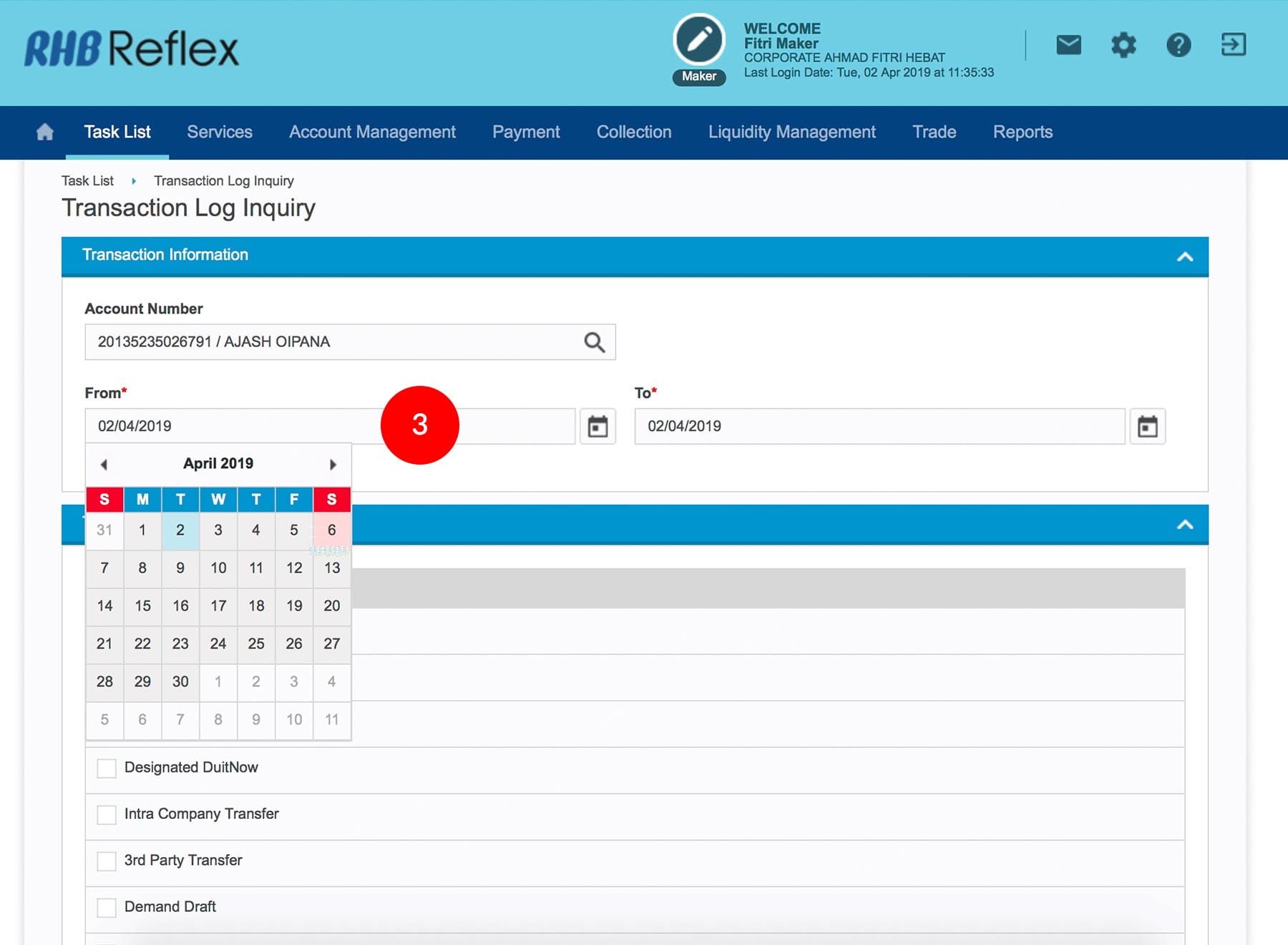
-
3.Select the Date “From” and “To” Dates of the payment date.
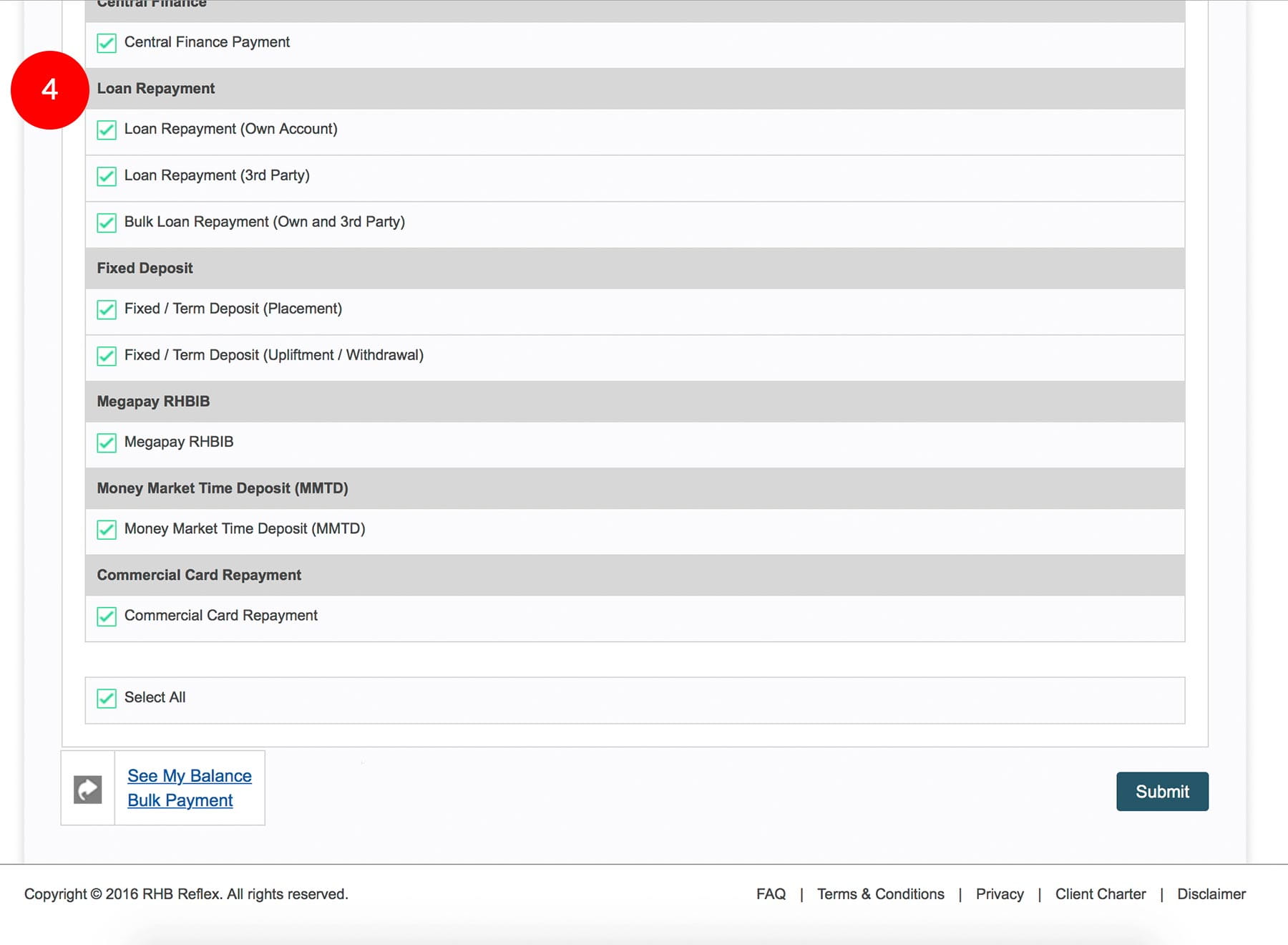
-
4.Tick
 the Transaction Type(s) you wish to view or Select
All to view All Transactions.
the Transaction Type(s) you wish to view or Select
All to view All Transactions.
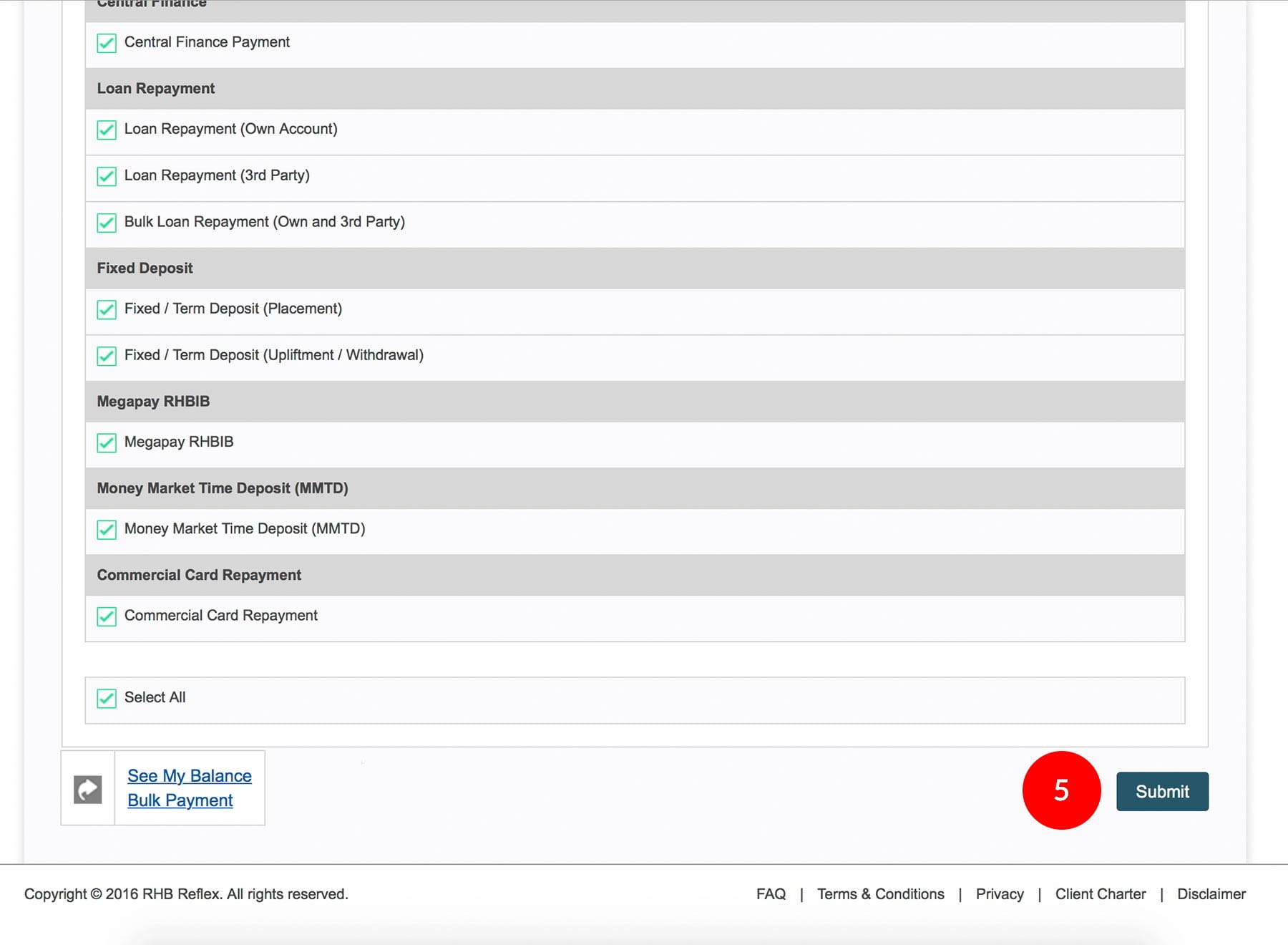
-
5.Click on
 to proceed to next step.
to proceed to next step.
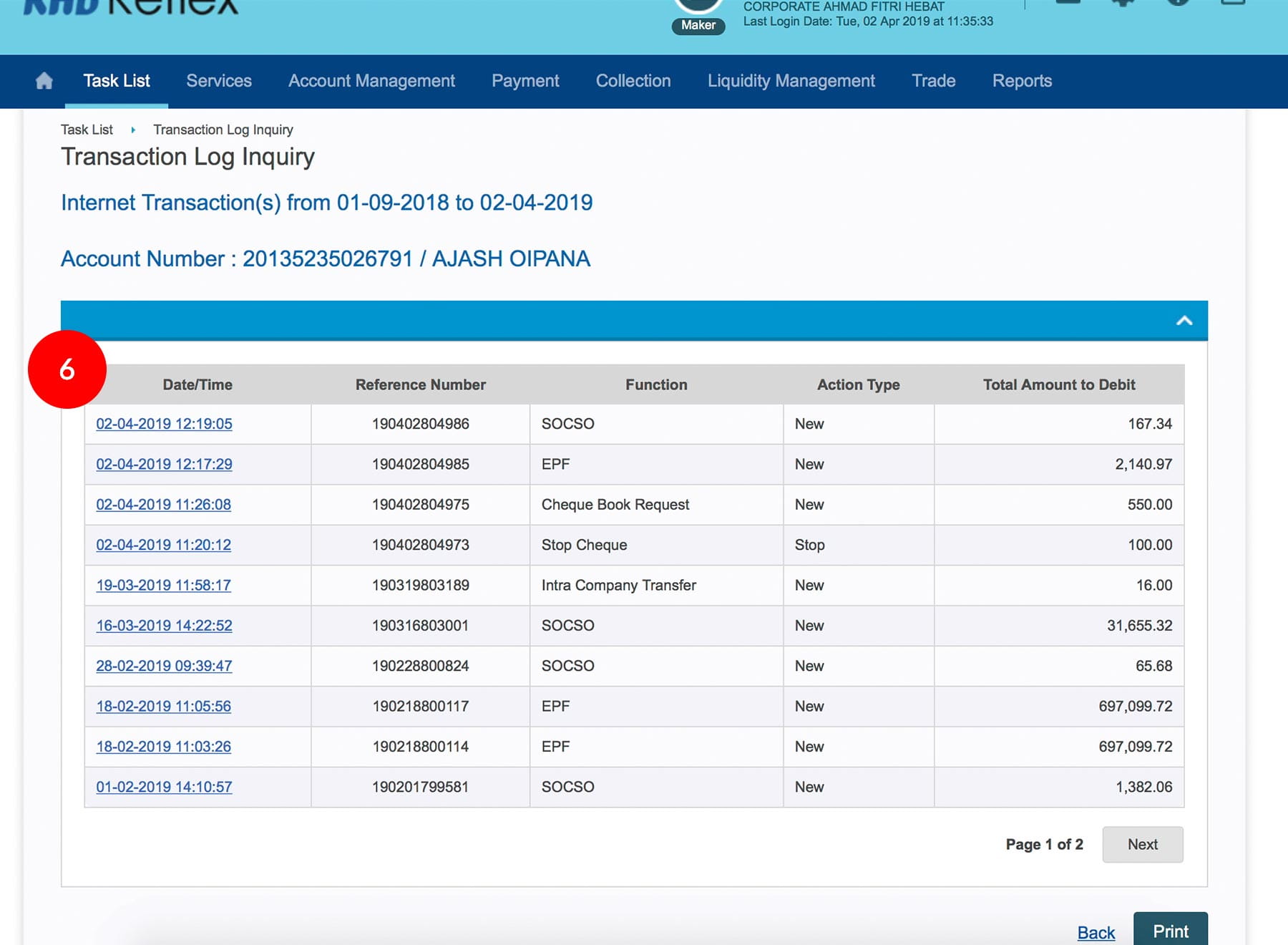
-
6.Click on to the Transaction Date link to view the transaction(s) and to view the transaction(s).