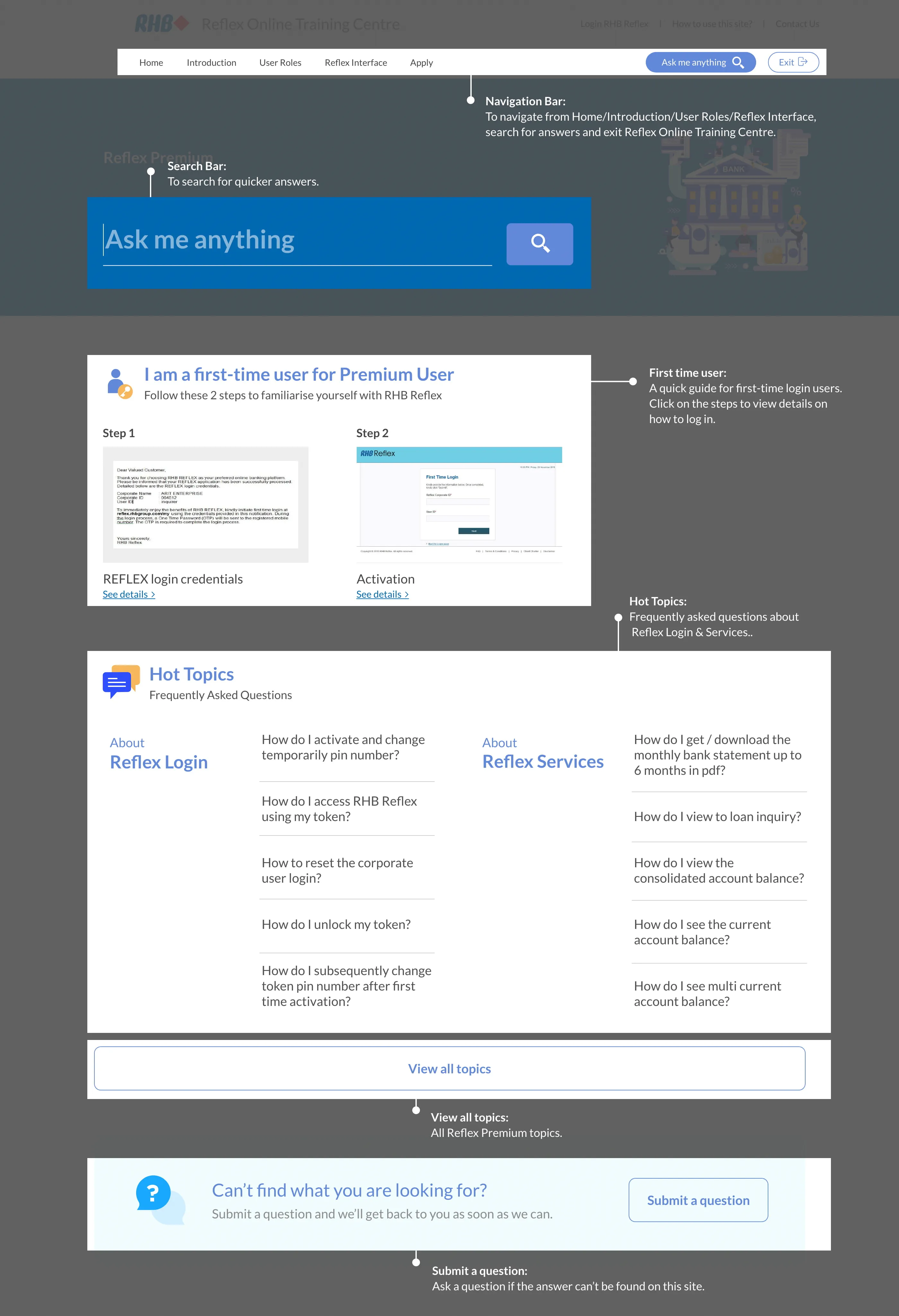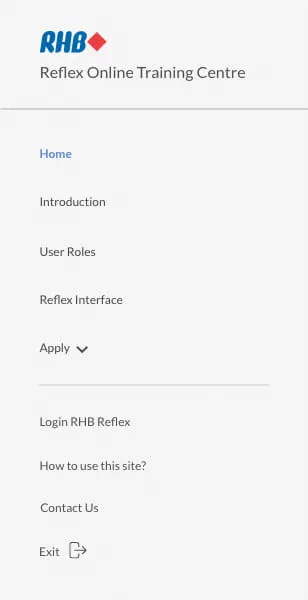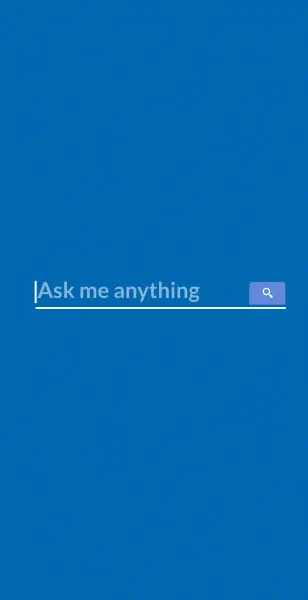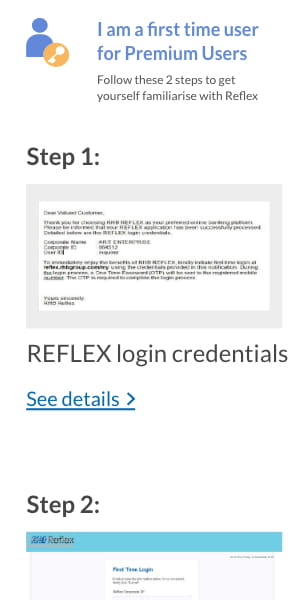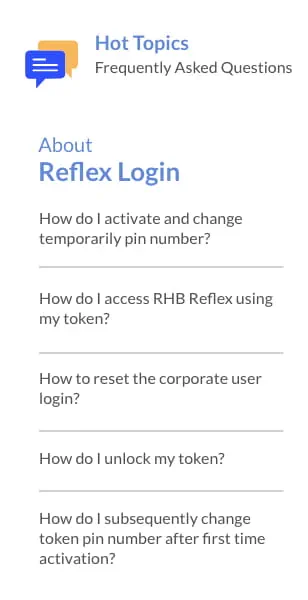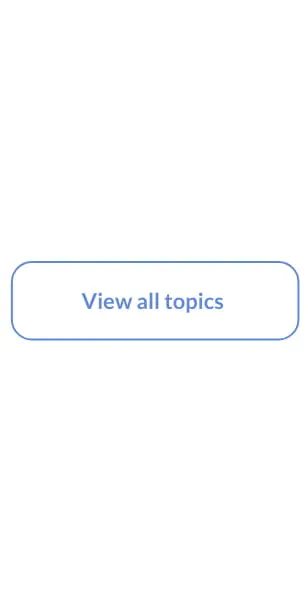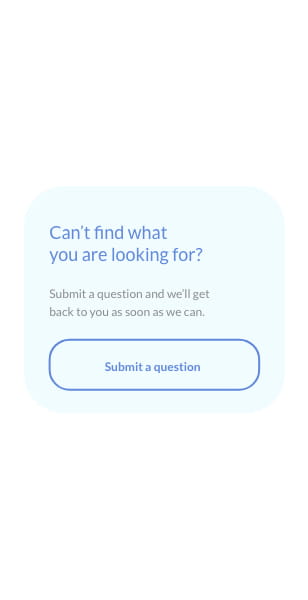Reflex Premium Login
How do I unlock my token?
What is LOCK PIN FAIL
1/2/3?
What should I do if I forgotten token's pin number?
[Method 3: Via SystemAdmin]
Your token will be locked after 3 invalid PIN attempts. The Token LCD will display “LOCK PIN FAIL 3”.
Follow the steps below to obtain a new 8-digit PIN via SMS for you to unlock the Token.
Your token will be locked after 3 invalid PIN attempts. The Token LCD will display “LOCK PIN FAIL 3”.
Follow the steps below to obtain a new 8-digit PIN via SMS for you to unlock the Token.
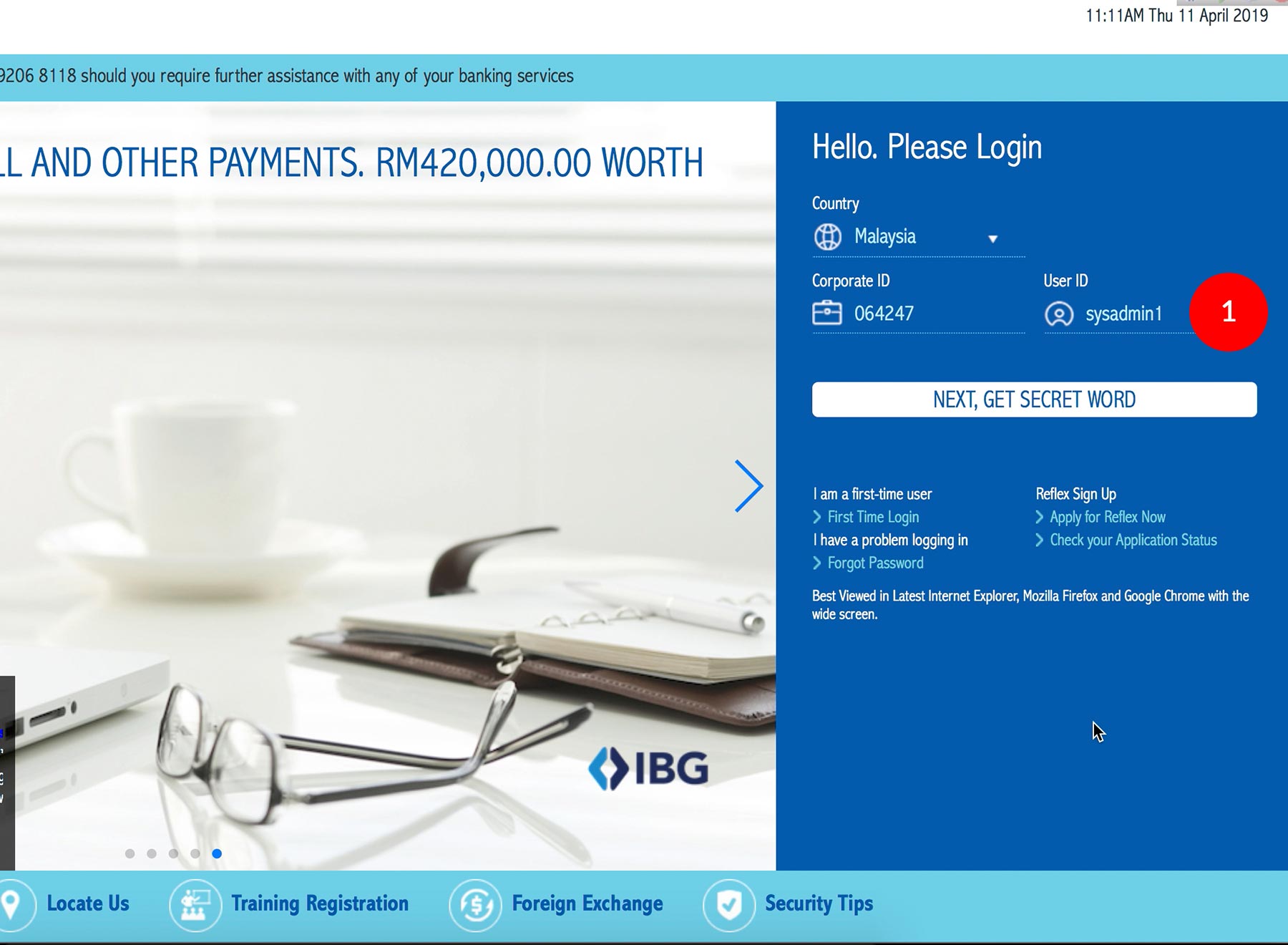
-
1.Proceed to Login using your Sys Admin 1’s token.
-
2.Next, choose “Support” & click the
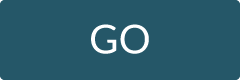 button.
button. -
3.Choose the corresponding User ID that encounter the Lock Token issue by clicking on the User ID.
-
4.Please ensure that the User Mobile Number is maintained correctly.
-
5.Under Authentication, tick the Lock Code check box & key in the 7-digit LOCK PIN that appear on the Token screen.
-
6.Next click the
 button. Logout
button. Logout
 from the Reflex system.
from the Reflex system. -
7.Login using your Sys Admin 2’s token. Click on Pending Authorization.
-
8.Under Authorizer (Pending Authorization) Transaction(s), click “Unlock Token”.
-
9.Tick the check box & proceed to
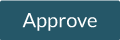 . A SMS will be sent to your registered
User Mobile Phone number.
. A SMS will be sent to your registered
User Mobile Phone number. -
10.Turn on TOKEN. Press & hold

-
11.Press the
 button
again. A field of 8 spaces will appear
button
again. A field of 8 spaces will appear -
12.Enter the Unlock Code provided by SMS and press

-
13.Enter new 8-digit PIN & press

-
14.Confirm new 8-digit PIN code (re-enter) & press

-
15.Token LCD will display rHb
1 of 15
-
1.Proceed to Login using your Sys Admin 1’s token.
-
2.Next, choose “Support” & click the
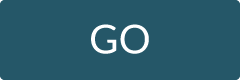 button.
button. -
3.Choose the corresponding User ID that encounter the Lock Token issue by clicking on the User ID.
-
4.Please ensure that the User Mobile Number is maintained correctly.
-
5.Under Authentication, tick the Lock Code check box & key in the 7-digit LOCK PIN that appear on the Token screen.
-
6.Next click the
 button. Logout
button. Logout
 from the Reflex system.
from the Reflex system. -
7.Login using your Sys Admin 2’s token. Click on Pending Authorization.
-
8.Under Authorizer (Pending Authorization) Transaction(s), click “Unlock Token”.
-
9.Tick the check box & proceed to
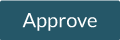 . A SMS will be sent to your registered
User Mobile Phone number.
. A SMS will be sent to your registered
User Mobile Phone number. -
10.Turn on TOKEN. Press & hold

-
11.Press the
 button
again. A field of 8 spaces will appear
button
again. A field of 8 spaces will appear -
12.Enter the Unlock Code provided by SMS and press

-
13.Enter new 8-digit PIN & press

-
14.Confirm new 8-digit PIN code (re-enter) & press

-
15.Token LCD will display rHb
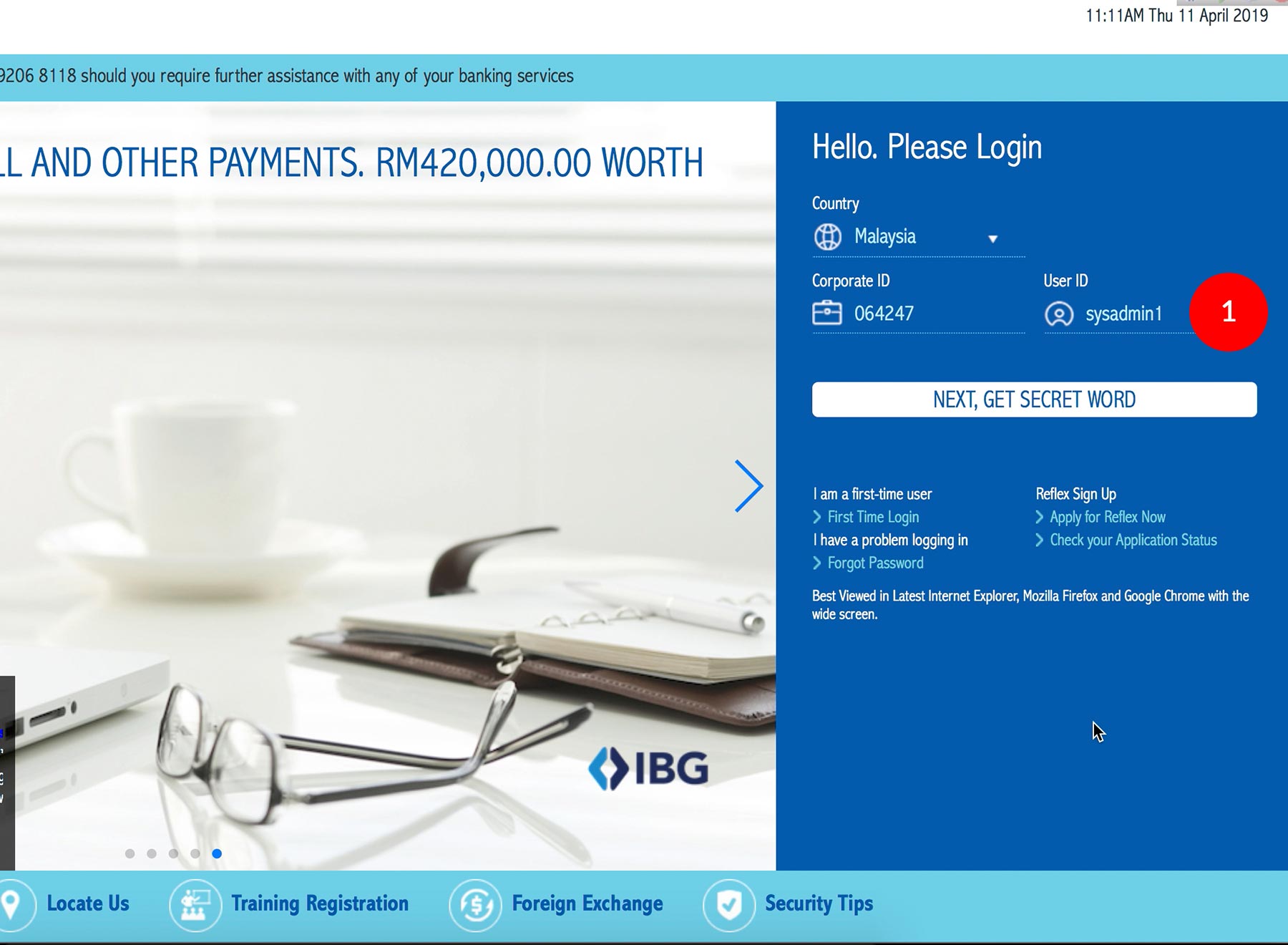
-
1.Proceed to Login using your Sys Admin 1’s token.

-
2.Next, choose “Support” & click the
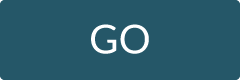 button.
button.

-
3.Choose the corresponding User ID that encounter the Lock Token issue by clicking on the User ID.

-
4.Please ensure that the User Mobile Number is maintained correctly.
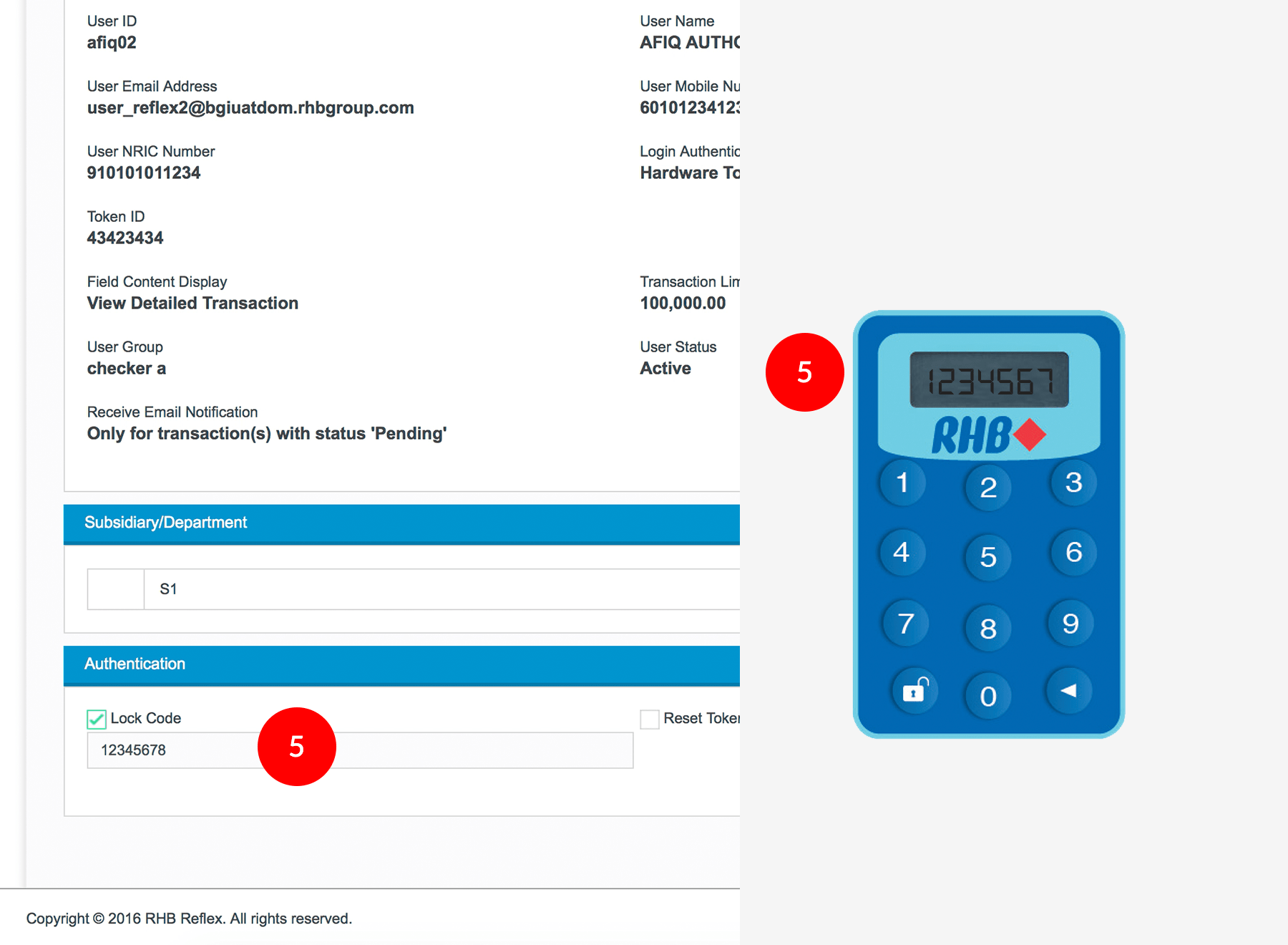
-
5.Under Authentication, tick the Lock Code check box & key in the 7-digit LOCK PIN that appear on the Token screen.
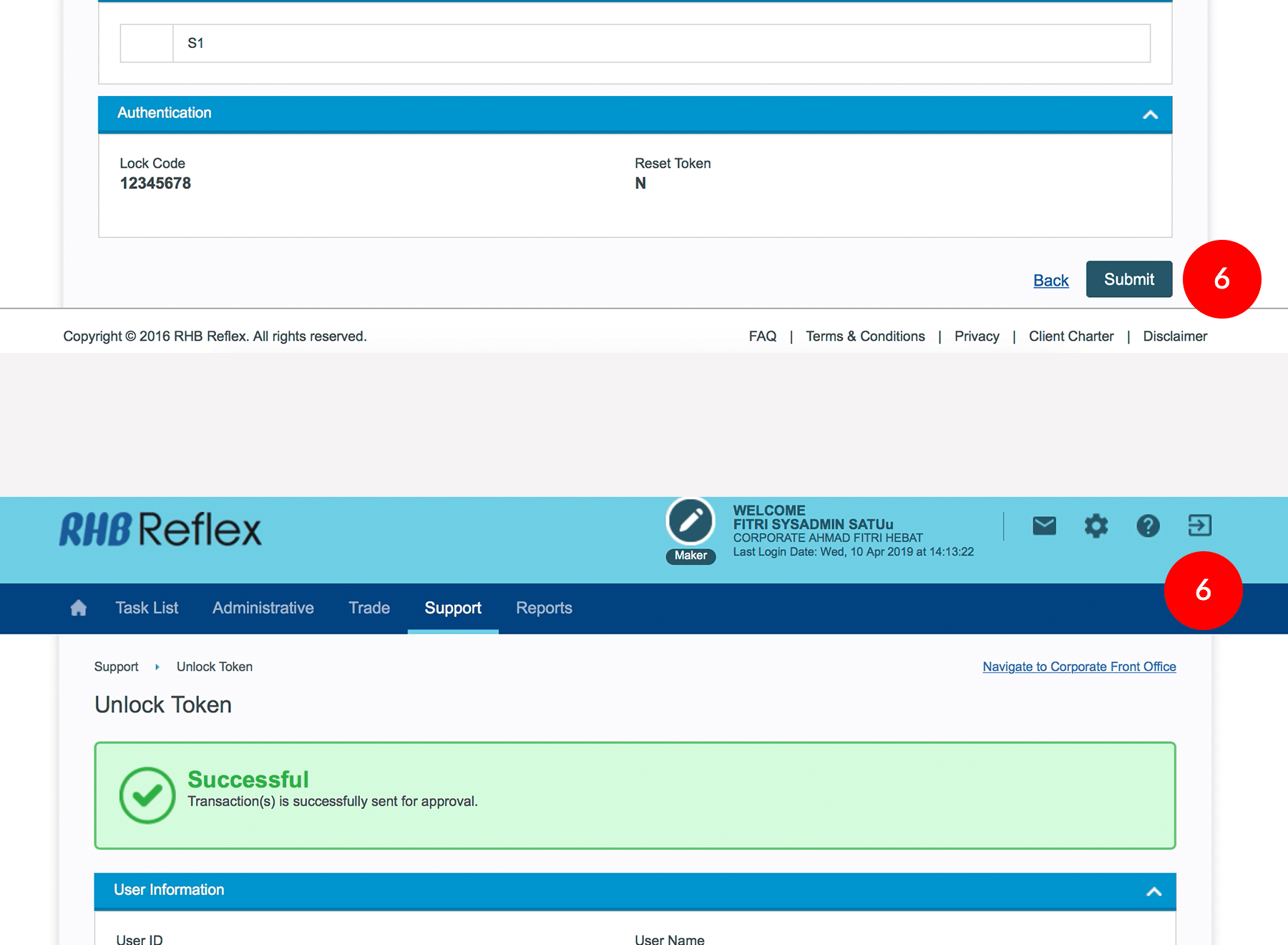
-
6.Next click the
 button. Logout
button. Logout  from the Reflex system.
from the Reflex system.
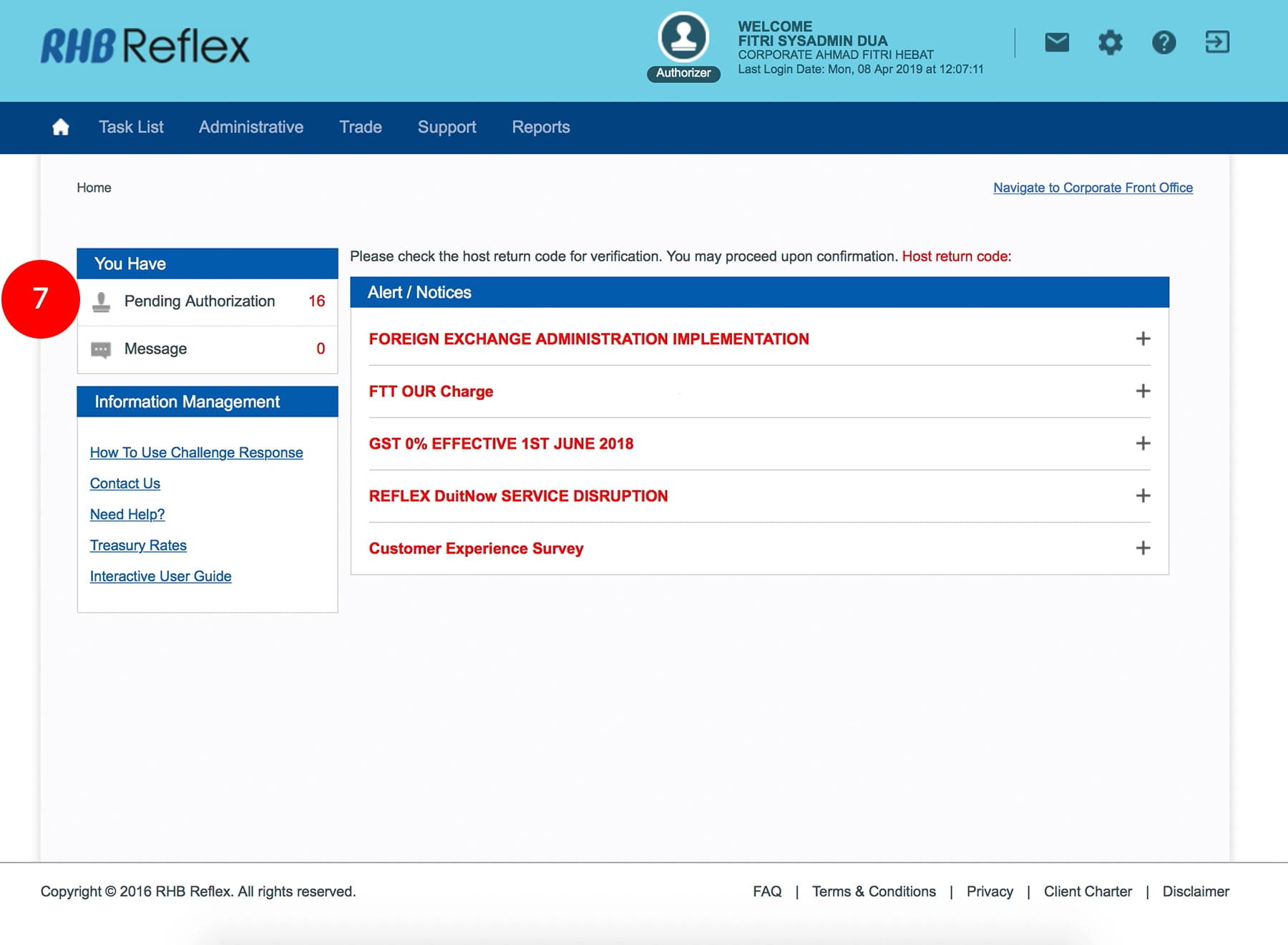
-
7.Login using your Sys Admin 2’s token. Click on Pending Authorization.
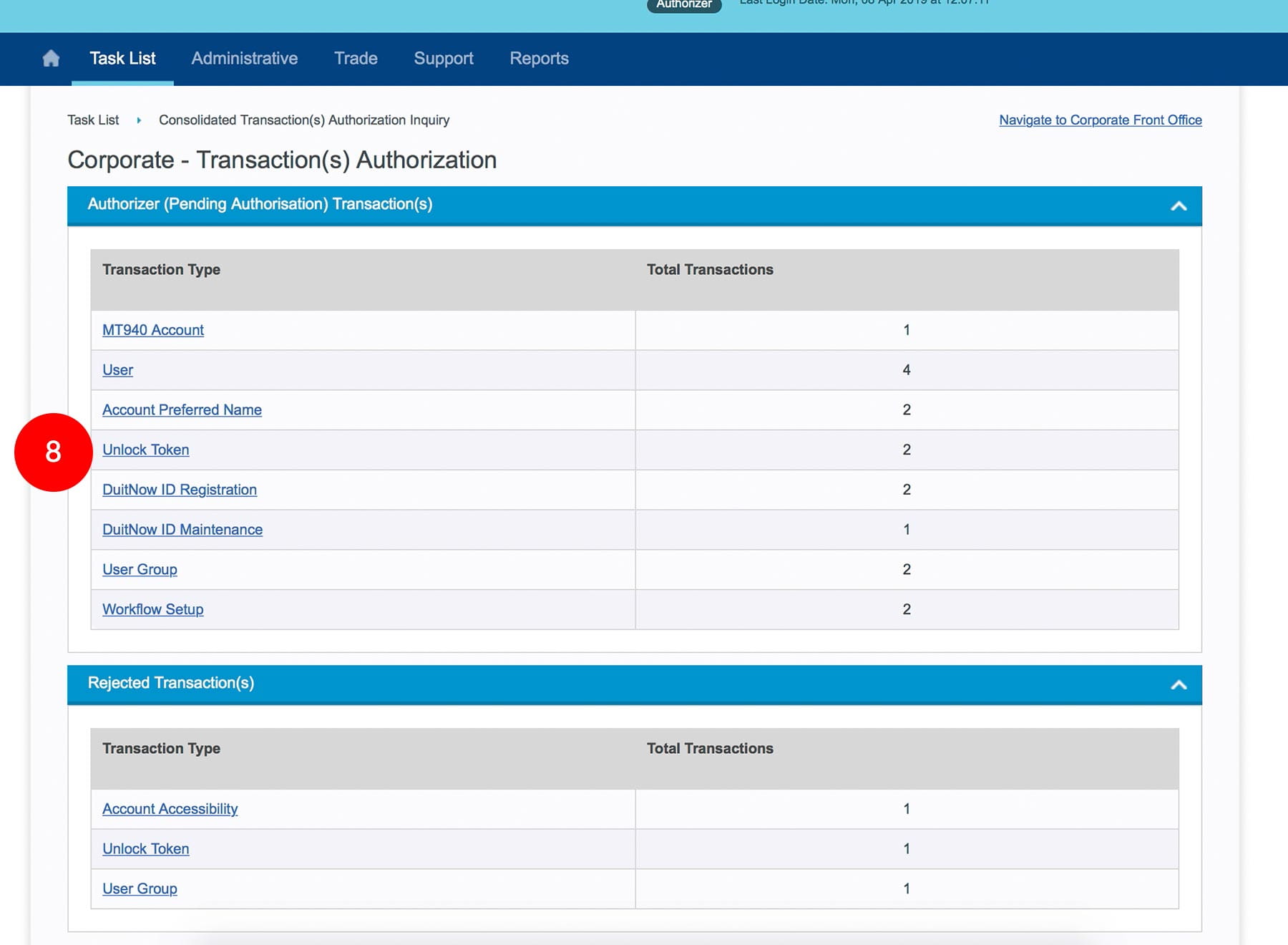
-
8.Under Authorizer (Pending Authorization) Transaction(s), click “Unlock Token”.
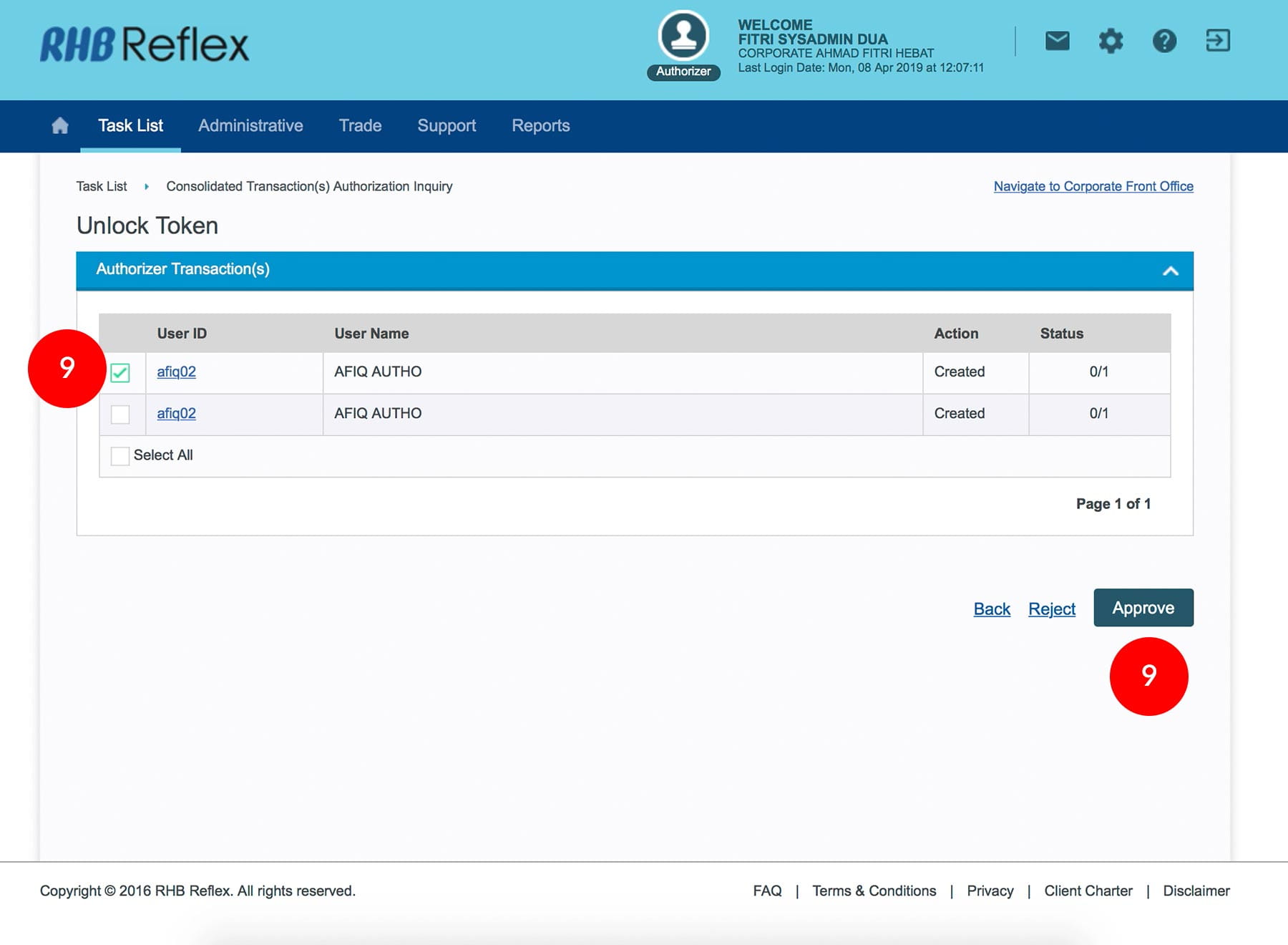
-
9.Tick the check box & proceed to
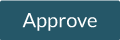 . A SMS will be sent to your registered
User Mobile Phone number.
. A SMS will be sent to your registered
User Mobile Phone number.

-
10.Turn on TOKEN. Press & hold


-
11.Press the
 button
again. A field of 8 spaces will appear
button
again. A field of 8 spaces will appear

-
12.Enter the Unlock Code provided by SMS and press

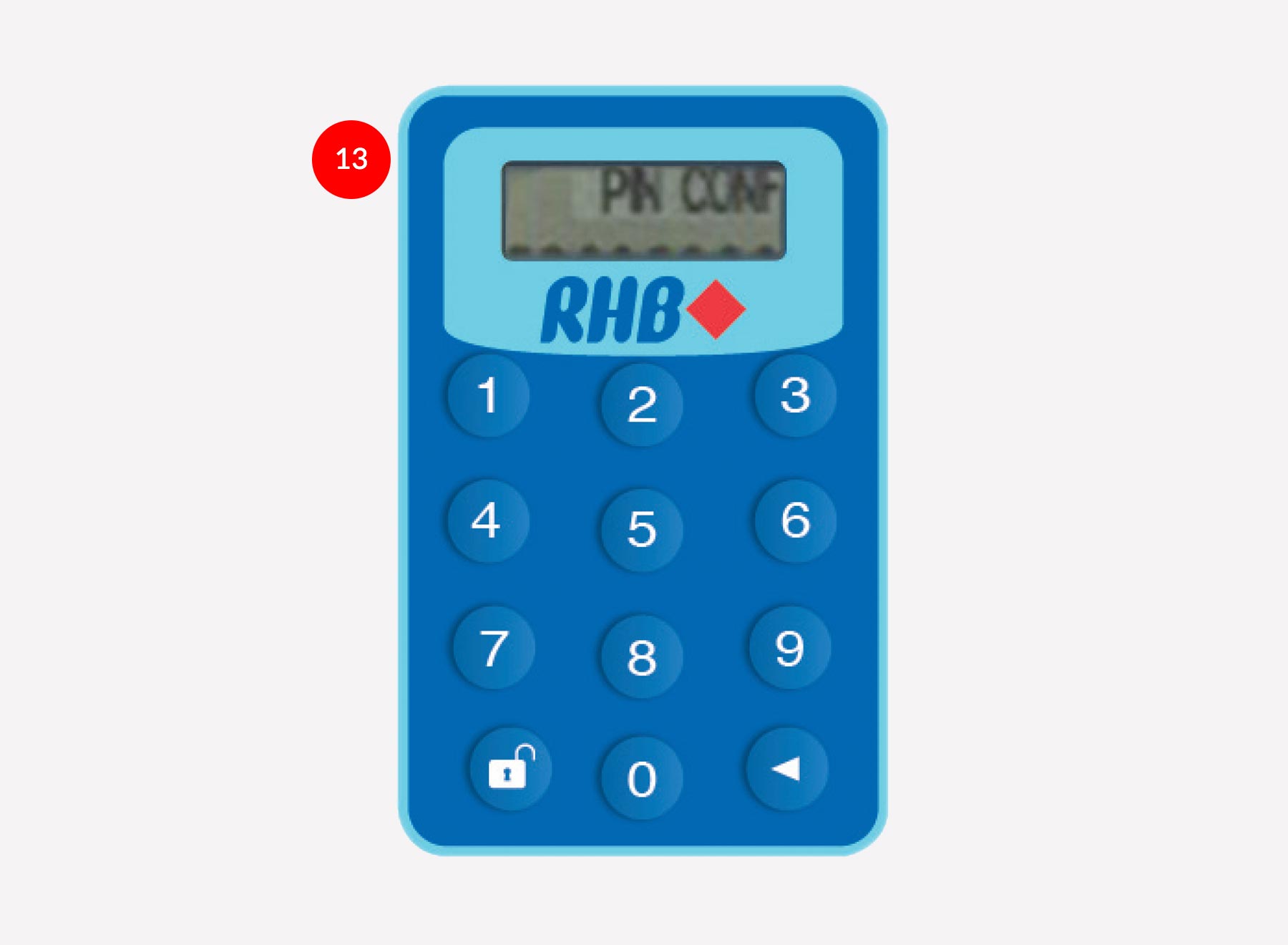
-
13.Enter new 8-digit PIN & press

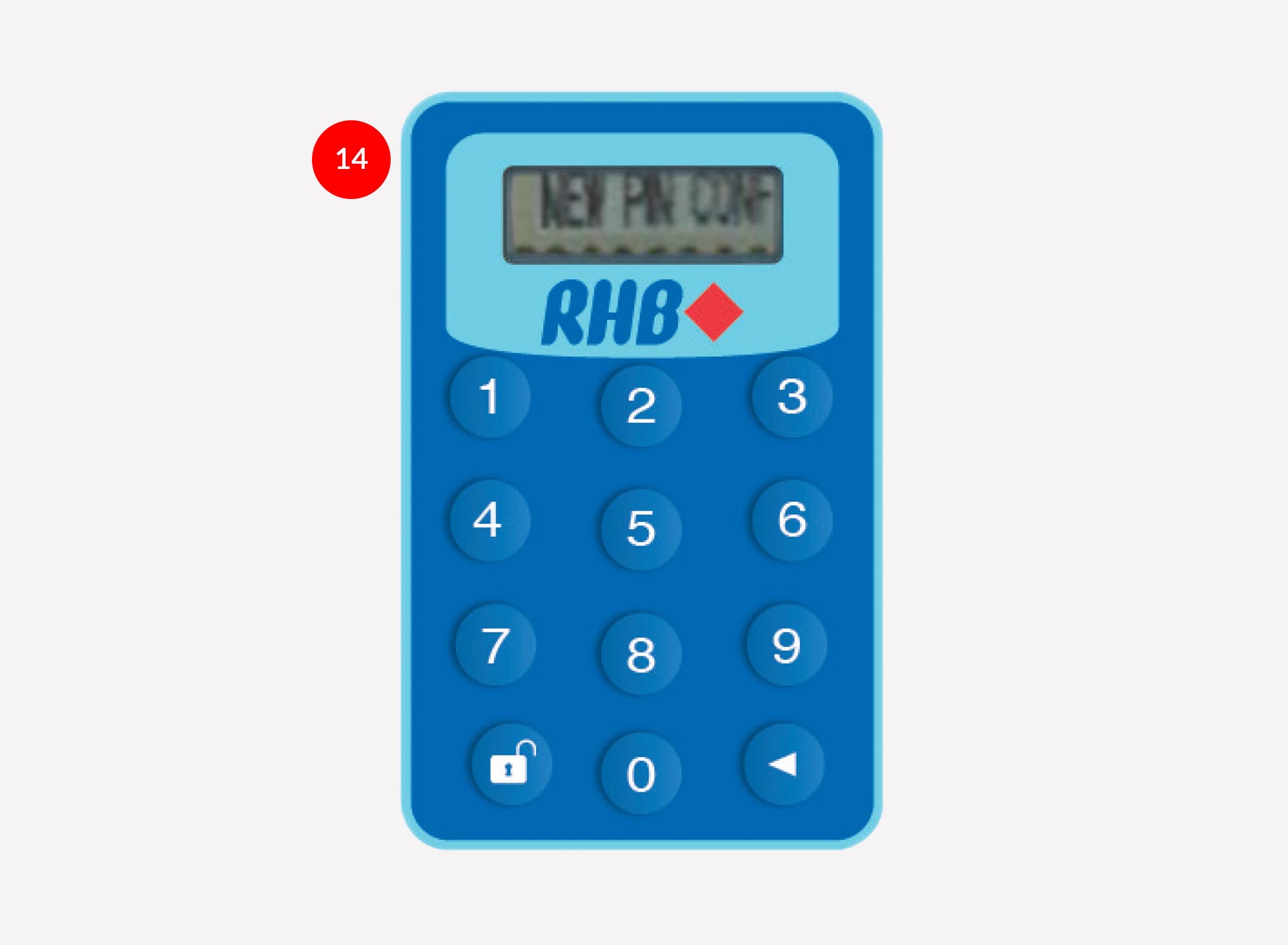
-
14.Confirm new 8-digit PIN code (re-enter) & press

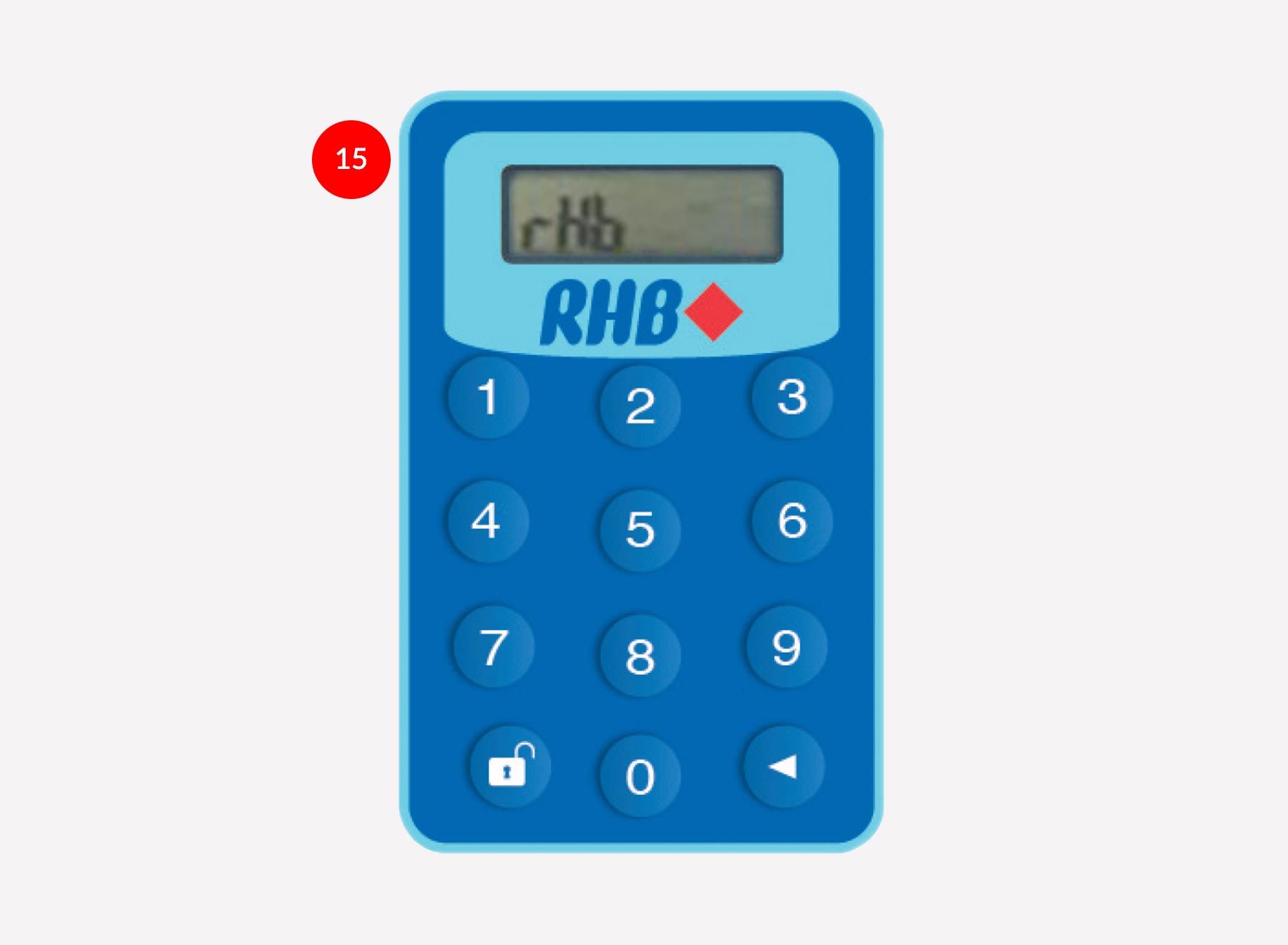
-
15.Token LCD will display rHb